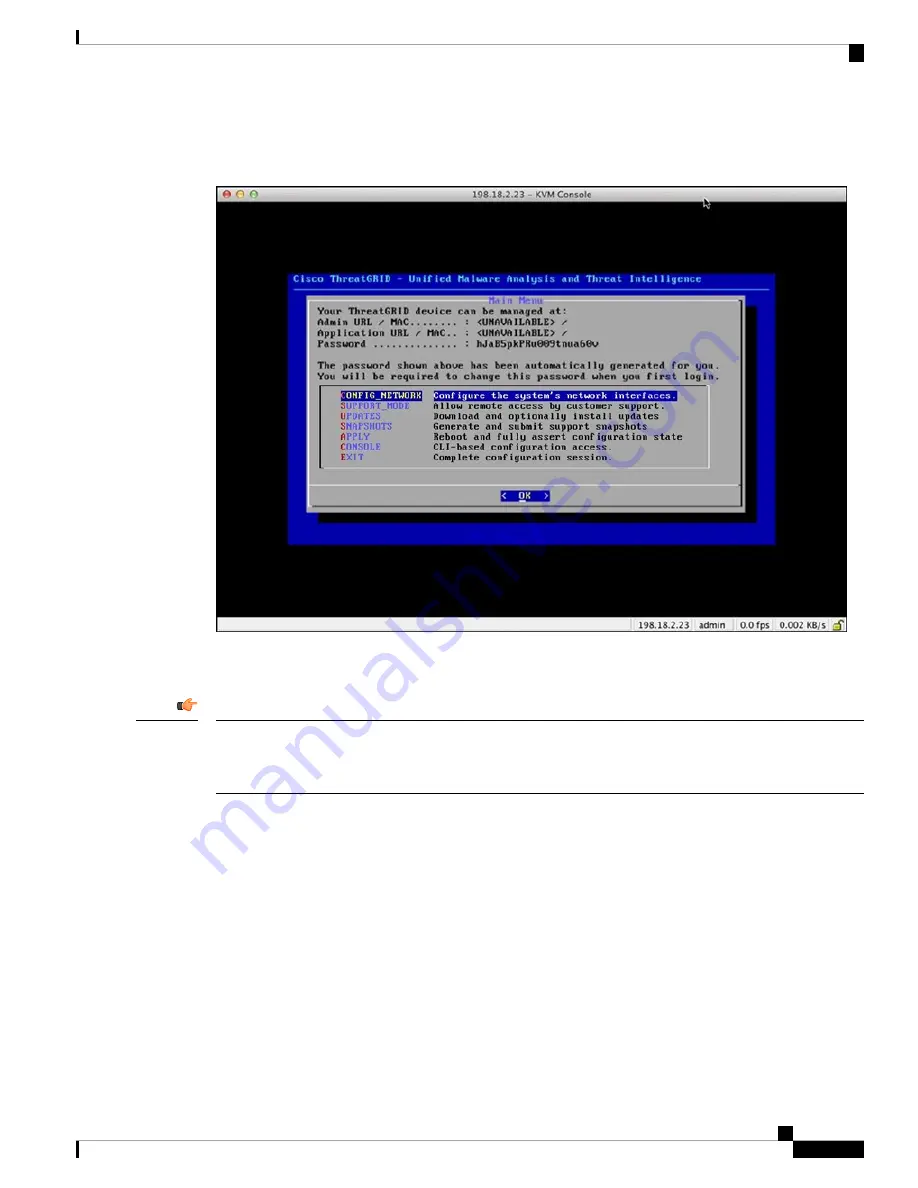
The
TGSH Dialog
is displayed on the console when the server has successfully booted up and connected.
Figure 7: TGSH Dialog
The Admin URL shows as unavailable because the network interface connections are not yet configured and
the OpAdmin Portal cannot be reached yet to perform this task.
The
TGSH Dialog
displays the initial administrator Password, which will be needed to access and configure
the OpAdmin Portal interface later in the configuration. Make a note of the Password in a separate text file
(copy and paste).
Important
Server Setup
9
Server Setup
Power On and Boot Up Appliance




























