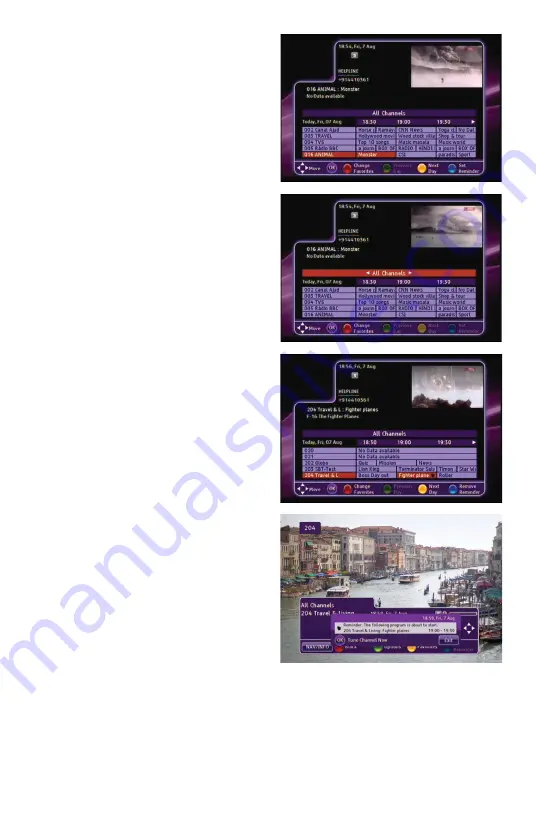
13
Electronic Program
Guide
The Electronic Program Guide (EPG)
displays channel program schedules for
the current and future days.
Use the arrow keys and the
OK
key on
the remote control to scroll through the
guide and select the program you want
to view. Use the color-coded keys on the
remote control to switch to a different
Favorites list, see program schedules for
the previous or next day, or set or remove
reminder timers.
Favorites List
To view a different Favorites list in the
EPG, press
EPG
and then press the
Red
key to choose a new Favorites list. The
red box at the top of the grid shows the
current Favorites list.
Use the left and right arrow keys to select
a different Favorites list, and then press
OK
.
Program Reminders
You can set a timer to remind you that a
speci
fi
c program is about to begin. You
can set or remove reminders from the
EPG or Nav Banner by pressing the
Blue
key on the remote control.
When it is time for the event to start,
a message appears on the screen 30
seconds before the start of the event.
You have the option to tune to the
channel or to cancel the timer.
Press
OK
to tune to the channel the
reminder was set for.
DRAFT 3/30/12
Summary of Contents for C2130U
Page 1: ...Cisco PDS2100 Digital Set Top User Guide DRAFT 3 30 12 ...
Page 2: ......






























