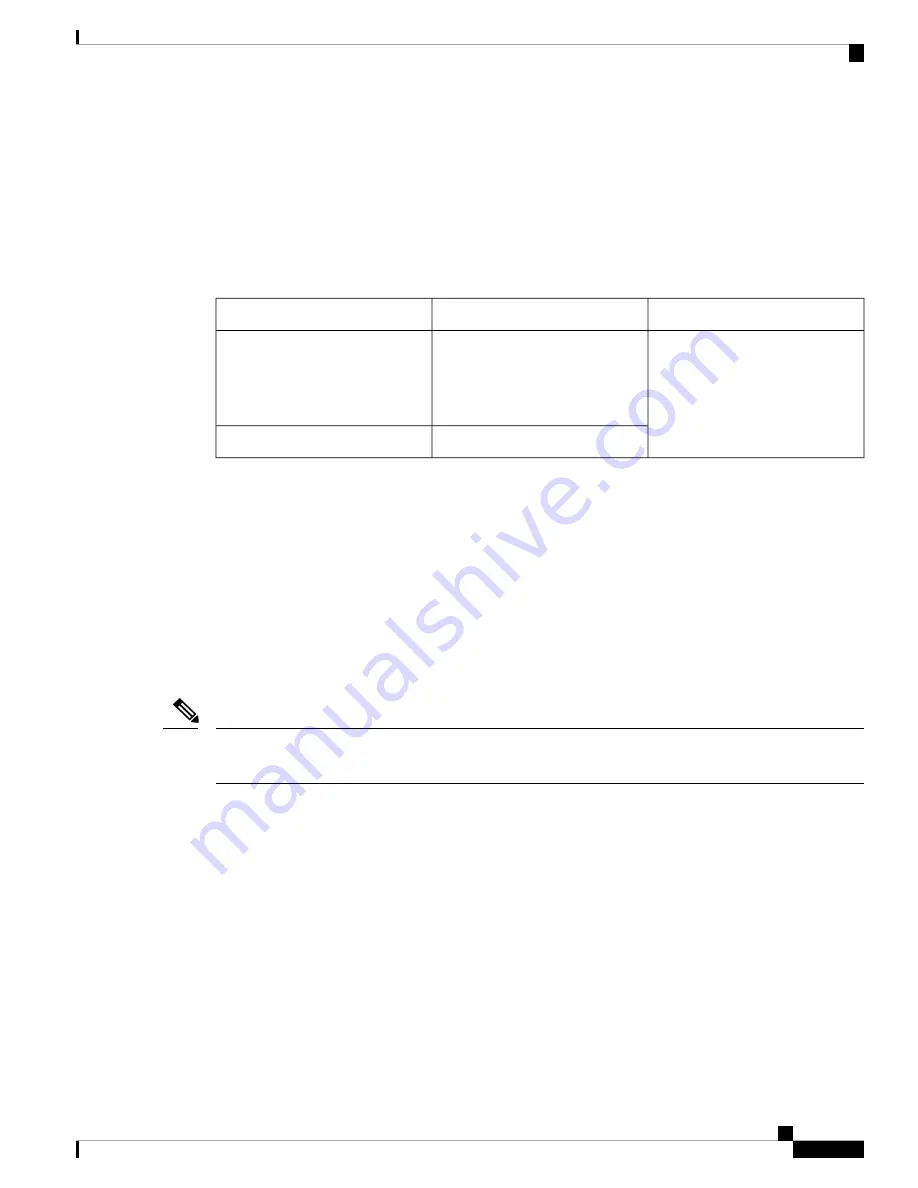
Use the USB or RJ-45 console port on the router to access the Cisco Internet Operating System (IOS-XE)
command line interface (CLI) on the router and perform configuration tasks. A terminal emulation program
is required to establish communication between the router and a PC.
To configure the router through the Cisco IOS CLI, you must establish a connection between the router console
port and either a PC or a terminal.
Use the following cables and adapters to establish a local or remote connection.
Table 2: Local and Remote Connections
Action
Cable
Port Type
Connecting to the Serial Port with
Microsoft Windows
C111x,C1111X: RJ-45 Serial
console cable
CAB-CON-USB (Serial USB to
RJ-45 serial cable)
Serial (RJ-45)
C110x: CAB-CON-USBRJ45
Serial (USB)
Connect to the Serial Port with Microsoft Windows
To establish a physical connectivity between the router and a PC, you need to install a Microsoft Windows
USB.
Use the USB Console cable plugged into the USB serial port to establish this connection.ß
1.
Connect the end of the console cable with the RJ-45 connector to the light blue console port on the router.
2.
OR
Connect a USB 5-pin micro USB Type-B to the USB console port. If you are using the USB serial port
for the first time on a Windows-based PC, install the USB driver.
You cannot use the USB port and the EIA port concurrently. When the USB port is used it takes priority over
the RJ-45 EIA port.
Note
3.
Connect the end of the cable with the DB-9 connector (or USB Type-A) to the terminal or PC. If your
terminal or PC has a console port that does not accommodate a DB-9 connector, you must provide an
appropriate adapter for that port.
4.
Start a terminal emulator application to communicate with the router. Configure the software with the
following parameters:
• 9600 baud
• 8 data bits
• no parity
• 1 stop bit
• no flow control
Install and Connect the Router
23
Install and Connect the Router
Connect to the Serial Port with Microsoft Windows




































