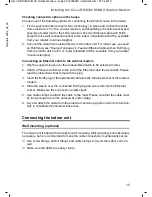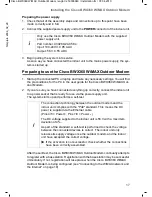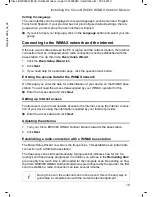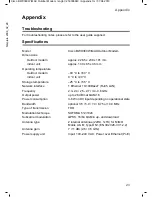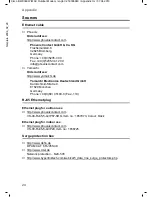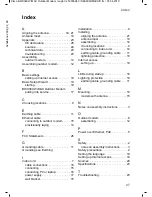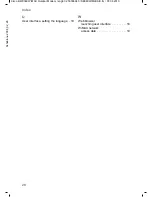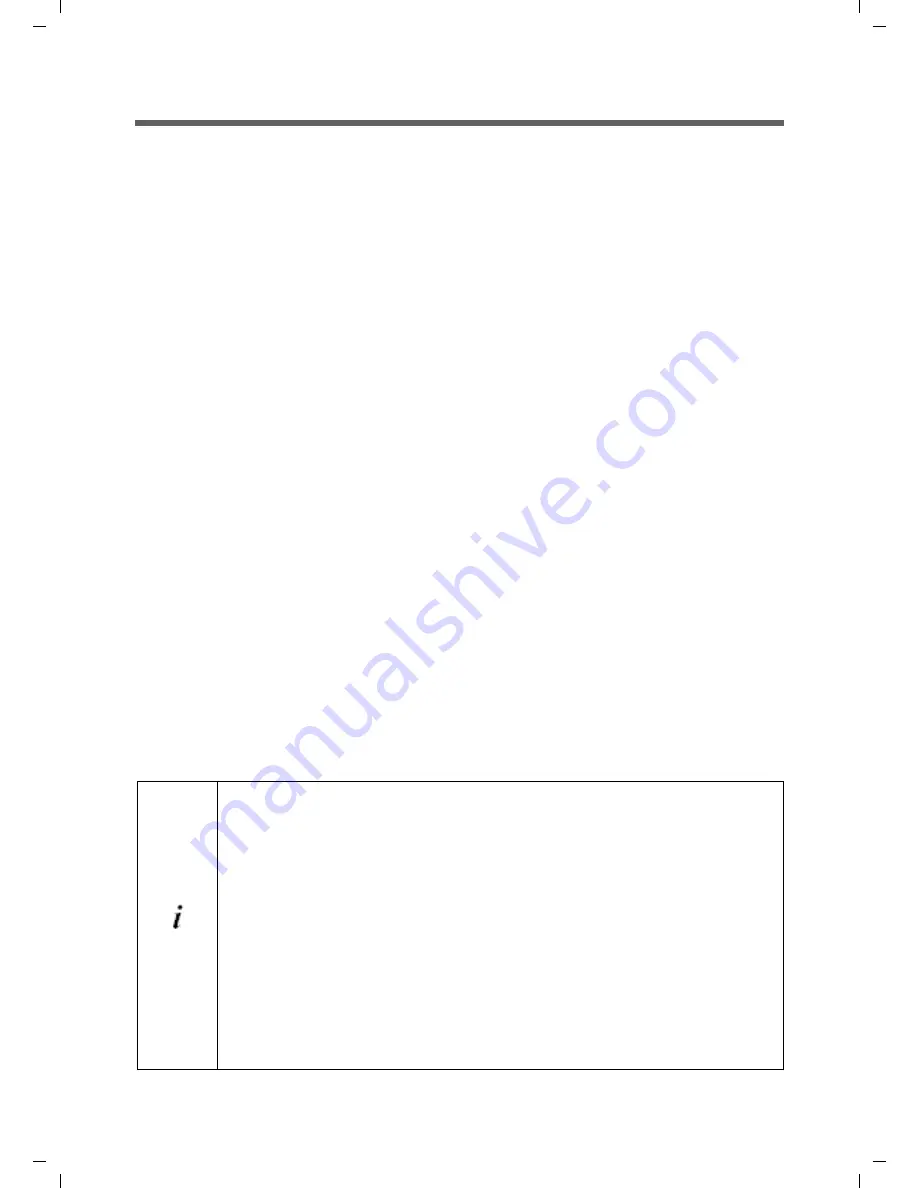
21
Installing the Cisco BWX360 WiMAX Outdoor Modem
Cisco BWX360 WiMAX Outdoor Modem / engbt / 253306943 / Installation.fm / 07.04.2010
T
e
m
p
lat
e
2006_02_28
Precisely aligning the antenna
Once you have established a wireless connection to a WiMAX base station, align the
antenna precisely using the Basic Setup Wizard. For this it can be useful if an assistant
follows the alignment on the PC. Please ask the customer for support. If this is not pos-
sible, read "Aligning the antenna with the acoustic response" on page 21.
1. Turn the antenna step by step and have the assistant watch the connection status
on the PC.
2. When a connection to a WiMAX base station has been established, the assistant
clicks on
Next
to make fine adjustments to the antenna.
The quality of the radio connection can be seen in the
Signal quality
area. The signal
quality bar graph indicates the quality of the connection. You will also see the signal
quality shown as a percentage as well as an assessment of the connection quality:
³
Turn the antenna a little at a time and have the assistant observe the signal strength
display. Use this to move the antenna to the position with the best signal strength.
Excellent
The wireless connection is at the highest level.
Very good
The wireless connection is very good. You can attempt to
improve the connection still further by turning the antenna
slightly; however, this is not necessary.
Good
The wireless connection is already good. Turn the antenna
slightly to further improve the connection.
Sufficient
The wireless connection has been established. Turn the antenna
a little at a time to improve the connection.
No connection
If you have turned or moved the antenna too far the wireless con-
nection to the WiMAX base station will break up. Return the
antenna to the position it was in when the connection was suc-
cessfully established. The wireless connection to the WiMAX
base station will be restored immediately.
Aligning the antenna with the acoustic response
If neither you nor the assistant are able to check the signal strength on
screen while the antenna is being aligned, you can monitor it via a radio
system. To do this you will need, for example, two cordless phones, mobile
phones or radio devices:
1. Activate
Audible feedback
on the configuration PC.
2. Establish an internal connection between the two handsets and switch
on the loudspeaker on both devices.
3. Leave one handset next to the configuration PC and carry the other
with you (belt clip).
You will now be informed of the signal strength by means of beeps. The
closer together the sequence of beeps, the better the connection quality.
Summary of Contents for BWX360 WiMAX
Page 2: ......