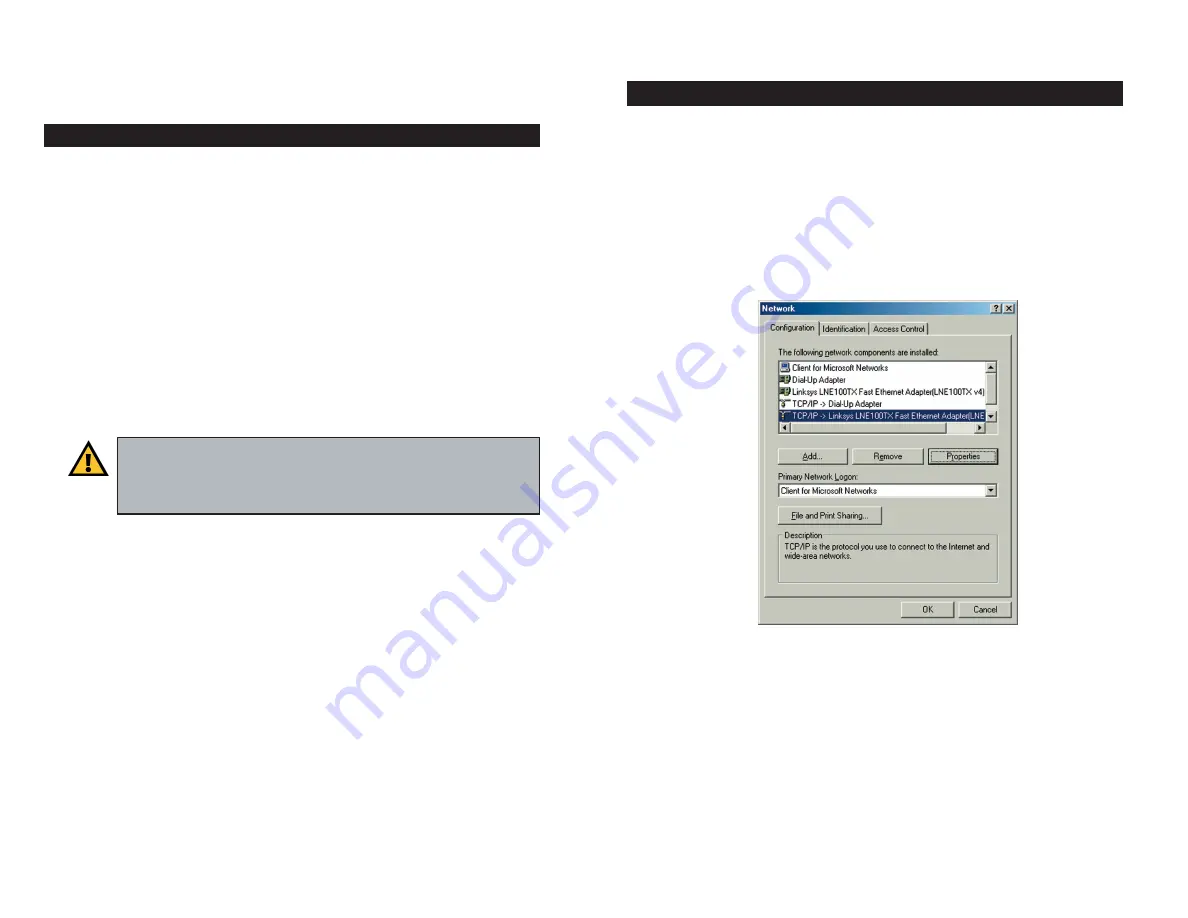
1. Click
the
Start
button. Click
Settings
and then
Control Panel
. From there,
double-click the
Network
icon.
2. On the Configuration tab, select the
TCP/IP line
for the applicable
Ethernet adapter, as shown in Figure 4-1. Do not choose a TCP/IP entry
whose name mentions DUN, PPPoE, VPN, or AOL. If the word
TCP/IP
appears by itself, select that line. (If there is no TCP/IP line listed, refer to
“Appendix D: Installing the TCP/IP Protocol” or your Ethernet adapter’s
user guide to install TCP/IP now.) Click the
Properties
button.
11
Chapter 4: Configure the PCs
The instructions in this chapter will help you configure each of your comput-
ers to be able to communicate with the Router.
To do this, you need to configure your PC’s network settings to obtain an IP (or
TCP/IP) address automatically (called DHCP). Computers use IP addresses to
communicate with each other across a network or the Internet.
Find out which operating system your computer is running, such as Windows
98, Millennium, 2000, or XP. You will need to know which operating system
your computer is running. You can find out by clicking the
Start
button and
then going to the
Settings
option. Then click
Control Panel
, and then double-
click the
System
icon. If your Start menu doesn’t have a Settings option, you’re
running Windows XP. Click the
Cancel
button when done.
You may need to do this for each computer you are connecting to the Router.
The next few pages tell you, step by step, how to configure your network set-
tings based on the type of Windows operating system you are using. Make sure
that an Ethernet card or adapter has been successfully installed in each PC you
will configure Once you’ve configured your computers, continue to “Chapter
5: Configure the Router.”
10
Figure 4-1
Configuring Windows 98 and Millennium PCs
Important:
These instructions apply only to Windows 98, Windows
Millennium, Windows 2000, or Windows XP machines. By default
Windows 98, 2000, Millennium, and XP has TCP/IP installed and set
to obtain an IP address automatically.
Overview










































