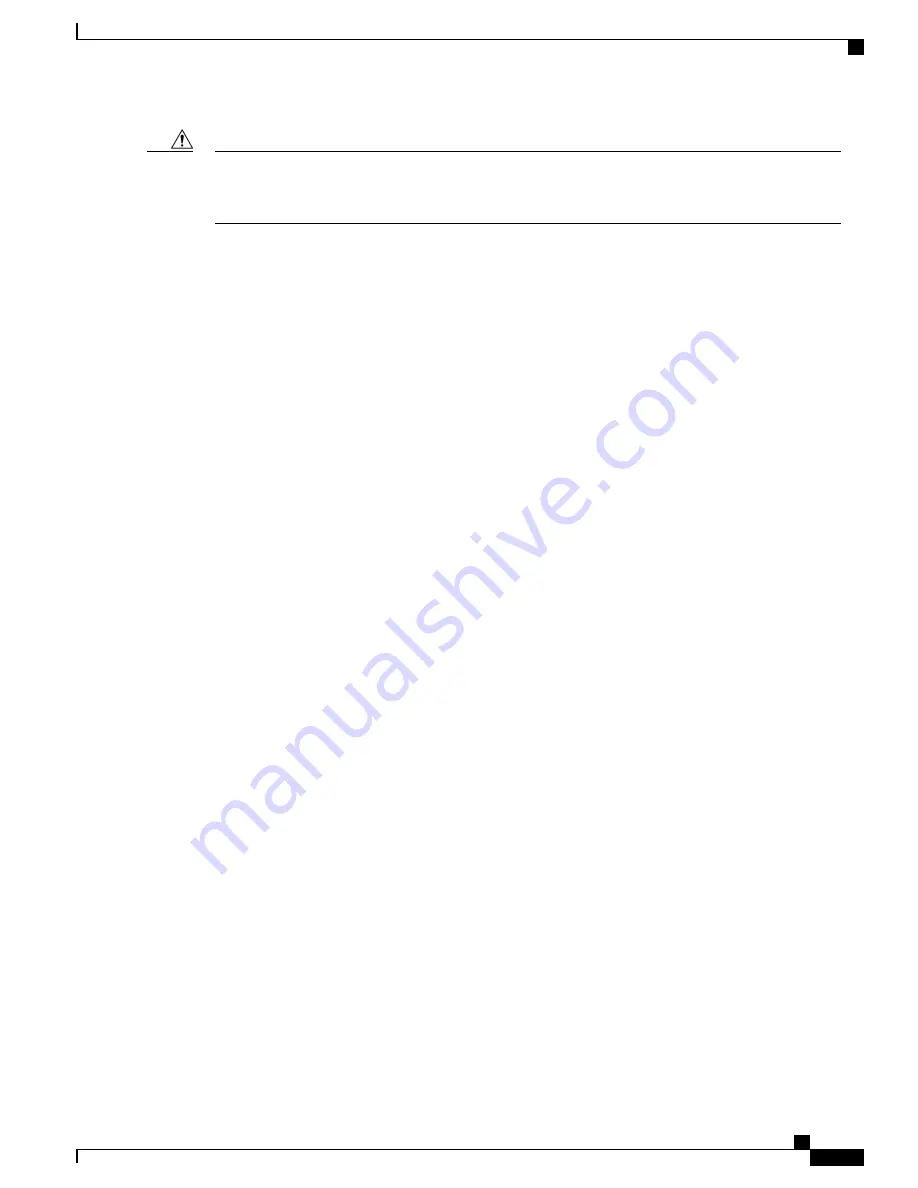
The grounding architecture of this product is DC-isolated (DC-I) for DC-powered products. DC-powered
products have a nominal operating DC voltage of 48 VDC. Minimal steady state DC operating voltage is
19.2 VDC.
Caution
Installing a DC Power Supply Module
Perform the following procedure to install a power supply module:
SUMMARY STEPS
1.
Ensure that the system (earth) ground connection has been made. For ground connection installation
instructions, see the
Installing the Chassis Ground Connection
section .
2.
If present, remove the blank power supply filler plate from the chassis power supply bay opening by
loosening the captive installation screws.
3.
Verify that power to the DC circuit connected to the power supply you are installing is off. To ensure that
power has been removed from the DC circuits, locate the circuit breakers for the DC circuits, switch the
circuit breakers to the OFF position, and tape the circuit-breaker switches in the OFF position.
4.
Grasp the power supply metal tab with one hand. Place your other hand underneath the power supply.
Slide the power supply into the power supply bay as shown in the figure below. Make sure that the power
supply is fully seated in the bay.
5.
Tighten the captive installation screw of the power supply. The recommended maximum torque is 5.5
in.-lb (.62 N-m).
Cisco ASR-920-24SZ-IM, ASR-920-24SZ-M, ASR-920-24TZ-M Aggregation Services Router Hardware Installation
Guide
79
Installing the Router
Installing a DC Power Supply
















































