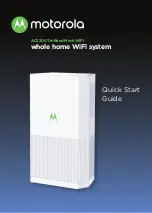The following figure shows an example of the front panel of the 1-Port 40 Gigabit Ethernet modular port
adapter.
Figure 48: 1-Port 40 Gigabit Ethernet Modular Port Adapter
STATUS LED
2
A/L (Active/Link) LED
1
The following table describes the 1-Port 40 Gigabit Ethernet modular port adapter LEDs.
Table 13: 1-Port 40 Gigabit Ethernet Modular Port Adapter LEDs
Meaning
State
Color
LED Label
Port is not enabled.
Off
Off
A/L
Port is enabled and the
link is up.
On
Green
Cisco ASR 9001 and Cisco ASR 9001-S Routers Hardware Installation Guide
66
Installing Modules and Cables in the Chassis
1-Port 40 Gigabit Ethernet Modular Port Adapter