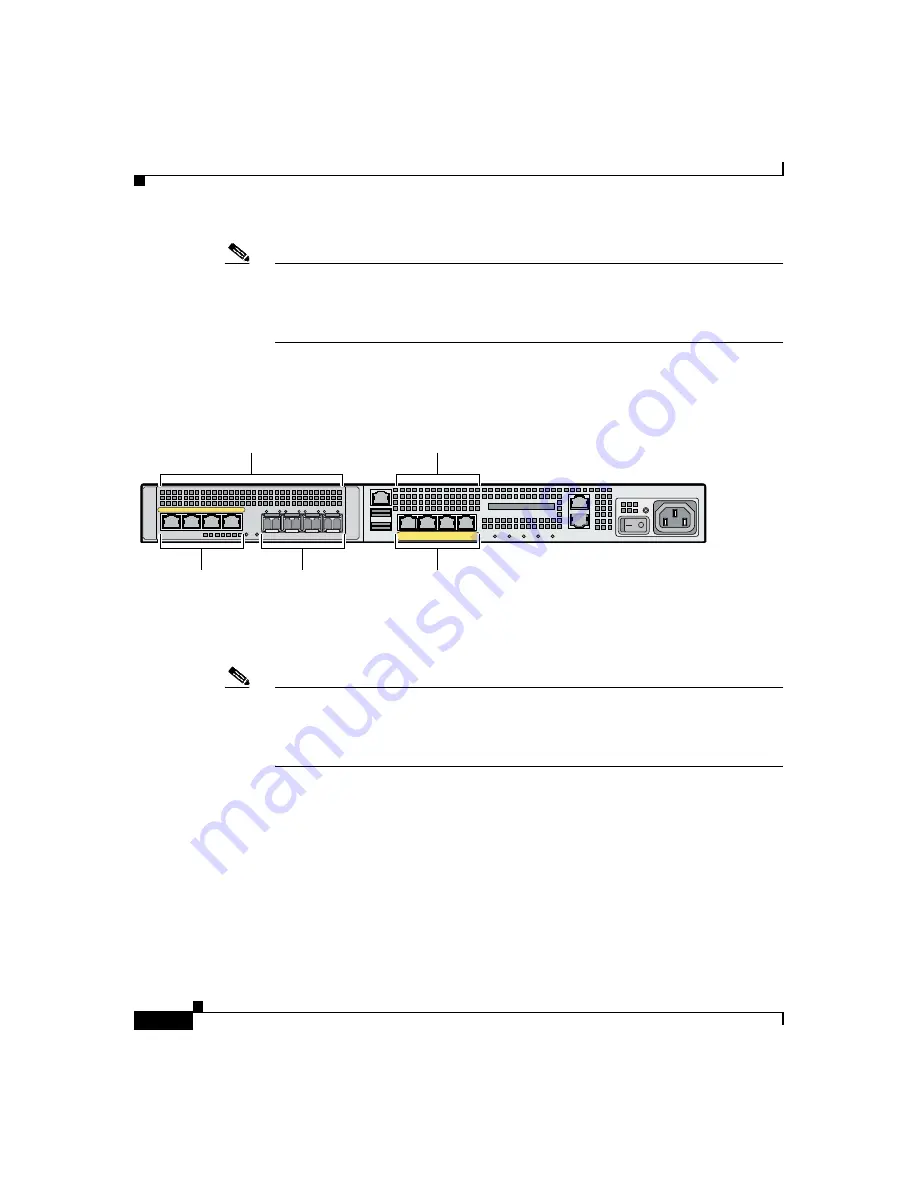
Chapter 2 Maximizing Throughput on the ASA 5550 Adaptive Security Appliance
Balancing Traffic to Maximize Throughput
2-2
Cisco ASA 5550 Getting Started Guide
78-17644-01
Note
To establish fiber connectivity on the adaptive security appliance, you must order
and install SFP modules for each fiber port you want to use. For more information
on fiber ports and SFP modules, see the
“Installing SFP Modules” section on
shows the embedded ports on the FWSM.
Figure 2-1
Embedded Ports on the ASA 5550
Note
Although Slot 1 has four copper Ethernet ports and four fiber Ethernet ports, you
can use only four Slot 1 ports at a time. For example, you could use two Slot 1
copper ports and two fiber ports, but you cannot use fiber ports if you are already
using all four Slot 1 copper ports.
Balancing Traffic to Maximize Throughput
To maximize traffic throughput, configure the adaptive security appliance so that
traffic is distributed equally between the two buses in the device. To achieve this,
lay out the network so that all traffic flows through both Bus 0 (Slot 0) and Bus 1
(Slot 1), entering through one bus and exiting through the other.
153217
LINK SPD
2
LINK SPD
1
LINK SPD
0
LINK SPD
3
MGMT
USB2
USB1
FLASH
CONSOLE
AU
X
PO
WER
ST
AT
US
FLASH
VPN
A
C
TIVE
PWR
ST
A
T
US
LNK
SPD
0
1
2
3
Slot 1
Slot 0
Ethernet
Fiber
Ethernet








































