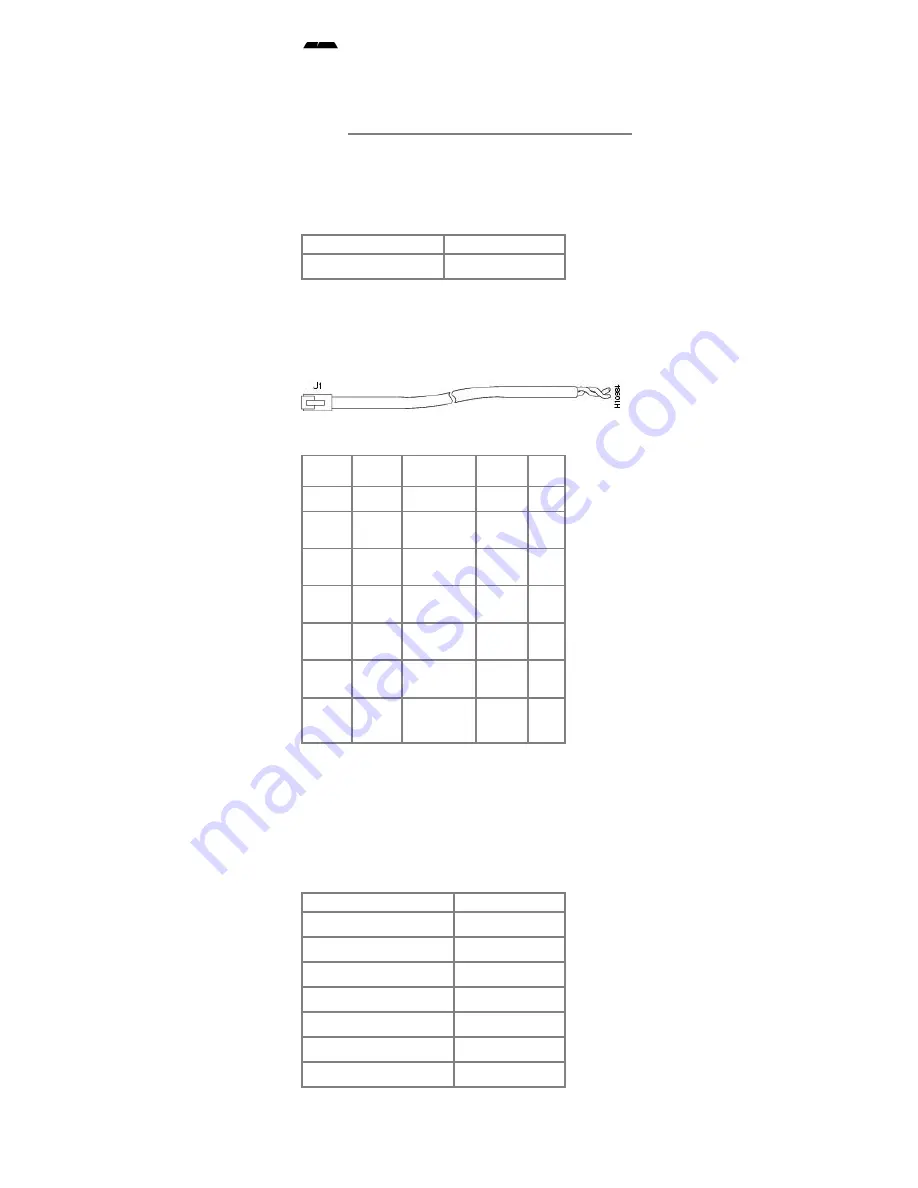
The ports labeled "Network Clock," "10BaseT," "Dial Shelf
Interconnect," "Console," and "Alarms" are safety extralow voltage
(SELV) circuits. SELV circuits should only be connected to other SELV
circuits. Because the E1/T1 circuits are treated like telephonenetwork
voltage, avoid connecting the SELV circuit to the telephone network
voltage (TNV) circuits.
CT1 Trunk Card Cables and Pinouts
One interface cables is available from Cisco Systems for connecting
the CT1 card ports; the cable is described in .
Table 5
Cable Description
Product Number
RJ45 to Bare, 100ohm
CABT1RJ45BARE
CT1 Interface Cables
The shows the CT1 interface cable, and describes the pinouts for the
CT1 interface cable.
Figure 7 RJ45toBare Wire Interface Cable
Table 6
RJ45
Pin
Signal
Description
Direction Bare
Shield
Ground
Braid
J11
RX Tip
Twisted Pair
#1
<—
WIRE
1
J12
RX Ring Twisted Pair
#1
<—
WIRE
2
J13
RX
Shield
J14
TX Tip
Twisted Pair
#2
—>
WIRE
3
J15
TX Ring
Twisted Pair
#2
—>
WIRE
4
J16
TX
Shield
RJ45toBare Cable Pinouts
CE1 Trunk Card Cables and Pinouts
Seven interface cables are available from Cisco Systems for
connecting the CE1 card ports; these cables and their product
numbers are listed in .
Table 7
Cable Description
Product Number
RJ45 to RJ45, 120ohm
CABE1RJ45RJ45
RJ45 to DB15, 120ohm
CABE1RJ45DB15
RJ45 to DB15 Null, 120ohm CABE1RJ45DB15N
RJ45 to BNC, 75ohm
CABE1RJ45BNC
RJ45 to Twinax, 75ohm
CABE1RJ45TWIN
RJ45 to RJ45 TE, 120ohm
CABE1RJ45TE
RJ45 to RJ45 NT, 120ohm
CABE1RJ45NT
CE1 Interface Cables
The following figures and tables illustrate and describe the pinouts for
each CE1 interface cable:






















