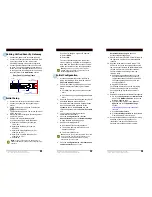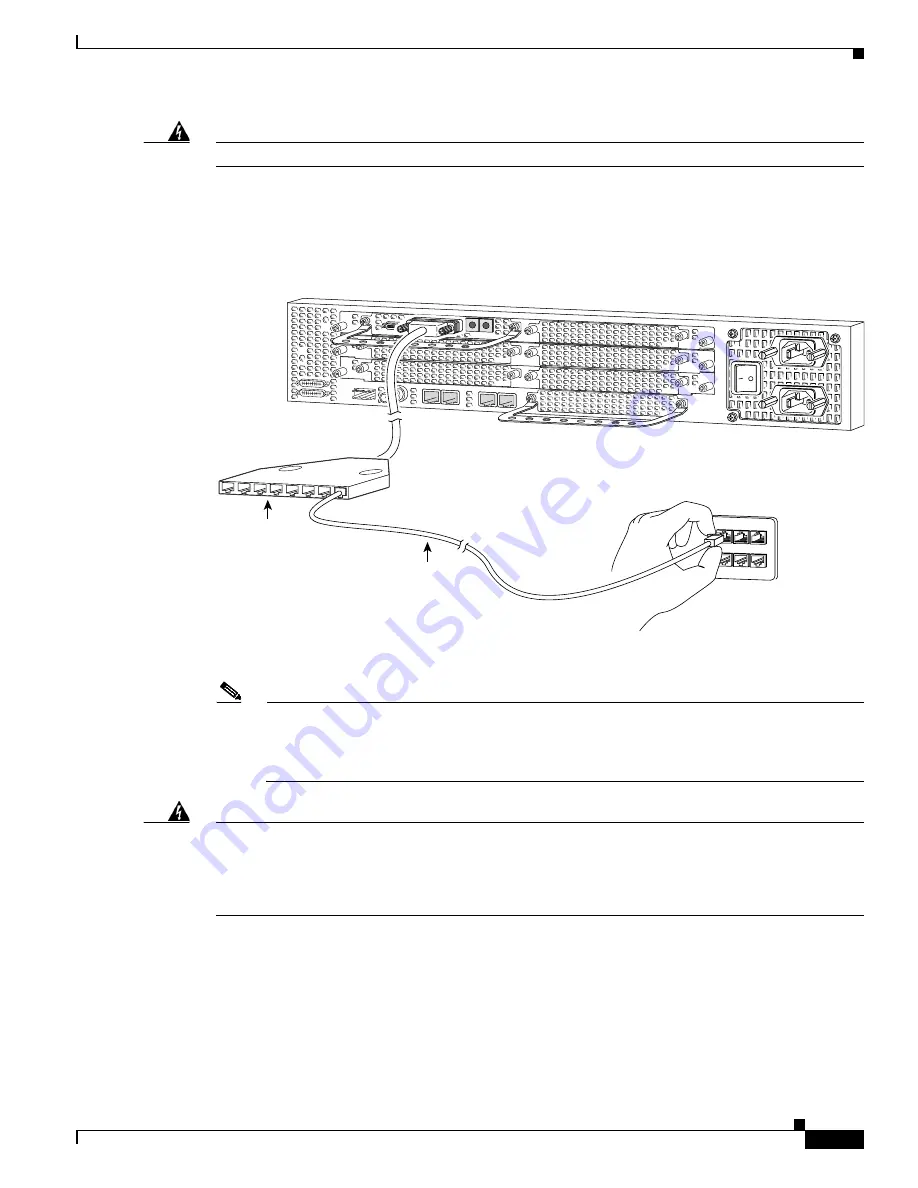
3-7
Cisco AS5400XM Universal Gateway Chassis Installation Guide
OL-6418-02
Chapter 3 Installing the Cisco AS5400XM Universal Gateway
Connecting to the Network
Warning
To reduce the risk of fire, use only No. 26 AWG or larger telecommunication line cord.
Statement 1023
You can connect the Cisco AS5400XM universal gateway to a WAN in the following ways:
•
Use a breakout cable and straight-through RJ-45-to-RJ-45 cable for CT1 connections. (See
Figure 3-7
.)
Figure 3-7
Connecting to an RJ-45C (T1) Jack
•
Use an E1 cable to connect each E1/PRI port to an E1 channel service unit (CSU) or data service
unit (DSU). (See
Figure 3-8
.)
Note
If you choose a port with 75-ohm input impedance, use an RJ-45-to-75-ohm coaxial cable
adapter and plug it into that port. Use software commands to choose a particular port and the line
termination on that port. For information on software commands, see the
Cisco AS5350XM and
Cisco AS5400XM Universal Gateways Software Configuration Guide
.
Warning
The E1 interface card may only be installed in an ACA-permitted customer equipment or a Data
Terminal Equipment (DTE) that is exempted from ACA’s permit requirements. The customer equipment
must only be housed in a cabinet that has screw-down lids to stop user access to overvoltages on the
customer equipment. The customer equipment has circuitry that may have telecommunications
network voltages on them.
Statement 90
30848
T1/E1 8 PRI
connector
RJ-45 jack
P1 P2 P3 P4 P5 P6 P7
P0
Straight-through
RJ-45-to-RJ-45 cable