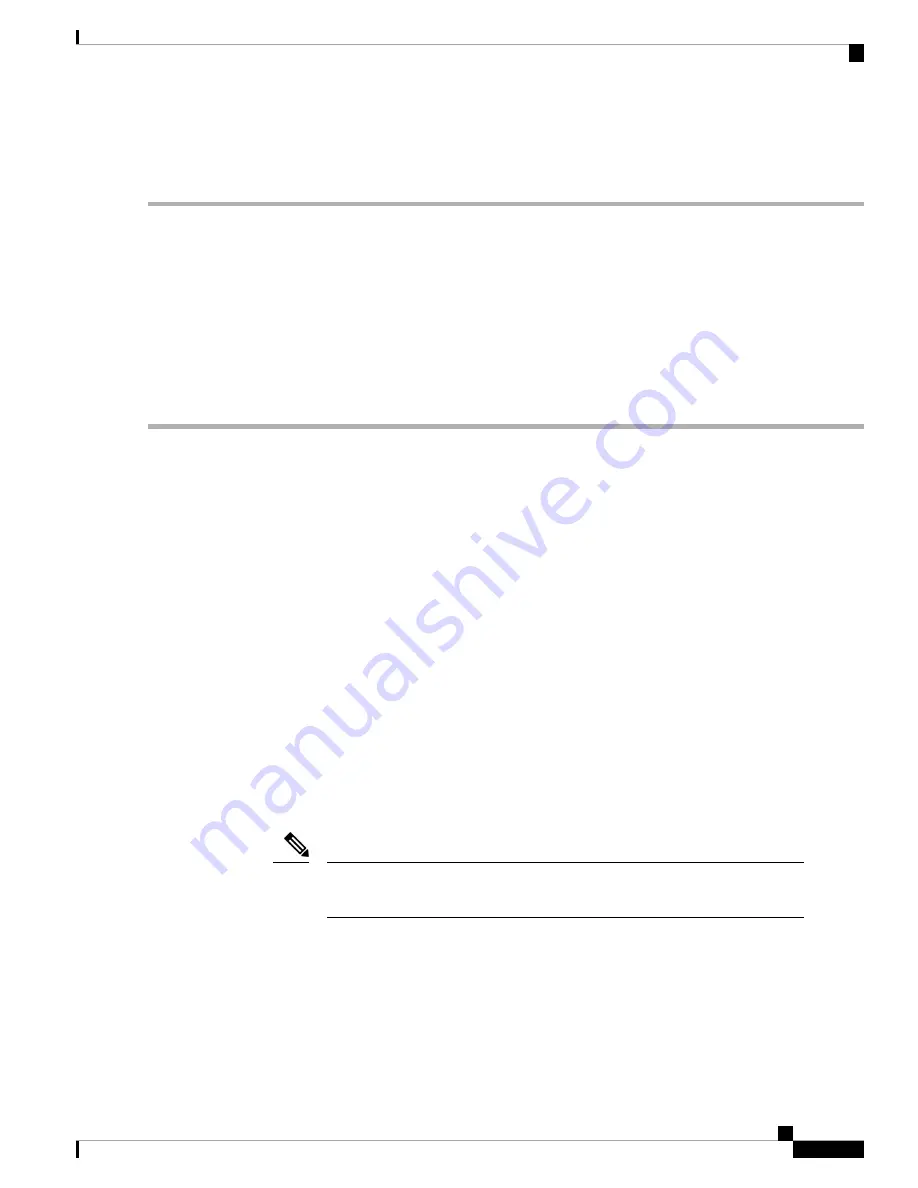
Accessing the System BIOS
Step 1
Enter the BIOS Setup Utility by pressing the
F2
key when prompted during bootup.
The version and build of the current BIOS are displayed on the Main page of the utility.
Note
Step 2
Use the arrow keys to select the BIOS menu page.
Step 3
Highlight the field to be modified by using the arrow keys.
Step 4
Press
Enter
to select the field that you want to change, and then modify the value in the field.
Step 5
Press the right arrow key until the Exit menu screen is displayed.
Step 6
Follow the instructions on the Exit menu screen to save your changes and exit the setup utility (or press
F10
). You can
exit without saving changes by pressing
Esc
.
Smart Access Serial
This server supports the Smart Access Serial feature. This feature allows you to switch between host serial
and Cisco IMC CLI.
• This feature has the following requirements:
• A serial cable connection, which can use either the RJ-45 serial connector on the server rear panel,
or a DB-9 connection when using the KVM cable (Cisco PID N20-BKVM) on the front-panel KVM
console connector.
• Console redirection must be enabled in the server BIOS.
• Terminal type must be set to VT100+ or VTUFT8.
• Serial-over-LAN (SOL) must be disabled (SOL is disabled by default).
• To switch from host serial to Cisco IMC CLI, press
Esc+9
.
You must enter your Cisco IMC credentials to authenticate the connection.
• To switch from Cisco IMC CLI to host serial, press
Esc+8
.
You cannot switch to Cisco IMC CLI if the serial-over-LAN (SOL) feature is
enabled.
Note
• After a session is created, it is shown in the CLI or web GUI by the name
serial
.
Cisco APIC M3/L3 Server Installation and Service Guide
21
Installing the Server
Accessing the System BIOS






























