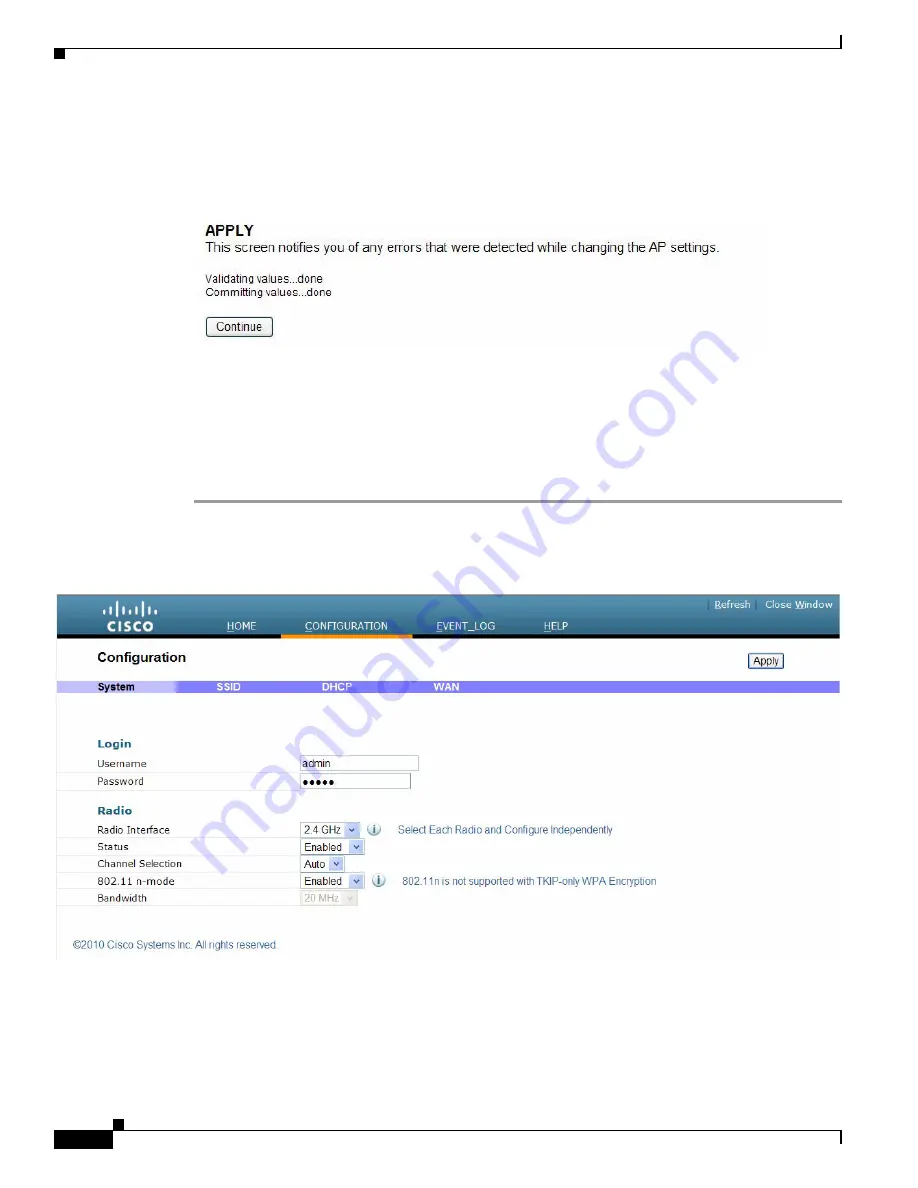
1-10
Cisco Aironet 600 Series OfficeExtend Access Point User Guide
Chapter 1 Cisco Aironet 600 Series OfficeExtend Access Point User Guide
Configuring Radio Channels on a Cisco Aironet 600 Series OfficeExtend Access Point
Step 8
The screen will switch to a verification screen. Click Continue when it appears.
The 600 Series OfficeExtend Access point will connect to the controller and download the current
software image. Allow the device 5 minutes to download and reboot with the new code and
configuration.
Configuring Radio Channels on a Cisco Aironet 600 Series
OfficeExtend Access Point
Follow these steps to configure a radio channel for your 600 Series OfficeExtend access point:
Step 1
Access the 600 Series OfficeExtend access point GUI as described in
“Accessing the Cisco Aironet 600
Series OfficeExtend Access Point GUI” section on page 1-5
.
Step 2
From the Home Summary page, click Configuration to open the Configure System page.















































