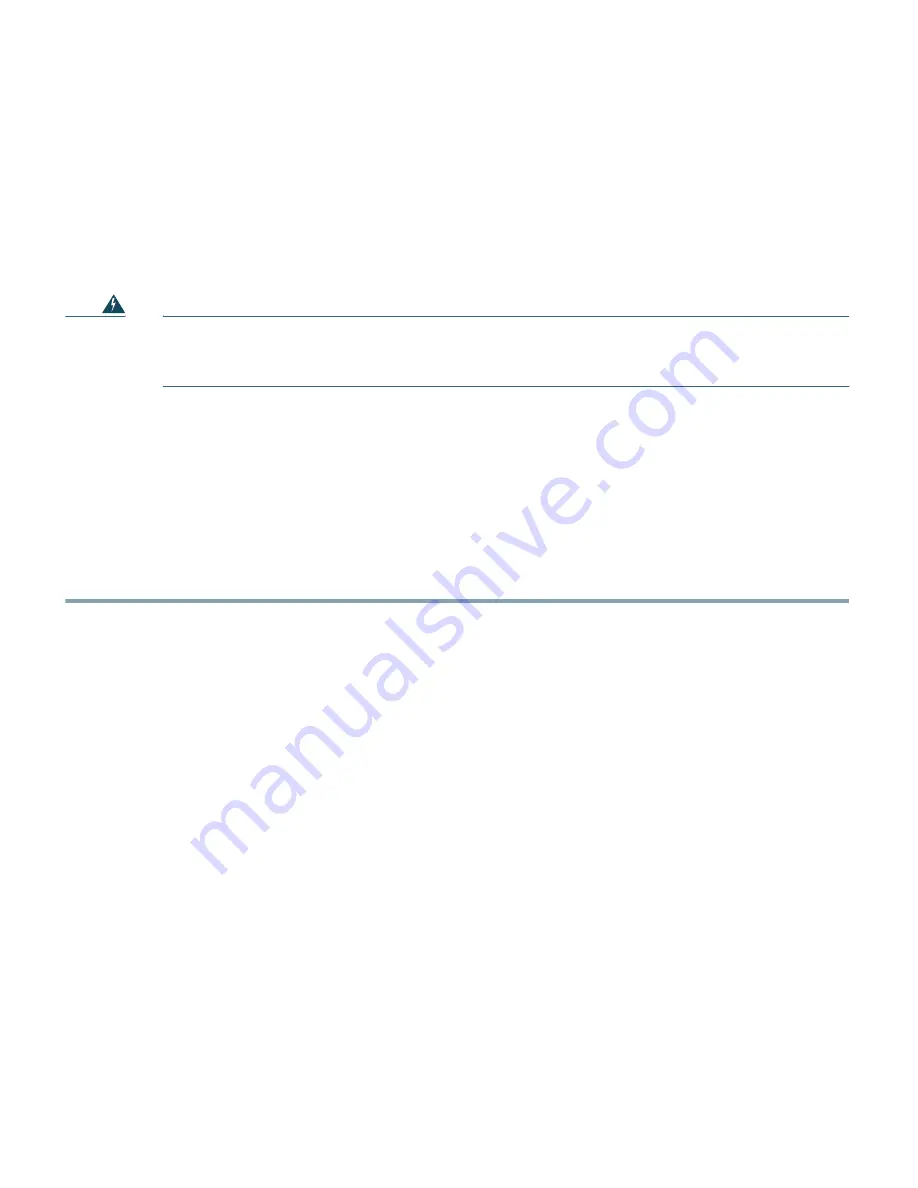
12
6
Mounting the Access Point
Cisco Aironet 3502P access points can be mounted in several configurations, including on a suspended
ceiling, on a hard ceiling or wall, on an elecrtical or network box, and above a suspended ceiling.
However, because of the concentrated transmit power from the unit’s external antennas, only trained,
professional installers should install the 3502P and its antennas.
Warning
Only trained and qualified personnel should be allowed to install, replace, or service this
equipment.
Statement 1030
Click this URL to browse to complete access point mounting instructions:
http://www.cisco.com/en/US/docs/wireless/access_point/mounting/guide/apmount.html
7
Deploying the Access Point on the Wireless Network
After you have mounted the access point, follow these steps to deploy it on the wireless network.
Step 1
Connect and power up the access point.
Step 2
Observe the access point LED.
a.
When you power up the access point, it begins a power-up sequence that you can verify by
observing the access point LED. If the power-up sequence is successful, the discovery and join
process begins. During this process, the LED blinks sequentially green, red, and off. When the
access point has joined a controller, the LED is green if no clients are associated or blue if one
or more clients are associated.
b.
If the LED is not on, the access point is most likely not receiving power.
c.
If the LED blinks sequentially for more than 5 minutes, the access point is unable to find its
primary, secondary, and tertiary Cisco wireless LAN controller. Check the connection
between the access point and the Cisco wireless LAN controller, and be sure the access point
and the Cisco wireless LAN controller are either on the same subnet or that the access point
has a route back to its primary, secondary, and tertiary Cisco wireless LAN controller. Also,
if the access point is not on the same subnet as the Cisco wireless LAN controller, be sure that
there is a properly configured DHCP server on the same subnet as the access point. See the
“Configuring DHCP Option 43 and DHCP Option 60” section on page 26 for additional
information.
Step 3
Reconfigure the Cisco wireless LAN controller so that it is not the Master.
Summary of Contents for Aironet 3502P
Page 29: ...29 ...













































