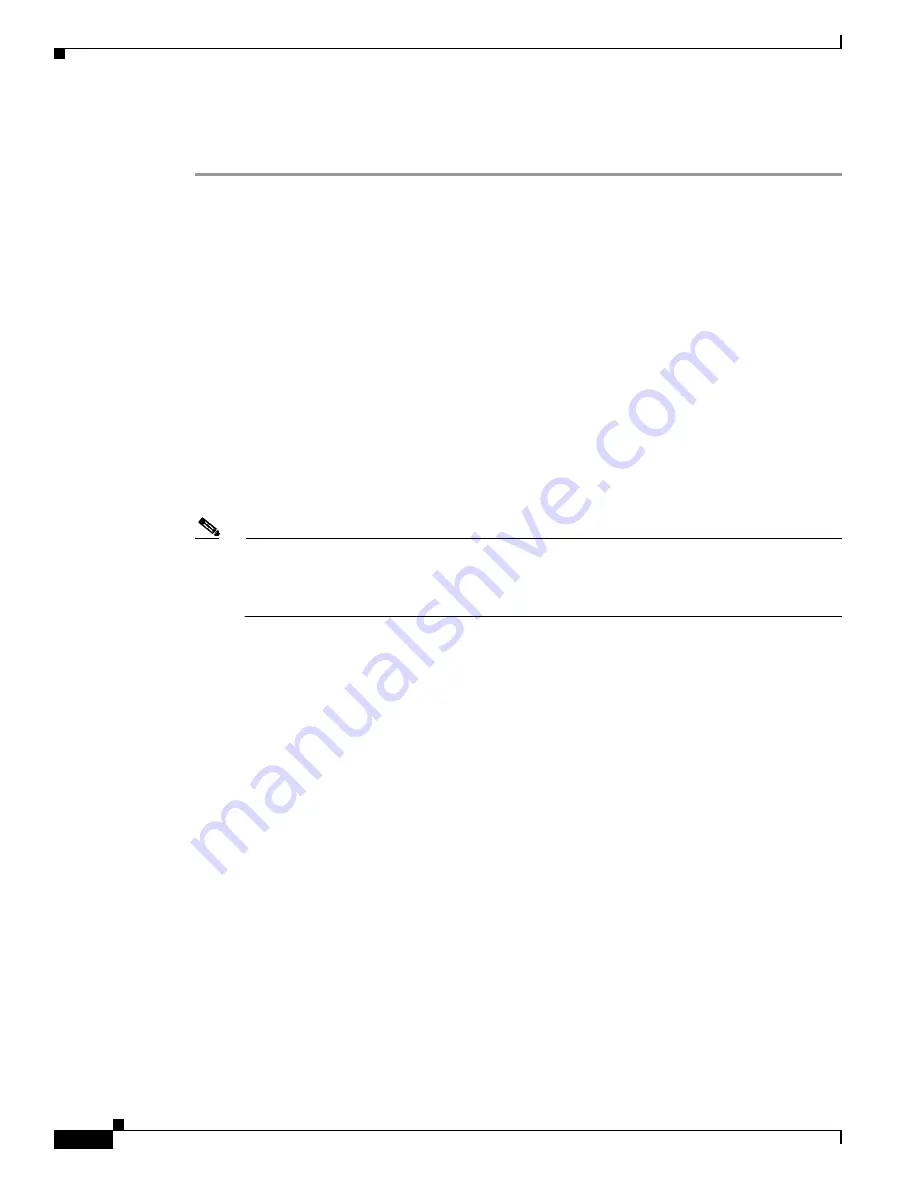
F-2
Cisco Aironet 1500 Series Outdoor Mesh Access Point Hardware Installation Guide
OL-9977-05
Appendix F Priming Access Points Prior to Deployment
Before deploying your access points to their final locations, follow these steps to prime your access
points:
Step 1
Use the controller CLI, controller GUI, or Cisco WCS to configure your controller:
a.
Add the MAC addresses of your access points in controller filter list (refer to the
“Adding the Access
Point MAC Addresses to the Controller Filter List” section on page 2-10
).
b.
Enable Zero Touch Configuration on your controller (refer to the
“Enabling Zero Touch
Configuration on the Controller” section on page 2-10
).
Step 2
In a Layer 2 environment, where the access points are located on the same subnet as the controller, the
access point communicates directly with the controller. In this environment, you don’t need a DHCP
server on the same subnet as the access points because the access points receive IP address information
from the controller.
Step 3
In a Layer 3 environment, ensure that a DHCP server (typically on your switch) is enabled on the same
subnet as your access points. The access points will receive its IP address and controller information
using DHCP Option 43.
The access point must be able to find the IP address of the controller. This can be accomplished using
DHCP, DNS, OTAP, or IP subnet broadcast. This guide describes the DHCP method to convey the
controller IP address. For other methods, refer to the product documentation. Refer to the
“Controller
MAC Filter List” section on page 3-2
for more information.
Note
For a Layer 3 access point on a different subnet than the controller, ensure that the route to the
controller has destination UDP ports 12222 and 12223 open for LWAPP communications.
Ensure that the routes to the primary, secondary, and tertiary controllers allow IP packet
fragments.
Step 4
Ensure that your controller is connected to a switch trunk port.
Step 5
Configure the controller in LWAPP Layer 3 mode and ensure that its DS Port is connected to the switch.
Use the CLI, web-browser interface, or Cisco WCS procedures as described in the appropriate controller
guide.
a.
In multi-controller environments, You can set one controller’s DS port to Master (you can use the
config network master-base disable CLI command or you can use the controller GUI) so that new
access points always associate with it. You can use the show network config CLI command to
determine if the controller DS port is the master.
All access points associate to the master controller. From one location, you can configure access
point settings such as primary, secondary, and tertiary controllers. This allows you to redistribute
your access points to other controllers on the network.
You can also use a Cisco WCS server to control, configure, and redistribute all your access points
from a single location.
Step 6
Apply power to the access points:
a.
Connect your access points to untagged access ports on your POE capable switch. You can
optionally use power injectors (AIR-PWRINJ1500=) to power your access points.
b.
When the access point associates with the controller, if the access point code version differs from
the controller code version, the access point downloads the operating system code from the
controller.
c.
When the operating system download is successful, the access point reboots.



























