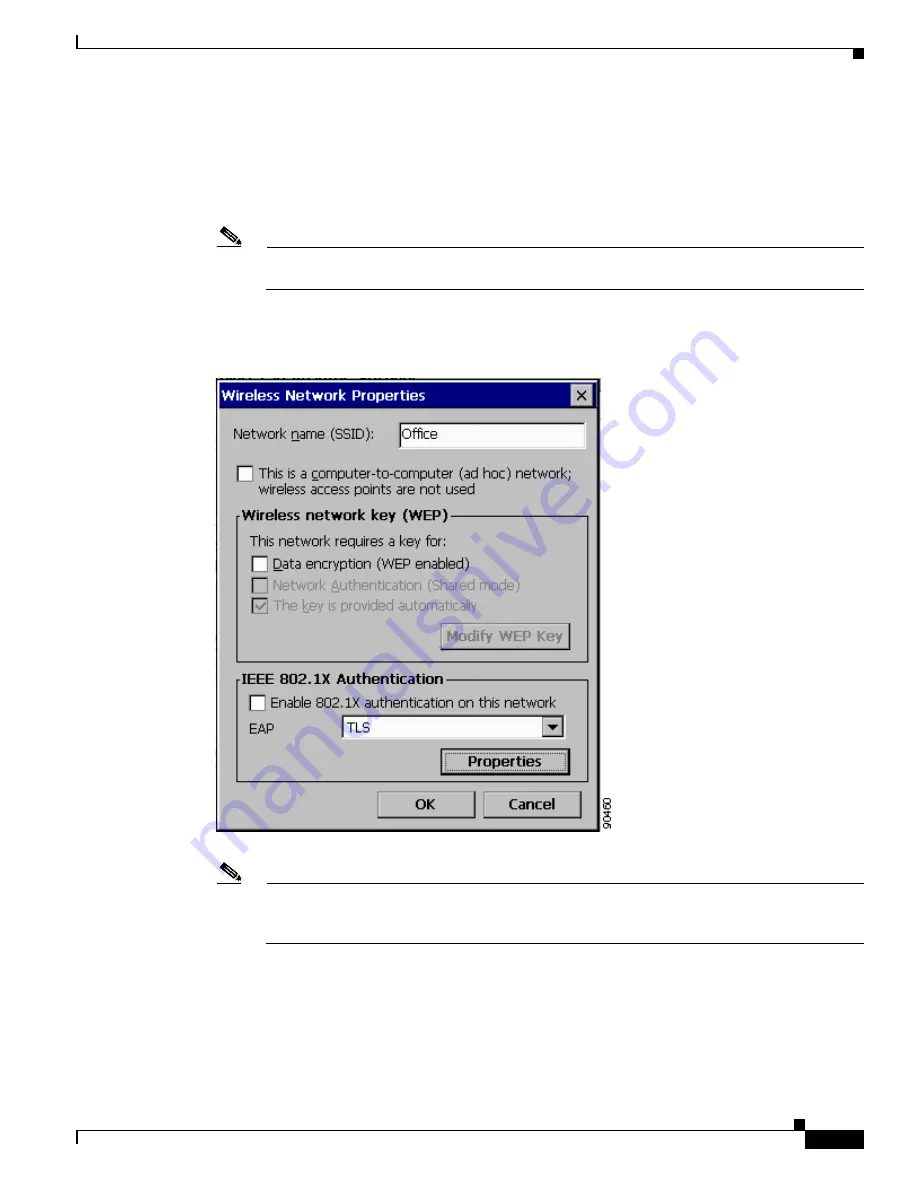
E-3
Cisco Aironet Wireless LAN Client Adapters Installation and Configuration Guide for Windows CE
OL-1375-03
Appendix E Configuring the Client Adapter through Windows CE .NET
Configuring the Client Adapter
Step 7
Make sure that the Use Windows to configure my wireless network settings check box is checked.
Step 8
Select the SSID of the access point to which you want the client adapter to associate from the list of
available networks and tap the Configure button. If the SSID of the access point you want to use is not
listed or you are planning to operate the client adapter in an ad hoc network (a computer-to-computer
network without access points), tap the Add button at the bottom of the screen.
Note
The Allow Broadcast SSID to Associate option on the access point must be enabled for the SSID
to appear in the list of available networks.
The Wireless Network Properties screen appears (see
Figure E-2
Wireless Network Properties Screen
Note
The IEEE 802.1X Authentication portion of the screen is currently not operational. Support for
EAP-TLS and PEAP authentication will be available for Windows CE .NET devices in a future
release.
Step 9
Perform one of the following:
•
If you selected an SSID from the list of available networks, make sure the SSID appears in the
Network name (SSID) field.
•
If you tapped the Add button, enter the case-sensitive SSID of the access point to which you want
the client adapter to associate or the name of the ad hoc network in the Network name (SSID) field.






























