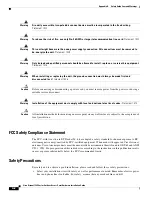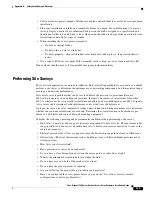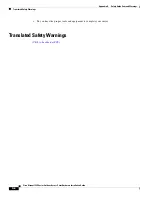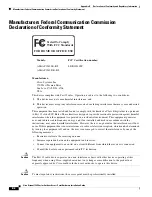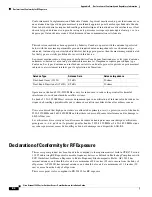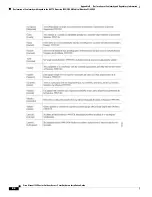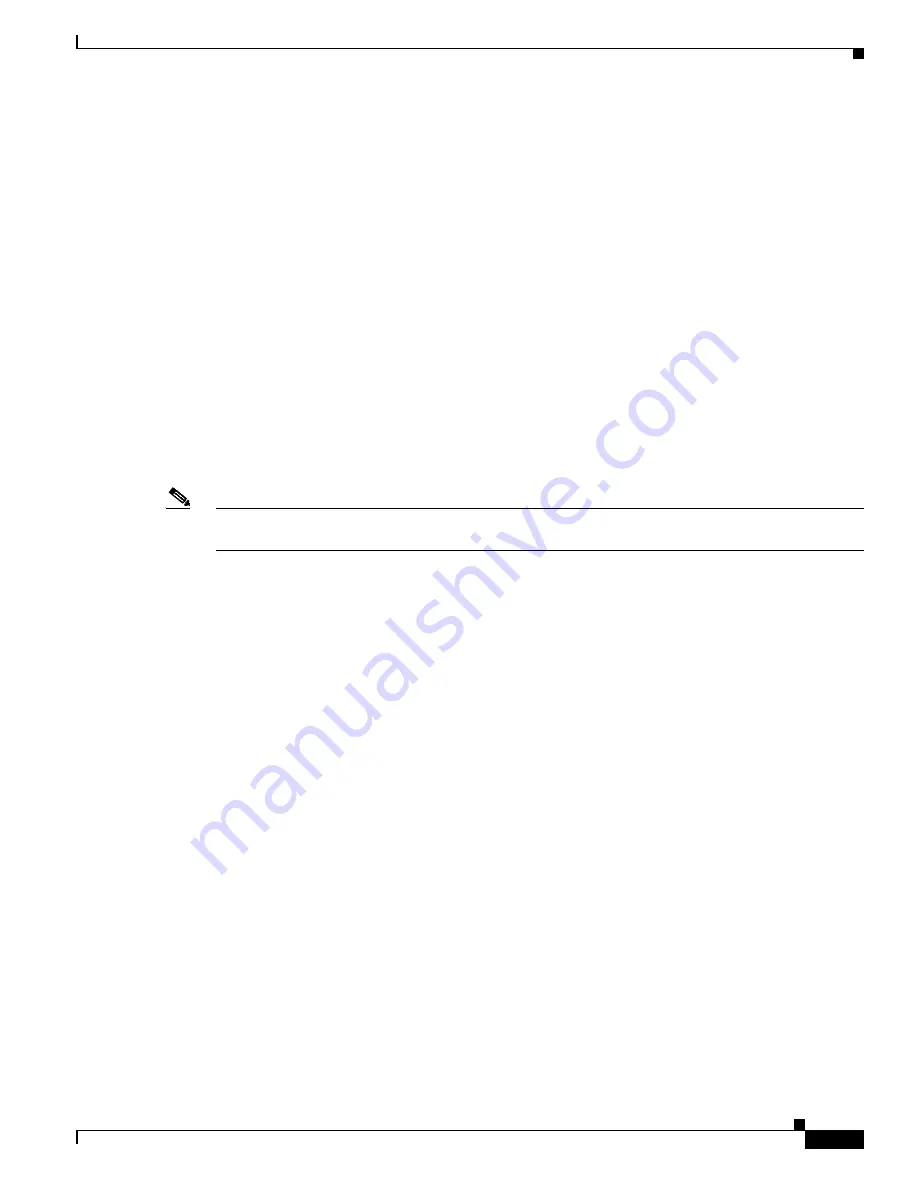
3-3
Cisco Aironet 1540 Series Outdoor Access Point Hardware Installation Guide
Chapter 3 Troubleshooting
Using DHCP Option 43
Controller DHCP Server
The controller DHCP server only assigns IP addresses to lightweight access points and wireless clients
associated to an access point. It does not assign an IP address to other devices, including Ethernet
bridging clients on the mesh access points.
MAP Data Traffic
If the signal on the access point backhaul channel has a high signal-to-noise ratio, it is possible for a
MAP to connect to the controller, via parent node, but not be able to pass data traffic, such as pinging
the access point. This can occur because the default data rate for backhaul control packets is set to 6
Mb/s, and the backhaul data rate set to auto by the user.
Controller MAC Filter List
Before activating your access point, you must ensure that the access point MAC address has been added
to the controller MAC filter list and that
Mac Filter List
is enabled.
Note
The access point MAC address and barcode is located on the bottom of the unit. When two MAC
addresses are shown, use the top MAC address.
To view the MAC addresses added to the controller MAC filter list, you can use the controller CLI or the
controller GUI:
•
Controller CLI—Use the
show macfilter summary
controller CLI command to view the MAC
addresses added to the controller filter list.
•
Controller GUI—Log into your controller web interface using a web browser, and choose
SECURITY > AAA > MAC Filtering
to view the MAC addresses added to the controller filter list.
Using DHCP Option 43
You can use DHCP Option 43 to provide a list of controller IP addresses to the access points, enabling
the access point to find and join a controller. Refer to the product documentation for your DHCP server
for instructions on configuring DHCP Option 43. To see sample configurations for DHCP Option 43 for,
go to the following URL:
http://www.cisco.com/c/en/us/support/docs/wireless-mobility/wireless-lan-wlan/97066-dhcp-option-43
-00.html
Monitoring the Access Point Status LED
If your access point is not working properly, look at the LED on the Reset button, on the base of the unit.
You can use them to quickly assess the status of the unit.
Summary of Contents for AIR-AP1542D-*-K9
Page 6: ...Contents vi Cisco Aironet 1540 Series Outdoor Access Point Hardware Installation Guide ...
Page 11: ...xi Cisco Aironet 1540 Series Outdoor Access Point Hardware Installation Guide Figyelem ...
Page 13: ...xiii Cisco Aironet 1540 Series Outdoor Access Point Hardware Installation Guide ...
Page 16: ...xvi Cisco Aironet 1540 Series Outdoor Access Point Hardware Installation Guide ...