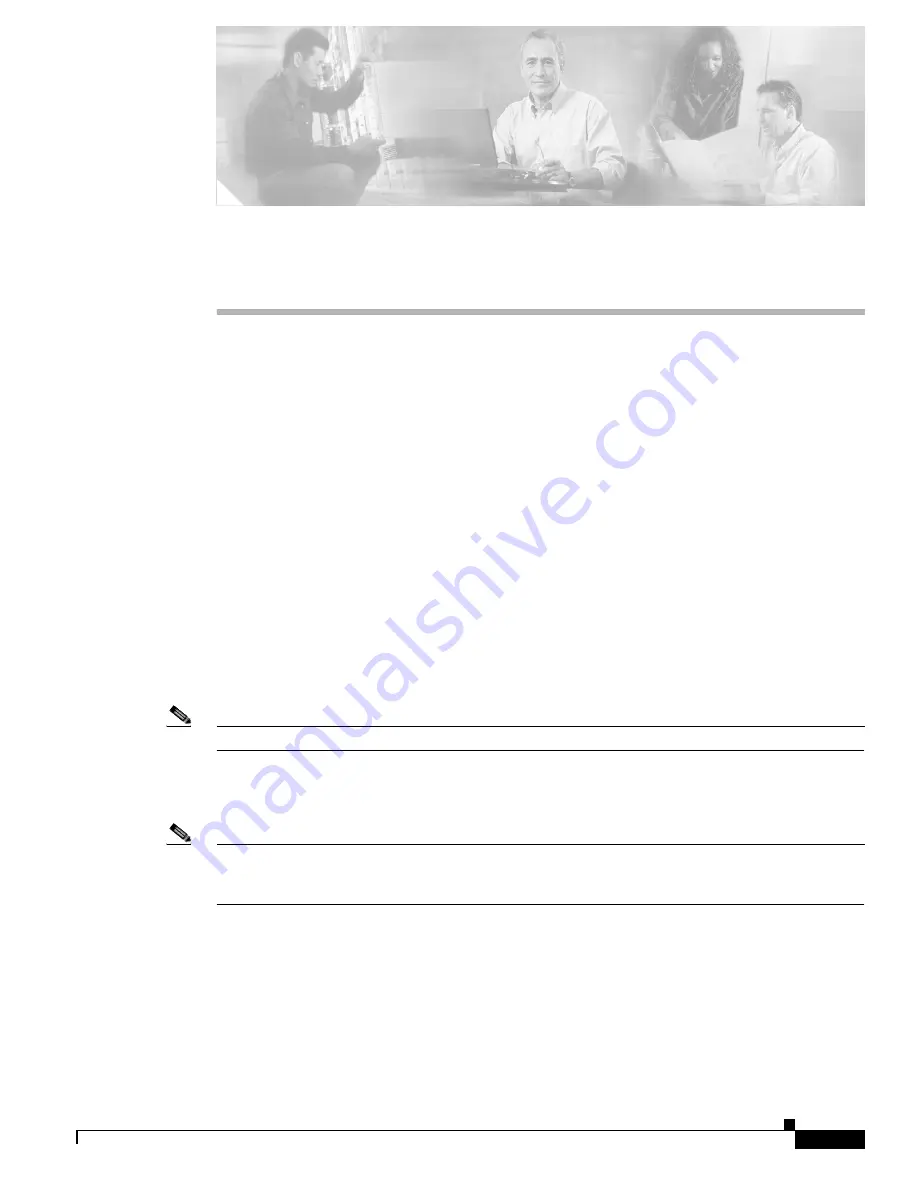
1
AP1010 Cisco Aironet 1000 Series IEEE 802.11a/b/g Lightweight Access Points with Internal Antennas - Quick Start Guide
7817146-01
Installation and Configuration
This guide is designed to provide you with the information needed to install AP1010 Cisco Aironet 1000
Series 802.11a/b/g lightweight access points. These Access Points (AP) are part of the Cisco Wireless
LAN Solution, and require no manual configuration after they are mounted.
Overview
This document assumes that a site survey has been performed as described in the Cisco 1000 Series IEEE
802.11a/b/g Lightweight Access Point Deployment Guide, that AP locations and mounting options have
been selected, and that you have one AP per indicated location.
After the site survey is done, you should have a map indicating the following:
•
AP locations.
•
AP mounting options: hanging from a ceiling, in the ceiling plenum, projecting away from the wall,
flat against the wall, or using the Ceiling-Mount Bezel Kit.
•
AP power options: power supplied by the AC-to-DC power supply orderable from the factory, or
PoE from a network device or a PoE injector/hub (usually located in a wiring closet).
Note
Plenum-mounted APs MUST BE powered using PoE to comply with safety regulations.
If you do not have a map, make one so you can record the MAC addresses from each location and return
them to the person who is planning or managing this wireless network.
Note
When mounting the APs, be sure to maintain a 20 cm (8 in.) separation between the APs and bystanders
to comply with FCC RF exposure regulations. Refer to the:
“FCC Statements for Cisco Aironet 1000
Series Lightweight Access Points
” section for more information
For more details about AP installations, refer to the “
Planning Notes
” section at the end of this document
.














































