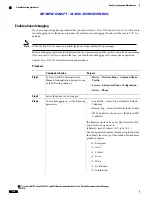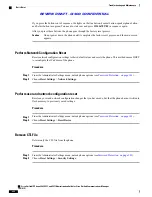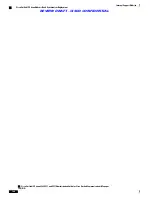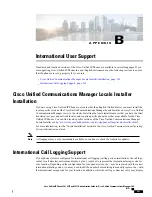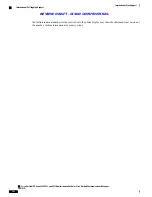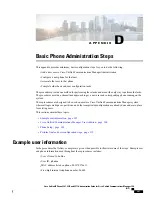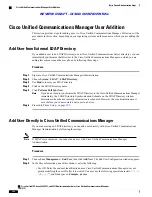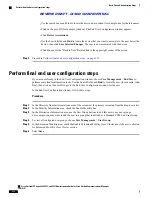Reviews:
No comments
Related manuals for 9951 Standard

SCH-i600 Series
Brand: Samsung Pages: 12

SGH-t329 Series
Brand: Samsung Pages: 143

XP0150G
Brand: Xorcom Pages: 2

Desire 12+
Brand: HTC Pages: 2

TS-450i
Brand: Talkswitch Pages: 83

IP-480
Brand: ShoreTel Pages: 2

GSM708
Brand: UTStarcom Pages: 54

CDM9155SP
Brand: Sprint PCS Pages: 145

slide 3G Q27
Brand: iBall Pages: 80

TZ3310
Brand: Cosmocom Pages: 22

DST3G SMART
Brand: GENERAL MOBILE Pages: 65

DPH-70L
Brand: D-Link Pages: 35

DPH-100M
Brand: D-Link Pages: 34

DPH-120S
Brand: D-Link Pages: 39

DPH-120S
Brand: D-Link Pages: 46

EXPRESS ETHERNETWORK DPH-140S
Brand: D-Link Pages: 2

DPH-80
Brand: D-Link Pages: 101

DPH-128MS - VoiceCenter VoIP Phone
Brand: D-Link Pages: 3