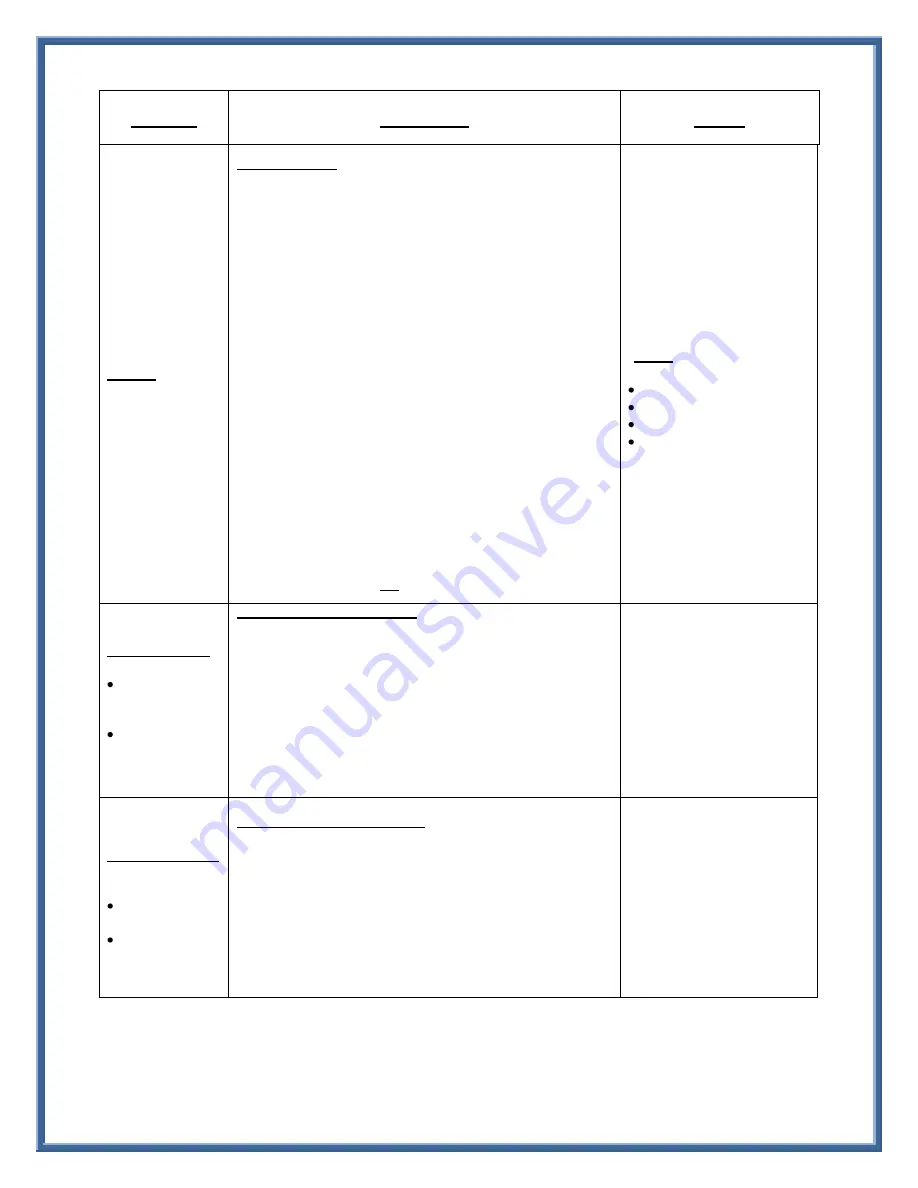
Page 4 of 4
How To
Directions
Notes
Call Logs
To View Call Logs:
1.
Press the “
Applications
” Button, display will show
available
choices:
2.
Display will show Applications Menu choices: Select the “
Call
History
” option.
To select menu option:
1.
Use “
Navigation Pad
” to highlight desired option,
and then press the Soft Key
“Open”
.
Or, if using a touch screen,
touch desired option
“Call History”.
2.
Use the
“Navigation Pad”
to scroll through the Call
History List.
3.
Press the Soft key
“Missed Calls”
to view the Missed
call list.
3.
Use Soft Keys to choose available options such as:
a.
“
Call
”: Dials the number
b.
“
All Calls
”: Displays All Calls History Log
c.
“
Exit
”: Exits Directory Menu
d.
“
Details
”: Displays call information
e.
“
Delete
”: Deletes highlighted Call Record
f.
“More
”: Shows additional available Soft Keys
g.
“Edit Dial”:
Use to add/delete digits
h.
“
Clear
”:
Erases ALL
call records in Call Log.
Your phone creates logs of
missed, placed and received
calls.
Each log stores up to 100
records
.
“Details”:
Call record info
includes, when applicable:
Called number
Calling number
Time of day
Call duration (for placed
and received calls only)
Note
: If a single call record is
highlighted and “
Delete
” is
pressed, only the single call
record is erased.
Directories Button
Personal
Directory
Corporate
Directory
To Access the Directories Menu:
1.
Press the “
Directories
” Button
2.
Use
Navigation Pad
to scroll, highlight
Personal Directory
or
Corporate Directory.
If using touch screen, touch desired
option.
3.
Press “
Open
” Soft Key to choose
Use
Navigation Pad
to Scroll through search choices
(first or last
Name, Nickname or Number
where applicable).
See your System Administrator
for your User ID & Pin for access
to the Personal Directory.
Use the dial pad to enter letters
or numbers
Applications Button
Preferences:
Rings
(Ring Type)
Brightness
To Access the Applications Menu:
1.
Press “
Applications
” Button.
2.
Use the
Navigation Pad
to scroll through menu. Or if using a
touch screen, touch desired menu option.
3.
Highlight
Preferences
, and then Press “
Select
”.
4.
Use
Navigation Pad
to scroll to desired menu (
Rings,
Contrast
), press “
Select
” Soft Key
Press Soft Keys to “
Set
” to select
changed options prior to
pressing exiting.
You can select a menu item by
number.
(ie: “ 2. Preferences” = Press “2”
on dial pad to select)




