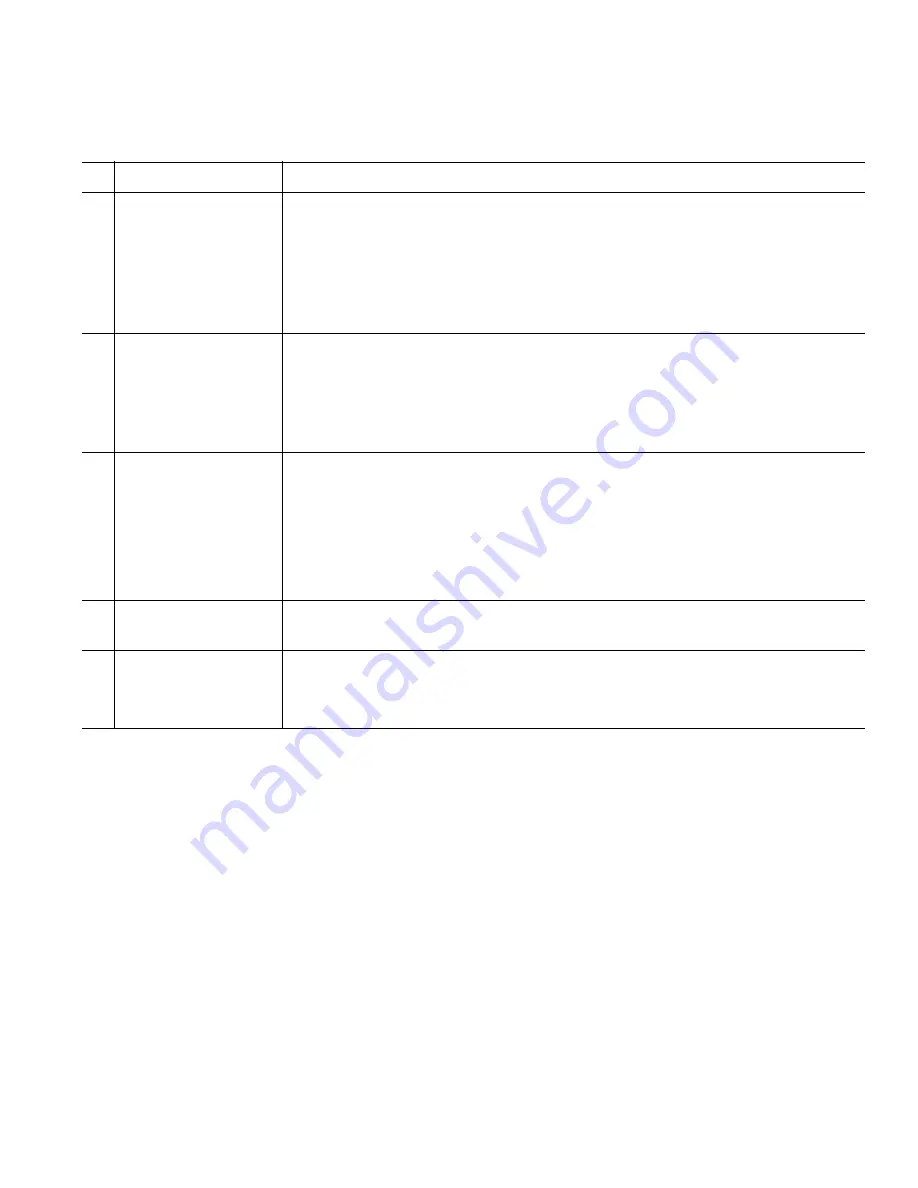
Your Phone
Cisco Unified IP Phone 8961, 9951, and 9971 User Guide for Cisco Unified Communications Manager 8.5 (SIP)
11
Phone with Multiple Lines
If you have multiple lines, it is recommended that you use the All Calls button to view all calls on
all lines.
If you handle many calls at one time, it is recommended that you use the Answer button to answer the
oldest incoming call without having to scroll down the call list and select the call.
For more information, see your system administrator.
1
Line label
Displays the line phone information.
2
Header
Displays the date and time, and information (such as phone number) about
the selected line.
(If you are on a call and highlight the header instead of a call, the softkeys
that display are the same as those that display when the phone is idle. This
is useful, for example, if you want to access the
Forward All
or
New Call
softkeys while you are on a call.)
3
Session button label
(for connected call)
Displays information (such as phone number and duration) about a
connected call on the line.
The timer counts the call duration in minutes and seconds (MM:SS) until
the call exceeds 60 minutes. Then the timer counts hours and minutes
(HH:MM).
4
Session button label
(for held call)
Displays information (such as phone number and duration) about a held
call on the line.
Pressing the corresponding session button resumes the held call.
The timer counts the call duration in minutes and seconds (MM:SS) until
the call exceeds 60 minutes. Then the timer counts hours and minutes
(HH:MM).
5
New Call icon
Indicates you can press the corresponding session button to make a
new call.
6
Softkeys
Softkey options for the selected (highlighted) call only.
If you select a different call (by pressing a feature button or the Navigation
pad, or by answering a ringing call), the softkey options may change.












































