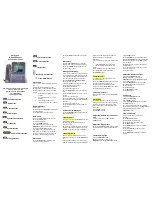Cisco Unified
IP 8945G Phones
Quick Reference Guide
Information & Communication Technologies
Computer Center, Rm. 148
Work Order Desk 575-646-5999
Fax 575-646-6300
Conference Button
Hold Button
Transfer Button
Redial Button
Speaker Phone Button
Mute Button
Headset Button
Volume Control Button
Message Button
Applications button
Directory Button
Line Buttons
Navigation Arrow Button
Video Mute Button
Place a Call
Use one of the following methods to place a
call:
•
Lift the handset and dial the number.
•
Dial the number, and then lift the handset.
•
Dial the number, and then press the
Call
soft key.
local off campus, dial 8 then 7 digit
number
long distance, dial 8 +1 + 7 digit
number
International, dial 8 + 011 +
country code + city code + number
Redial a Number
•
Lift handset
•
Arrow down using
Navigation
Arrow button
to desired number
•
Press
Call
soft key to make the call
Hold a Call
To place a call on hold while on the call:
•
Press the
Hold
button.
To retrieve a held call:
•
Press the
Resume
soft key.
–
If multiple calls are on hold, use the
Navigation
button to select the desired call
before you press
Resume
soft key.
–
If multiple calls on multiple lines are on
hold, press the line button for the line that
you want to pick up. The active call on the
other line is automatically put on hold.
Mute a Call
•
Press the
Mute
button to turn mute on.
Visual confirmation displays.
•
Press the
Mute
button again to turn mute
off.
Mute Video
Press the
Video Mute
button to mute the
camera video. Visual confirmation displays.
•
Press the
Video Mute
button again to un-
mute the camera video.
Manage Call Waiting
If you are on a call when a second call comes
in, you either hear a call-waiting tone or see
a flashing indicator light on the handset rest.
To answer the new call on the same line:
•
Use the
Navigation (up/down arrows)
button to select the call.
•
Press the
Answer
soft key to answer the
call. The call on the other line is
automatically put on hold.
To return to the original call:
•
Use the
Navigation
button to reselect the
call.
•
Press the
Resume
soft key to reconnect to
the call.
For calls on a separate line:
•
Press the
Line
button for the incoming call.
The call on the other line is automatically put
on hold.
To return to the original call:
•
Press the
Line
button associated with the
original call.
Retrieve Voice Messages
•
Press the
Messages
button, and follow the
voice instructions.
Transfer a Call
•
During a call, press the
Transfer
button. The
call is placed on hold.
•
Dial the number to which you want to
transfer the call.
•
Wait for the call to be answered. Announce
the call to the transfer recipient. Press the
Transfer
button then hang up the handset.
Forward All Calls
•
On any idle line from which you want to
forward your calls, press the
Forward All
soft
key.
•
Enter a phone number, or select an entry
from the Call History list. Visual confirmation
displays for a few seconds to confirm the
number to which your calls will be
forwarded.
•
To verify that your calls are forwarded, look
for:
–
A
Forward All
icon in the line label.
–
The forwarding information in the
header.
•
Enter 6-9999 to forward to Voice Mail
•
To cancel call forwarding, press the
Forward Off
soft key.
Conference Call
To create a three-party conference call:
•
Dial the first party
•
Press the
Conference
button to open a new
line and put the first party on hold.
•
Dial the second party. When the caller
connects, press the
Conference
button
again
to add the new party to the call.
End Conference Call
•
Hang up the handset, or press the
End Call
soft key.
Call Pick Up
Call Pickup allows you to answer a call that is
ringing on a co-worker’s phone by redirecting
the call to your phone. You might use Call
Pickup if you share call-handling tasks with
co-workers.
Press
Pick Up
soft key.
Press
Answer
soft key
Adjust the Volume for the Current
Call
•
During a call, press the
Up
or
Down
Volume
button.
Adjust the Ring Volume
•
Press the
Up
or
Down Volume
button while
the handset is in its cradle and the phone is
idle.
Select the Ring Type
•
Press
Applications
button.
•Using
up and down
arrows on the
Navigation
key
Highlight
Preferences
option.
•
Press
OPEN
soft key.
•
Select
Ringtones
by pressing
1
on keypad
.
•Use
the
Navigation
button to scroll through
the list of ring types. Press the
Play
soft key
to hear samples.
•
Highlight the ring you want, and then press
the
Set
soft key.
•
Press the back arrow soft key to go to the
main directory menu.
•
Press
Exit
soft key
Adjust the Display Contrast
•
Press the
Applications
button.
•Using
up and down
arrows on the
Navigation
key
Highlight
Preferences
option.
•
Press
Open
soft key
•
To select
Brightness
, press
3
on keypad
•
Use Navigation arrows up or down for
desired contrast
•
Press
Save
soft key
•
Press
Back arrow
soft key
•
Press
Exit
soft key
Call History
•
Press the
Applications
button.
•
Select the
Call History
•
Press
OPEN
soft key
•
Use the
Navigation
button to scroll Press
the
Select
soft key, or:
•
To call a selected phone number, highlight
that number on the call log, press
Call
soft key
•
Press the
Exit
soft key to return
Applications
screen
Clear Call History
To clear all numbers in the directory
histories:
•
Press
Applications
button
•
Select desired call history log
•
Highlight the desired directory log.
•
Press
More
soft key
•
Press
Delete
soft key to remove selected
call from log
•
Press the
Clear List
soft key to remove
entire call log list
•
Press
arrow back
soft key to exit to main
screen.