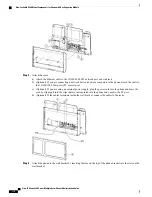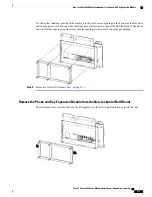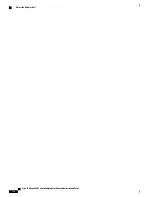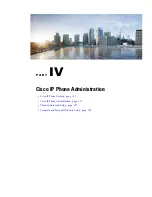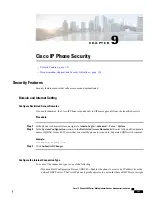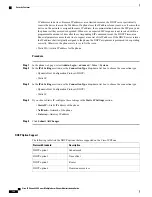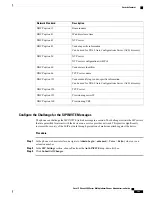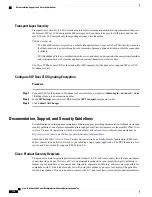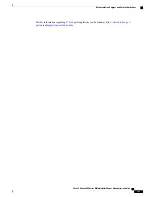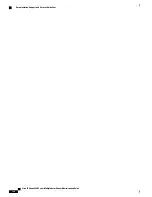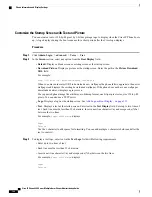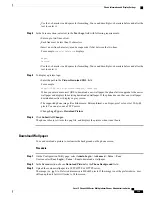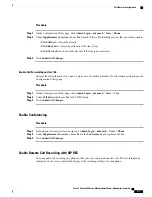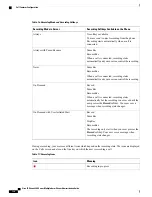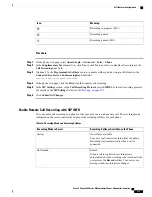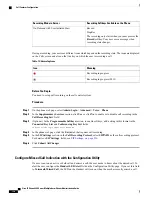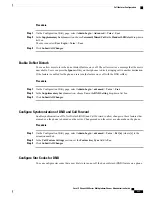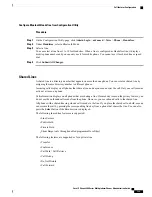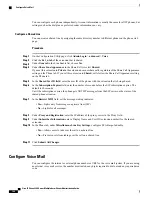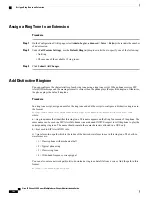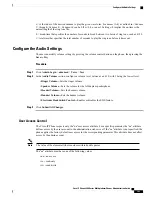Customize the Startup Screen with Text and Picture
You can create a text or 128-by-48 pixel by 1-bit deep image logo to display when the Cisco IP Phone boots
up. A logo displays during the boot sequence for a short period after the Cisco logo displays.
Procedure
Step 1
Click
Admin Login
>
advanced
>
Voice
>
User
.
Step 2
In the
Screen
section, select any option from the
Boot Display
field.
•
Default
: Displays a blank screen or existing screen as the startup screen.
•
Download Picture
: Displays a picture as the startup screen. Enter the path in the
Picture Download
URL
field.
For example:
http://10.64.84.147/pictures/image04_128x48.png
When you enter an incorrect URL to download a new wallpaper, the phone fails to upgrade to the newer
wallpaper and displays the existing downloaded wallpaper. If the phone does not have any wallpaper
downloaded earlier, it displays a gray screen.
The supported phone image file attributes are: Bitmap format, one bit-per-pixel color, size 128-by-48
pixels. You can also use a TFTP server.
•
Logo
: Displays a logo as the startup screen. See
Add Logo as Boot Display , on page 131
.
•
Text
: Displays a text as the startup screen. Enter text in the
Text Display
field. Enter up to two lines of
text. Each line must be less than 32 characters. Insert a new line character (\n) and escape code (%0a)
between the two lines.
For example,
Super\n%0aTelecom
displays:
Super
Telecom
Use the
+
character to add spaces for formatting. You can add multiple
+
characters before and after the
text to center it.
Step 3
To display a text logo, enter text in the
Text Logo
field with following requirements:
•
Enter up to two lines of text.
•
Each line must be less than 32 characters.
•
Insert a new line character (\n) and escape code (%0a) between the two lines.
For example,
Super\n%0aTelecom
displays:
Super
Telecom
Cisco IP Phone 8800 Series Multiplatform Phones Administration Guide
128
Phone Information and Display Settings
Summary of Contents for 8851
Page 23: ...P A R T I About the Cisco IP Phone Technical Details page 9 Cisco IP Phone Hardware page 21 ...
Page 24: ......
Page 36: ...Cisco IP Phone 8800 Series Multiplatform Phones Administration Guide 20 USB Port Information ...
Page 48: ......
Page 98: ......
Page 136: ......
Page 168: ...Cisco IP Phone 8800 Series Multiplatform Phones Administration Guide 152 XML Services ...
Page 204: ...Cisco IP Phone 8800 Series Multiplatform Phones Administration Guide 188 Capture Packets ...
Page 210: ......