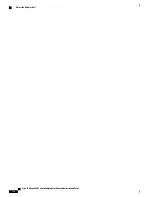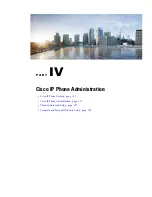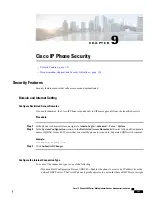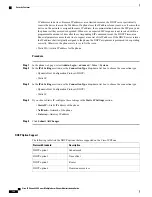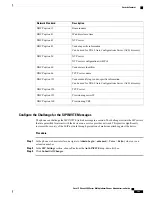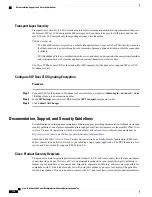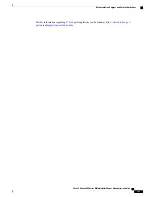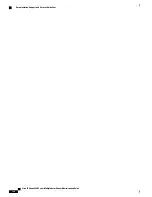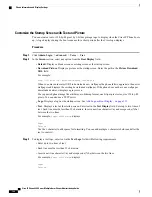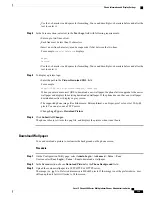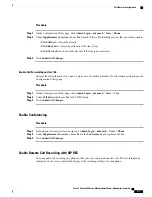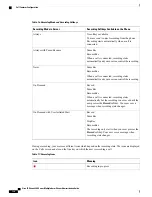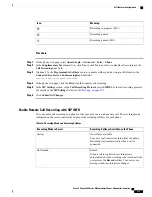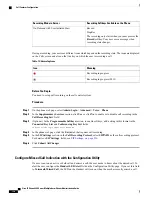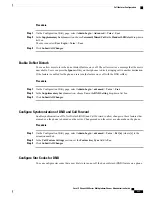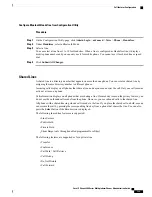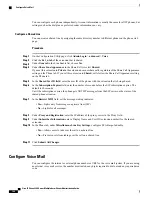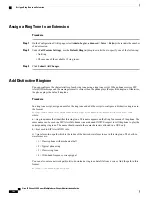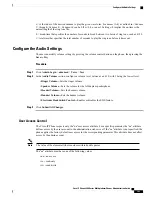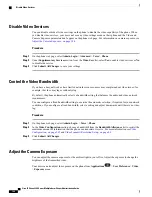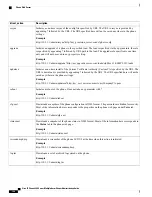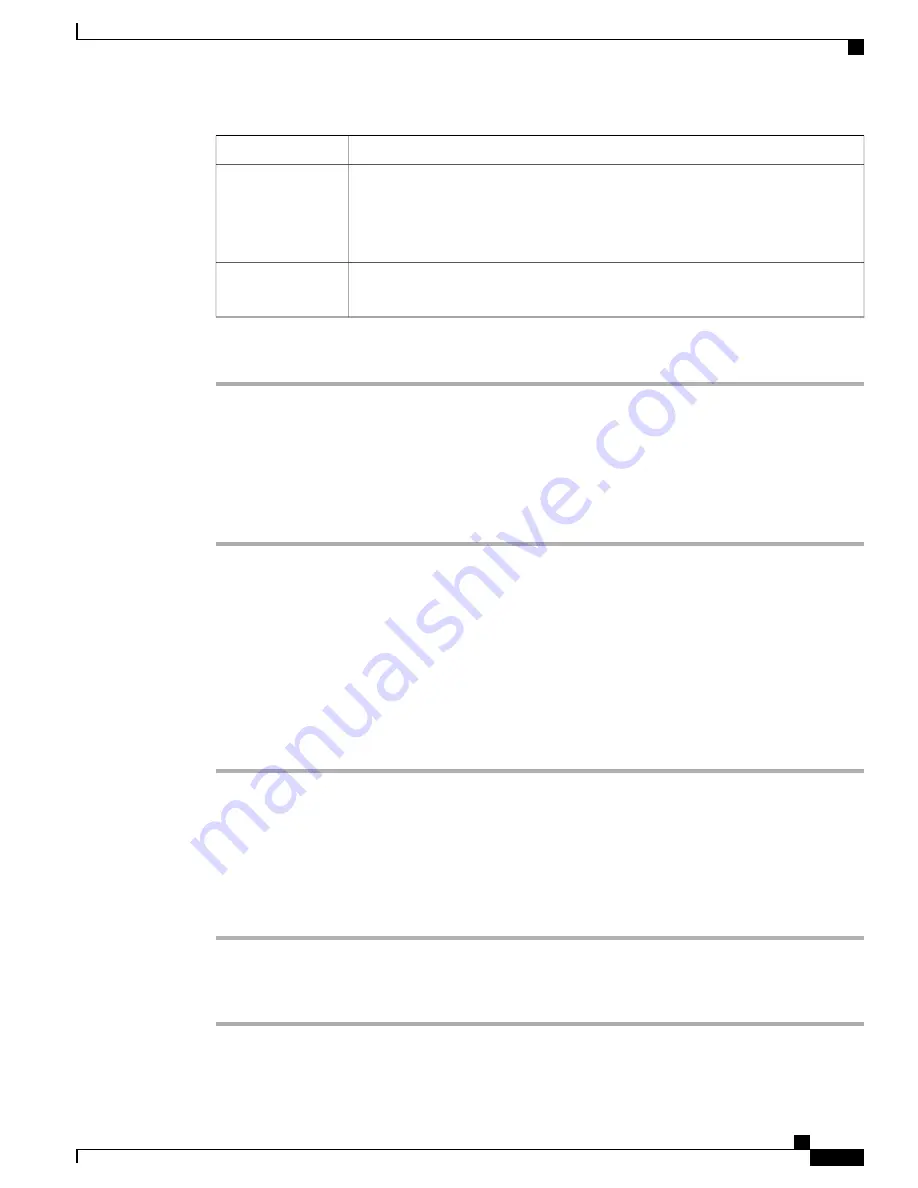
Description
Parameter
URL locating the (.png) file to display on the phone screen background.
When you enter an incorrect URL to download a new wallpaper, the phone fails to
upgrade to the newer wallpaper and displays the existing downloaded wallpaper. If
the phone does not have any wallpaper downloaded earlier, it displays a gray screen.
Picture Download
URL
Enter a URL or path for the location where the logo image is saved. If you select logo
as as screensaver type, this image displays as a screensaver on the phone screen.
Logo URL
Step 3
Click
Submit All Changes
.
Add Logo as Boot Display
If you want your user to see a logo icon when the phone restarts, enable this feature from the phone web page.
Procedure
Step 1
On the phone web page, select
Admin Login
>
Advanced
>
Voice
>
User
.
Step 2
In the
Screen
section, select
Logo
from the
Boot Display
field. In the
Logo URL
field, enter a URL or path
for the location where the logo image is saved.
You can also download a picture and add it as a boot display: select
Download Picture
from the
Boot Display
field. In the
Picture Download URL
field, enter a URL or path for the location where the picture is saved.
The logo must be a .jpg or a .png file. The phone has a fixed display area. So, if the original logo size doesn't
fit into the display area, you need to scale it to fit the screen. For the Cisco IP Phone 8800 series, the logo
display area is at the mid-center of the phone screen. The display area size of the Cisco IP Phone 8800 series
is 128x128.
Step 3
Click
Submit All Changes
.
Adjust Backlight Timer from Configuration Utility
You can save energy by disabling the backlight on each phone at a preset time.
Procedure
Step 1
On the Configuration Utility page, select
User Login
>
Advanced
>
Voice
>
User
.
Step 2
Under
Screen
, select a duration for the
Back Light Timer
paramter.
Step 3
In the
Display Brightness
field, enter a number for the desired brightness.
Cisco IP Phone 8800 Series Multiplatform Phones Administration Guide
131
Phone Information and Display Settings
Summary of Contents for 8851
Page 23: ...P A R T I About the Cisco IP Phone Technical Details page 9 Cisco IP Phone Hardware page 21 ...
Page 24: ......
Page 36: ...Cisco IP Phone 8800 Series Multiplatform Phones Administration Guide 20 USB Port Information ...
Page 48: ......
Page 98: ......
Page 136: ......
Page 168: ...Cisco IP Phone 8800 Series Multiplatform Phones Administration Guide 152 XML Services ...
Page 204: ...Cisco IP Phone 8800 Series Multiplatform Phones Administration Guide 188 Capture Packets ...
Page 210: ......