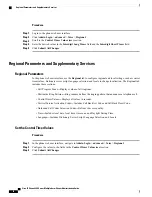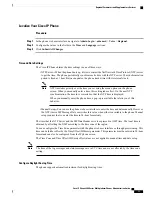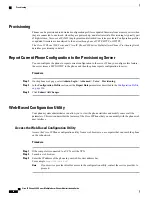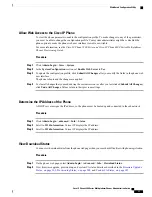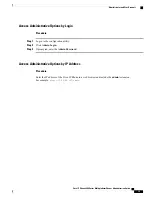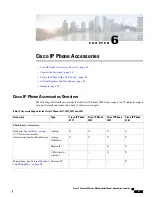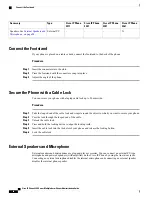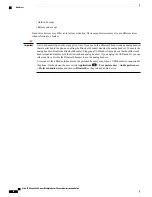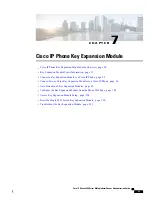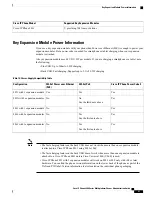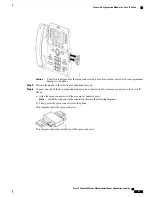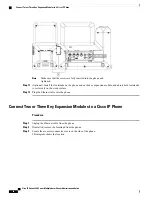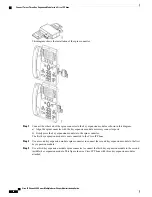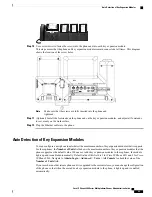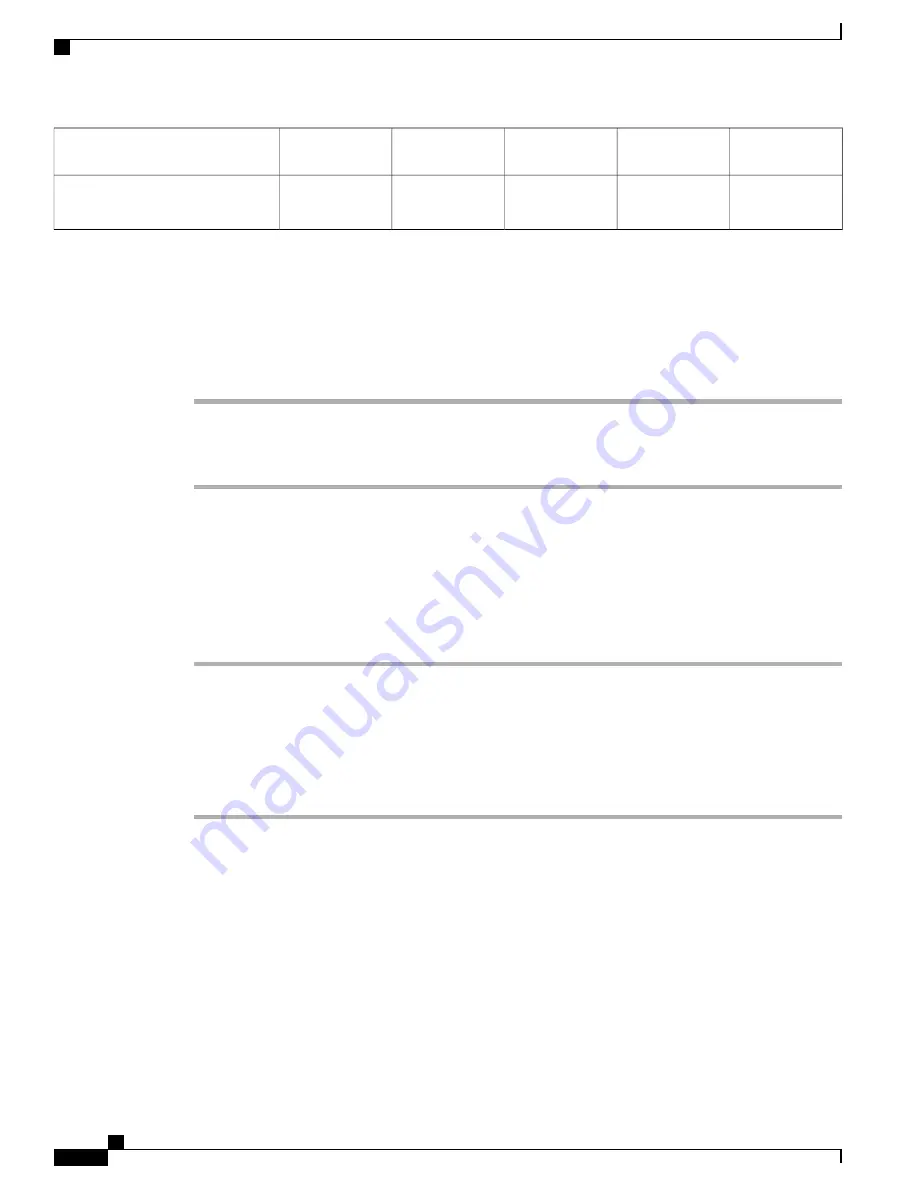
Cisco IP Phone
8861
Cisco IP Phone
8851
Cisco IP Phone
8841
Cisco IP Phone
8811
Type
Accessory
X
-
-
-
External PC
Speakers: See
Microphone, on page 84
.
Connect the Footstand
If your phone is placed on a table or desk, connect the footstand to the back of the phone.
Procedure
Step 1
Insert the connectors into the slots.
Step 2
Press the footstand until the connectors snap into place.
Step 3
Adjust the angle of the phone.
Secure the Phone with a Cable Lock
You can secure your phone with a laptop cable lock up to 20 mm wide.
Procedure
Step 1
Take the looped end of the cable lock and wrap it around the object to which you want to secure your phone.
Step 2
Pass the lock through the looped end of the cable.
Step 3
Unlock the cable lock.
Step 4
Press and hold the locking button to align the locking teeth.
Step 5
Insert the cable lock into the lock slot of your phone and release the locking button.
Step 6
Lock the cable lock.
External Speakers and Microphone
External speakers and microphones are plug-and-play accessories. You can connect an external PC-type
microphone and powered speakers (with amplifier) on the Cisco IP Phone by using the line in/out jacks.
Connecting an external microphone disables the internal microphone and connecting an external speaker
disables the internal phone speaker.
Cisco IP Phone 8800 Series Multiplatform Phones Administration Guide
84
Connect the Footstand
Summary of Contents for 8851
Page 23: ...P A R T I About the Cisco IP Phone Technical Details page 9 Cisco IP Phone Hardware page 21 ...
Page 24: ......
Page 36: ...Cisco IP Phone 8800 Series Multiplatform Phones Administration Guide 20 USB Port Information ...
Page 48: ......
Page 98: ......
Page 136: ......
Page 168: ...Cisco IP Phone 8800 Series Multiplatform Phones Administration Guide 152 XML Services ...
Page 204: ...Cisco IP Phone 8800 Series Multiplatform Phones Administration Guide 188 Capture Packets ...
Page 210: ......