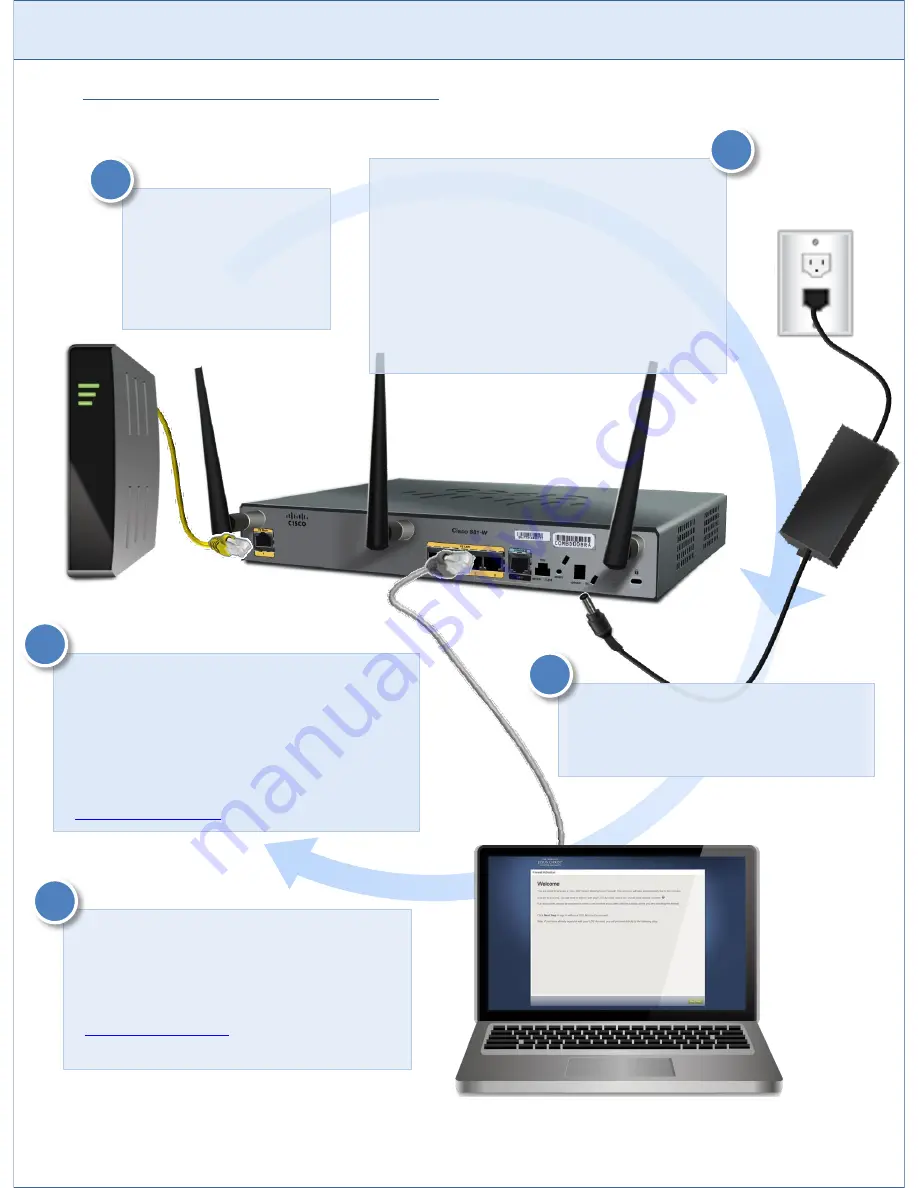
I
NSTALLING
and
A
CTIVATING
the
C
ISCO
881W M
EETINGHOUSE
F
IREWALL
3
Setup & Activation Steps
After the firewall has been powered for at
least 90 seconds, open a web browser on the
computer connected to the firewall. You
should be automatically taken to the Firewall
Activation Welcome page. If not, go to
http://firewall.lds.org
. Follow the on-screen
instructions to complete the activation.
4
Screw in the three antennas to the back of the
unit. Upon successful activation, the wireless
should automatically configure itself. It may take
up to two hours for it to begin working properly.
Information on how to connect to the integrated
wireless or how to procure and set up additional
wireless access points can be found at
http://mhtech.lds.org
.
5
Connect the yellow
network cable to the FE
WAN Port on the back of
the firewall and to the
appropriate port on the
modem.
Connect the power supply to the firewall and to
an electrical outlet. Proceed with the activation
immediately upon plugging it in or power cycle
it before you begin. If your location uses a
different power outlet than the North American
standard, you will need to replace the included
power cable (the segment from the power
supply to the wall outlet) or purchase an
appropriate adapter. The firewall works with
any standard voltage.
1
2
Connect a separate network cable to a
computer and to port 0 on the firewall.
Make sure that the computer is set to
obtain an IP address automatically.
3




