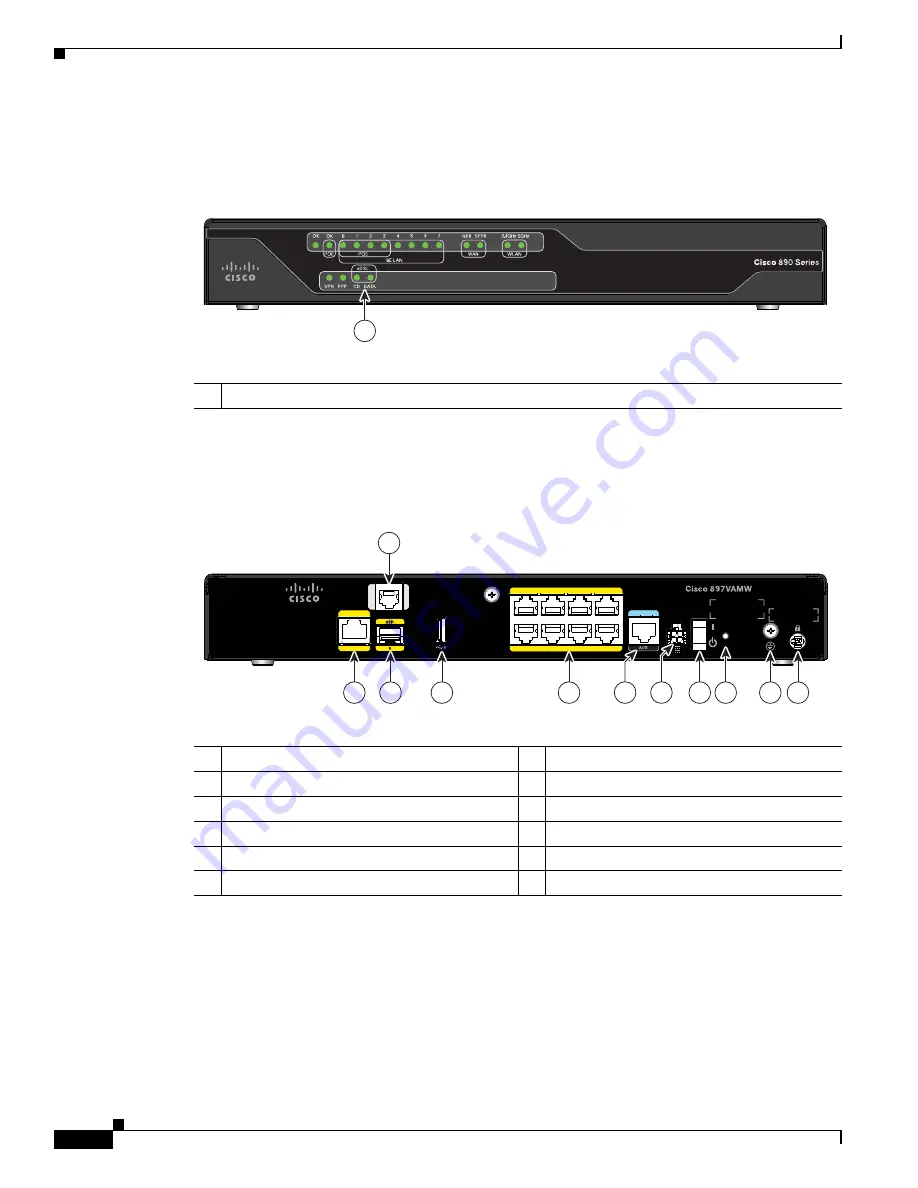
1-108
Cisco Integrated Services Router Hardware Installation Guide
Chapter 1 Product Overview
Cisco 860, 880, 890 Series
shows the front panel of the Cisco 897VAW and the Cisco 897VAMW routers.
Figure 1-67
Front Panel of the Cisco 897VAW and the Cisco 897VAMW Routers
shows the back panel of the Cisco 897VAMW Router.
Figure 1-68
Back Panel of the Cisco 897VAMW Router
1
344770
1
LEDs
7 6 GELAN 5 4
3 2 POE 1 0
8
GE WAN
54VDC 1.2A
12VDC 2.5A
VDSL
/A
DSL
overPO
TS
CONSOLE
RESET
344772
11
1
2
3
4
7
8
9
10
5
6
1
GE WAN interface
7
On/Off switch
2
SFP port
8
Reset button
3
USB port
9
Earth ground connection
4
8-port Gigabit Ethernet switch
1
10
Kensington security slot
5
Console/Auxiliary port
11
VDSL / ADSL over POTS
6
Power connector
1.
Port 0 through 3 can be configured as POE. POE is an optional feature for this model. If this feature was not configured with
the factory order, you must order and install it to enable the PoE function.

































