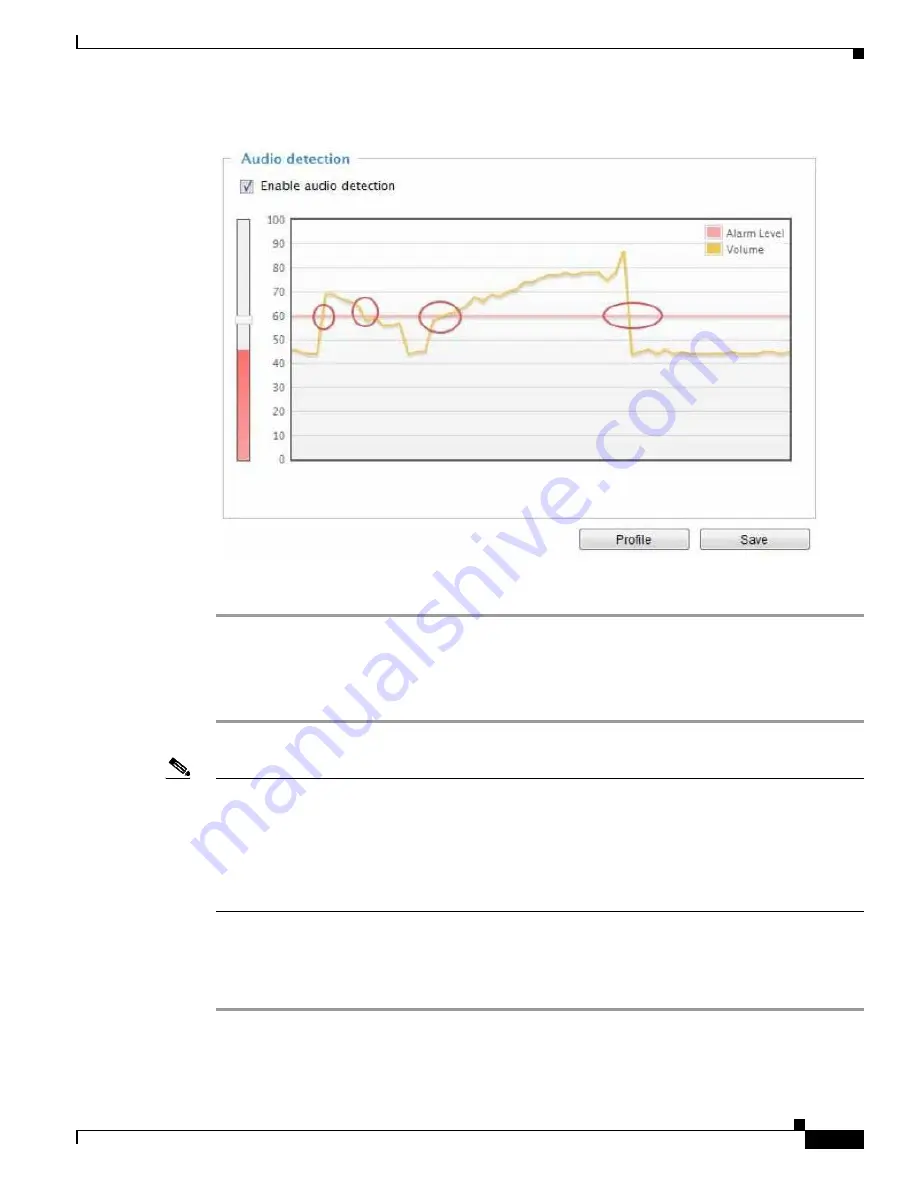
5-45
Cisco Video Surveillance 8620/8630 IP Camera Reference Guide
Chapter 5 Configuration
Applications > Audio detection
Figure 5-9
Audio Detection
To configure audio detection, follow these steps:
Step 1
Once the Audio detection window is opened, the current sound input will be interactively indicated by
a fluctuating yellow wave diagram.
Step 2
Use a mouse click to drag the Alarm level tab to a preferred location on the slide bar.
Step 3
Select the
Enable audio detection
check box and click
Save
to enable the feature.
Note
•
The volume numbers (0~100) on the side of wave diagram does not represent decibel (dB). Sound
intensity level has already been mapped to preset values. You can, however, use the real-world inputs
at your installation site that are shown on the wave diagram to configure an alarm level.
•
To configure this feature, you must not mute the audio in Configuration > Media > Audio. The
default of the camera can be muted due to the lack of an internal microphone. An external
microphone is provided by users.
You can use the Profile window to configure a different Audio detection setting. For example, a place
can be noisy in the day time and become very quiet in the night. To make this configuration, follow these
steps:
Step 1
Click the
Profile
button.
Once the Audio detection window is opened, the current sound input will be interactively indicated by
a fluctuating yellow wave diagram.






















