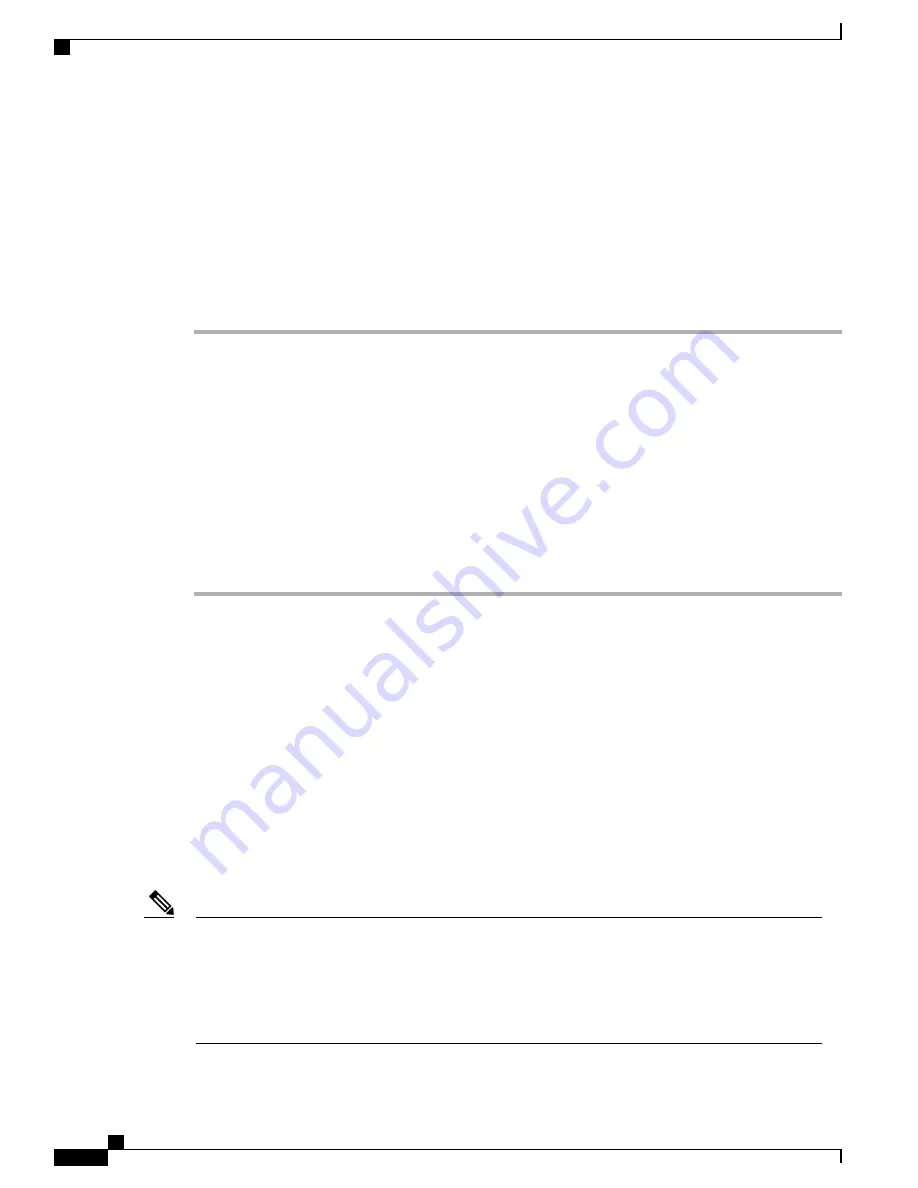
Reset Phone to Factory Defaults
You can clear all locally stored configuration options in a phone from the Phone Settings menu. When you
use the restore to factory default option, all user-defined entries in Network Profiles, Phone Settings, and Call
History are erased.
To erase the local configuration, follow these steps.
Procedure
Step 1
Choose
SETTINGS
>
Phone Settings
.
Step 2
Press
**2
on the keypad.
The phone briefly displays
Start factory reset now?
Step 3
Perform one of the following actions:
•
Press
Yes
to delete all settings. The phone cycles through normal startup procedures.
•
Press
No
to cancel the reset.
Step 4
Press
SETTINGS
>
Network Profiles
to reconfigure the network settings for your WLAN.
Erasing the local configuration removes network profiles that are set up for the Cisco Unified
Wireless IP Phone to access the WLAN. You must reconfigure the network settings after performing
the reset to enable the phone to access the WLAN.
Caution
Related Topics
Startup and Connectivity Problems, on page 209
Roaming and Voice Quality or Lost Connection Problems, on page 219
Common Phone Status Messages, on page 223
Troubleshooting Procedures
Use the procedures in this section to resolve problems.
Create New Configuration File
When you remove a phone from the Cisco Unified Communications Manager database, its configuration
file is deleted from the Cisco Unified Communications Manager TFTP server. The directory number (DN)
remains in the Cisco Unified Communications Manager database as an unassigned DN. You can assign
these DNs to other devices or delete them from the Cisco Unified Communications Manager database.
You can use the Route Plan Report to view and delete unassigned reference numbers. See
Cisco
Unified Communications Manager Administration Guide
for more information.
Note
Cisco Unified Wireless IP Phone 7925G, 7925G-EX, and 7926G Administration Guide
228
Troubleshooting
Reset Phone to Factory Defaults






























