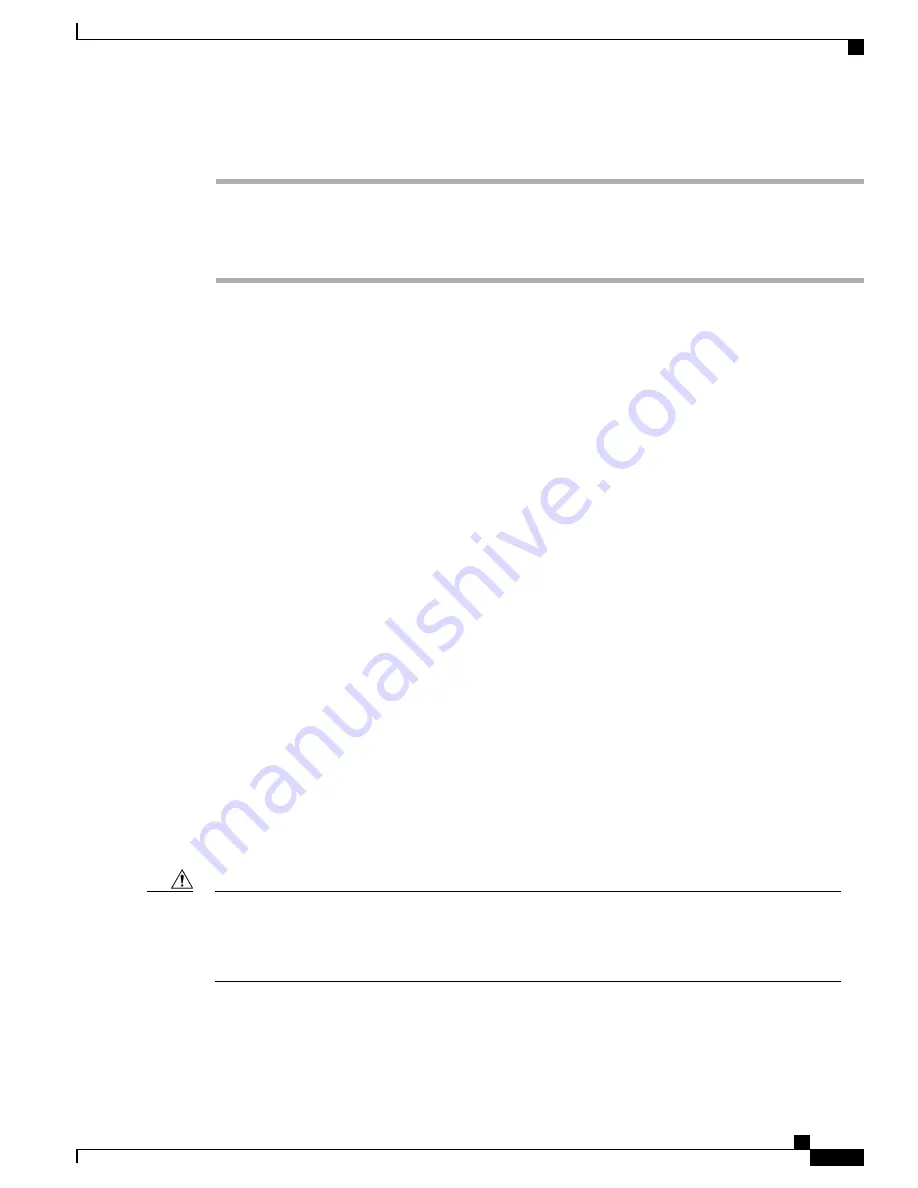
Procedure
Step 1
To display the Phone Upgrade area, access the web page for the phone as described in the
Configuration Web Page, on page 71
, and click the
Phone Upgrade
hyperlink.
Step 2
To upgrade the phone software, enter the phone software TAR (firmware filename) or use the
Browse
button
to locate the firmware file on the network.
Related Topics
System Settings, on page 104
Trace Logs, on page 105
Backup Settings Area, on page 105
Administration Password Changes, on page 109
Administration Password Changes
The method you use to change an administration password depends on the communications server being used
in your system.
Administration Passwords and Cisco Unified CallManager Release 4.x
If you are running Cisco Unified CallManager Release 4.x, you can use the Change Password area on the web
page to change the administration password for the phone web pages.
To change the password on the web page, you must first enter the old password. Enter the new password and
then reenter the new password to confirm the change.
To display the Change Password area, access the web page for the phone as described in the
Configuration Web Page, on page 71
, and click the
Change Password
hyperlink in the System submenu.
Administration Passwords and Cisco Unified Communications Manager Release 5.0 or Later
If you are running Cisco Unified Communications Manager Release 5.0 or later, you must set the password
in Cisco Unified Communications Manager Administration on the Phone Configuration page. The password
that you set in Cisco Unified Communications Manager takes precedence over the password that you set on
the web pages.
When setting the Administration Password in the Product Specific Configuration section in Cisco Unified
Communications Manager Release 5.0 Administration, you must enable TFTP encryption. Otherwise, the
password appears in readable text in the phone configuration file and can be viewed from any host that
has access to TFTP server.
Caution
Related Topics
System Settings, on page 104
Cisco Unified Wireless IP Phone 7925G, 7925G-EX, and 7926G Administration Guide
109
Cisco Unified Wireless IP Phone 7925G, 7925G-EX, and 7926G Web Pages
Administration Password Changes






























