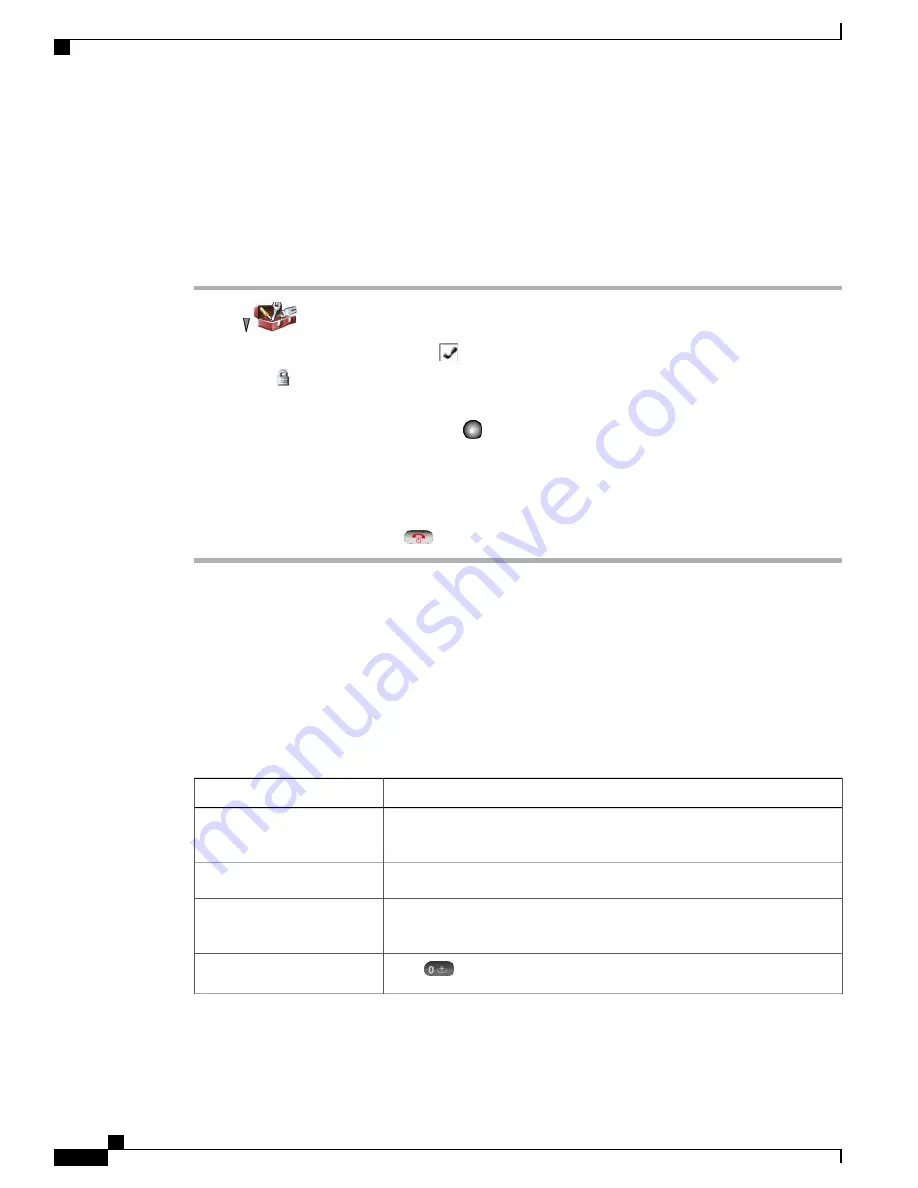
Set Username and Password
When you power on your phone for the first time in some networks, you may need to set your username and
password to access the wireless network. Contact your administrator for assistance.
Procedure
Step 1
Choose
(Settings)
>
Network Profiles
.
Step 2
Highlight the current profile name (with
) and press
View
.
The
icon appears, indicating that this screen is locked. For assistance, contact your administrator.
Note
Step 3
Highlight
WLAN Configuration
and press
View
.
Step 4
Scroll to
Username
or
Password
and press
.
Step 5
Using the keypad, enter your username or password in the New Username or New Password field.
You can use up to 32 alphanumeric characters for the
password.
Note
Step 6
To confirm the changes, choose
Options
>
Save
.
Step 7
To return to the main screen, press
(red button).
Related Topics
Text Entry, on page 8
Text Entry
You can enter characters, numbers, and special characters for passwords. When you press a numeric key on
the keypad, a text bubble shows all the characters and symbols that this key controls. Each press moves to
another character option.
Then
…
If you want to
…
Press the number key until you highlight the character (lower- or uppercase)
that you want to enter.
Enter characters
Press the number key and locate the number that you want to enter.
Enter numbers
Press
<<
once to delete the last character or number. To delete the whole
character string, press and hold
<<
.
Delete the last character
Press
to enter a space between characters.
Enter a space
Cisco Unified Wireless IP Phone 7925G, 7925G-EX, and 7926G User Guide
8
Phone Installation
Set Username and Password












