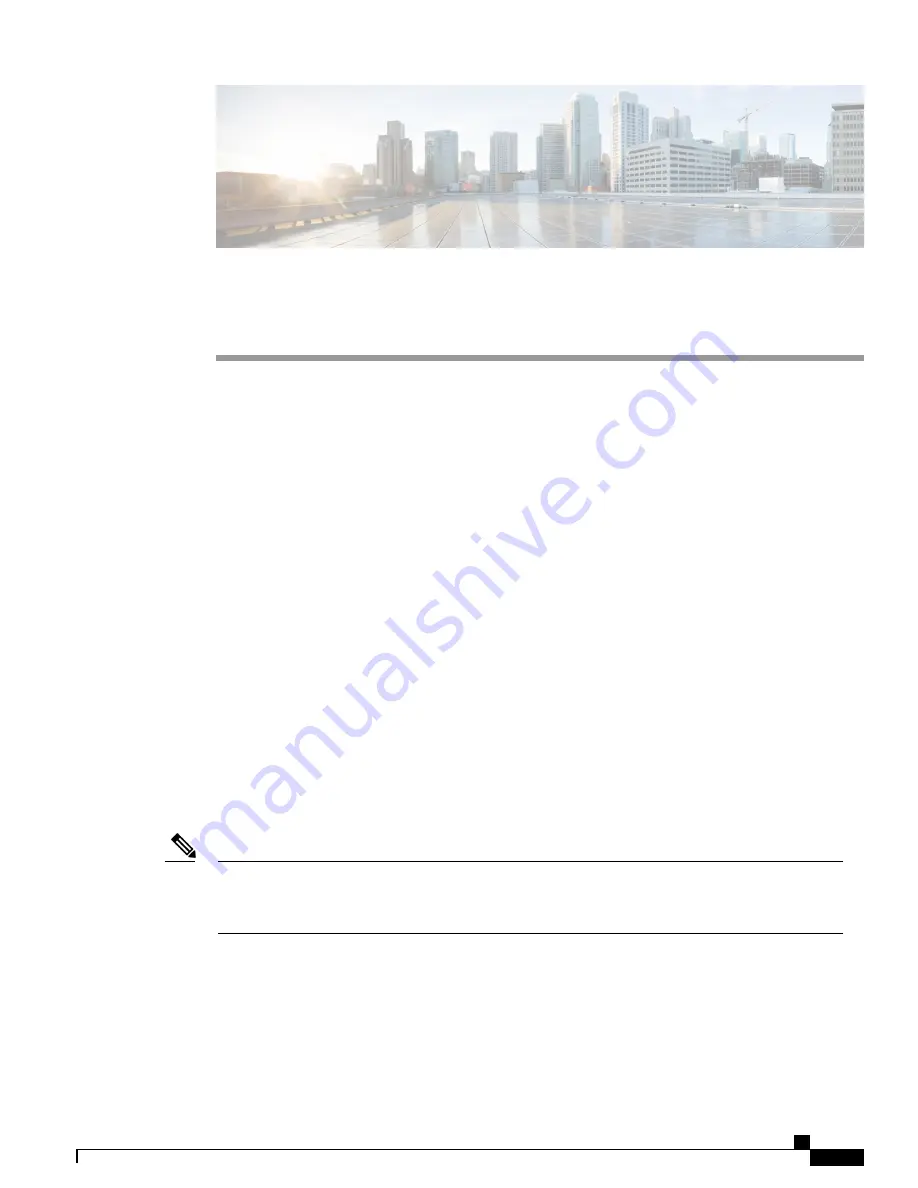
Phone Installation
•
Phone Installation Overview, page 1
•
Install Phone Battery, page 1
•
Phone Battery Charging, page 4
•
After Battery Is Charged, page 7
•
Set Username and Password, page 8
•
Register with TAPS, page 9
•
Cisco Unified Wireless IP Phone 7925G, 7925G-EX, and 7926G Accessories, page 9
Phone Installation Overview
Your system administrator configures your new Cisco Unified Wireless IP Phone to connect to the corporate
wireless network and the IP telephony network.
A rechargeable Lithium ion battery powers the Cisco Unified Wireless IP Phone. Before you can use your
phone, you must install the battery in the phone and charge the battery. Depending on the type of battery you
have, the fully charged battery provides the following hours of service:
•
The standard battery provides up to 9.5 hours of talk time or up to 180 hours of standby time.
•
The extended battery provides up to 13 hours of talk time or up to 240 hours of standby time.
Using a Bluetooth wireless headset reduces the talk time and standby time for both types of batteries. In
addition, how the system administrator configures your phone also affects its battery life. For more
information, contact your system administrator.
Note
Install Phone Battery
This section describes how to install the phone battery.
Cisco Unified Wireless IP Phone 7925G, 7925G-EX, and 7926G User Guide
1












