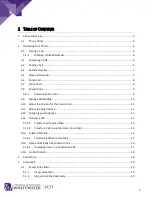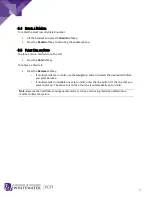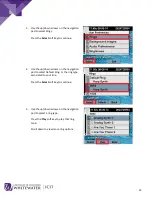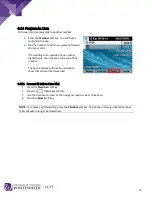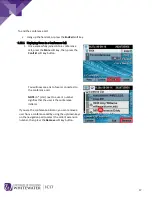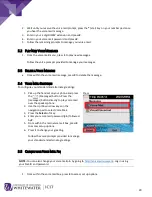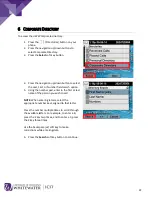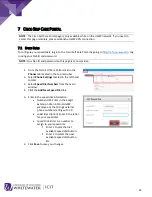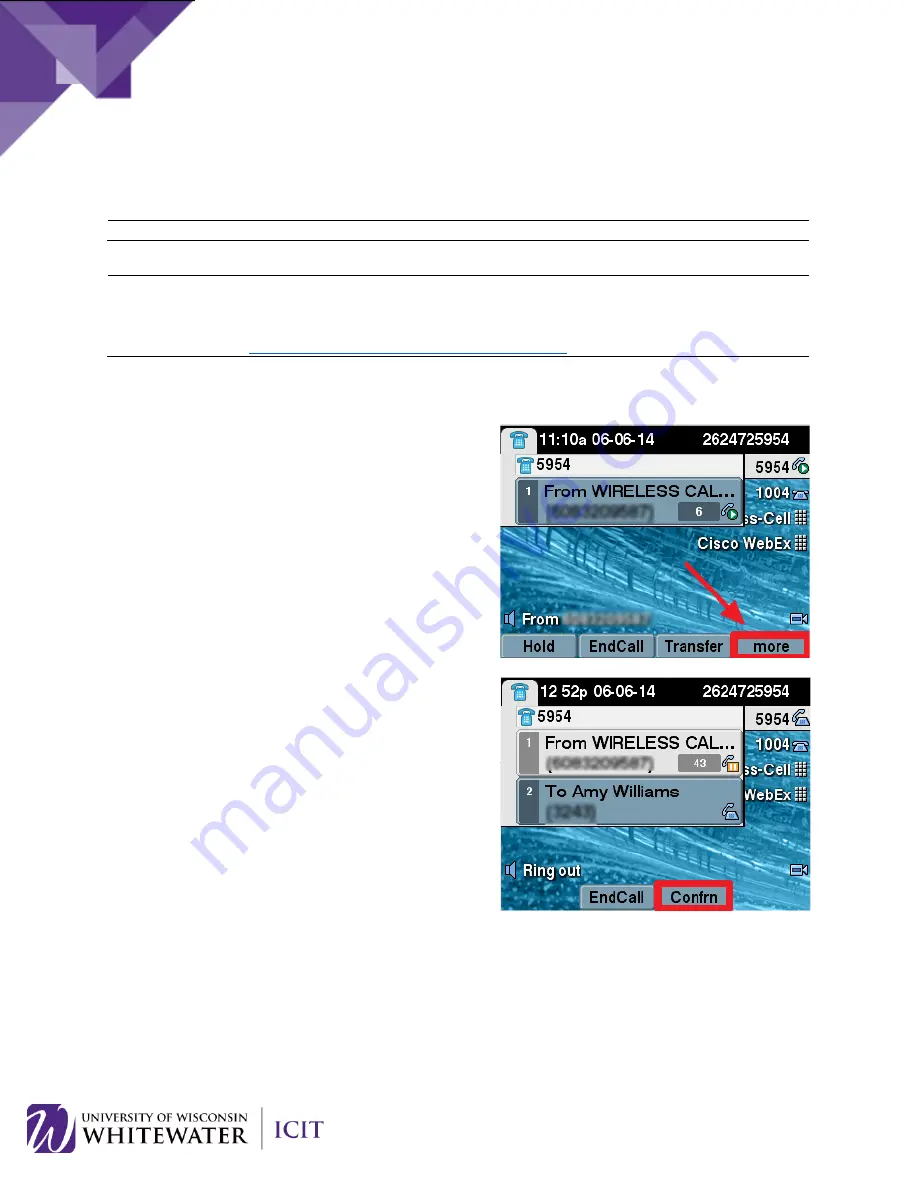
3.15
P
LACE AND
E
STABLISH A
C
ONFERENCE
C
ALL
NOTE:
There can be a maximum of 6 participants in a conference call.
NOTE:
For conference calls with 3 or more participants, it is strongly recommended that you use
WebEx Meeting Center. WebEx is a cost-effective conferencing system that offers voice, web, and
video as a feature-rich alternative to audio-only meetings. You can find more information about
WebEx by going to:
http://www.uww.edu/icit/training/webex.html
To create a conference call:
1.
During an active call, press the
More
soft key
and then the
Confrn
soft key to open a new
line and put the first party on hold.
2.
Dial the number of the second party.
When the call connects, alert the second party
that they will be joining a conference call.
3.
Press the
Confrn
soft key again to add the new
party to the original call.
Follow steps 1 – 3 to add another user to your
conference call.
NOTE:
If you want to join two different calls
together into one conference call, put the first
caller on hold. Answer the call from the
second party. Put the second party on hold.
Use the up/down buttons on the navigation
pad to highlight the first call, then press the
More
soft key, then the
Join
soft key to join
both calls together.
16