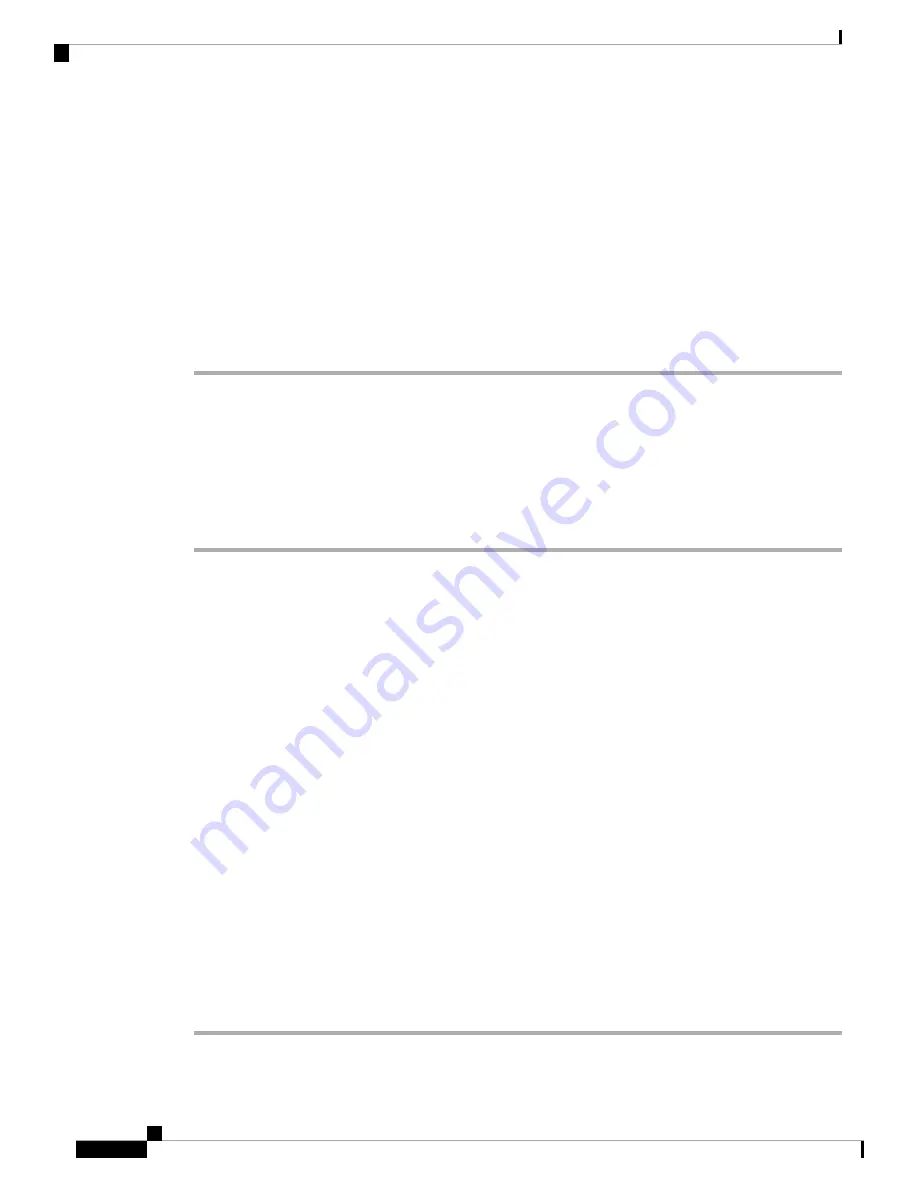
Step 3
Highlight the LDAP directory.
By default, the directory name is “Corporate directory (LDAP)”.
Step 4
Press
Option
, then select
Edit settings
.
Step 5
Enter the user credentials.
The displayed fields are different according to the authentication method selected by your administrator:
• If the authentication method is “Simple”, the phone prompts the
Client DN
and
Password
credentials.
• If the authentication method is “DIGEST-MD5”, the phone prompts
Username
and
Password
credentials.
Step 6
Press
Save
to save the credentials.
Search for a Contact in Your LDAP Directory
Before you begin
Your administrator enables the LDAP directory.
Procedure
Step 1
Press
Contacts
.
Step 2
Press
Category
, if it displays on the phone. Otherwise, skip the step.
Step 3
Select the LDAP directory.
By default, the directory name is “Corporate directory (LDAP)”.
Step 4
(Optional) If prompted, sign in with your user credentials.
The phone prompts one of the following credentials to access the LDAP directory:
•
Client DN
and
Password
•
Username
and
Password
For more information, contact your administrator.
If the local cache on the phone contains the user credentials, you skip the user sign-in procedure automatically.
When you enter the directory, the phone might start to retrieve all the contacts from the directory.
Step 5
(Optional) Press
Cancel
to stop the auto loading.
Step 6
Press
Option
, and then select one of the following methods:
•
Simple search
: You can search by last name and first name of a contact.
•
Advanced search
: You can search by last name, first name, and telephone number of a contact.
Step 7
Enter your search criteria, and then press
Search
.
Cisco IP Conference Phone 7832 Multiplatform Phone User Guide
48
Contacts
Search for a Contact in Your LDAP Directory






























