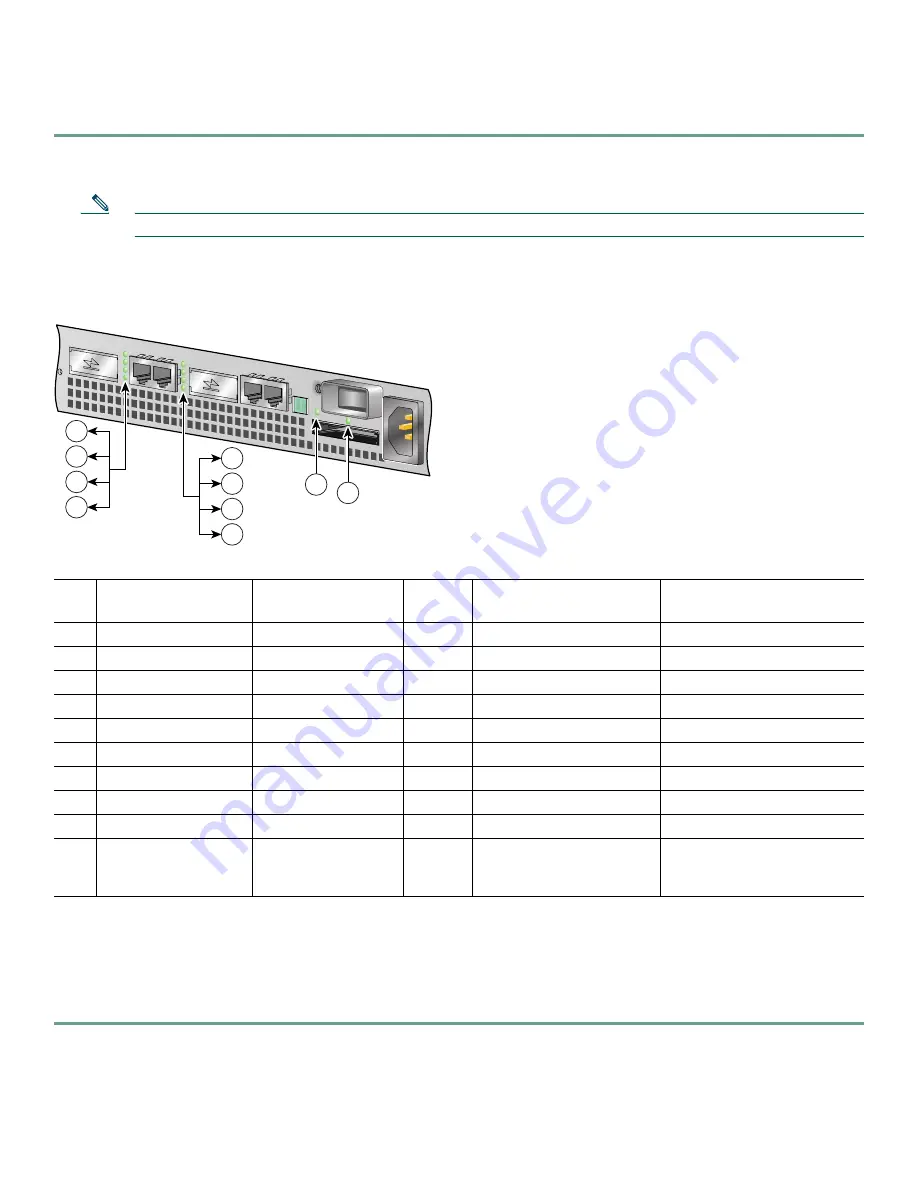
25
Start the Router
Step 1
Place the power switch in the on (|) position.
Step 2
Listen for the fans; they should be operating as soon as power is turned on.
Note
After powering off the router, wait at least 30 seconds before powering it on again.
The following table provides information about the LEDs as the system starts.
Figure 22
Identifying LEDs and LED Status
Step 3
During the boot process, observe the system LEDs. The STATUS LED comes on immediately as amber, then turns to
green when the IOS is booted. Port adapter LEDs go on and off irregularly.
Step 4
Observe the initialization process. The LEDs on the port adapter behave differently (most flash on and off). The
ENABLED LED on each port adapter goes on when initialization is completed and the console screen displays a script
and system banner.
No.
LED Label
LED
Color
In the Power Up state,
the LED is
LED flashes when there is
traffic
1
GBIC 0 ENABLE
GBIC ENABLE (0)
Green
ON
No, remains constantly on
2
LINK
GBIC LINK (0)
Green
—
Yes
3
FE 0 LINK
FE LINK (0)
Green
—
Yes
4
100 Mbps
FE (0)
Green
ON
No, remains constantly on
5
GBIC 1 ENABLE
GBIC ENABLE (1)
Green
—
No, remains constantly on
6
LINK
GBIC LINK (1)
Green
ON
Yes
7
FE 1 LINK
FE LINK (1)
Green
—
Yes
8
100 Mbps
FE (1)
Green
ON
No, remains constantly on
9
STATUS
System Status
Green
ON
No, remains constantly on
10
COMPACT FLASH
CompactFlash Disk
Green
ON, if the CompactFlash
Disk is inserted and
functioning
No, remains constantly on
57605
9
10
1
2
3
4
5
6
7
8






























