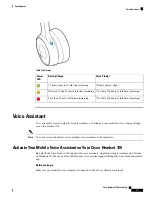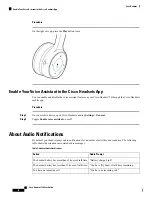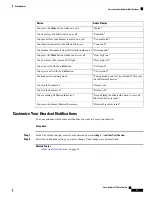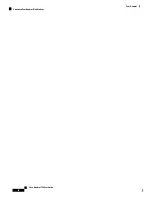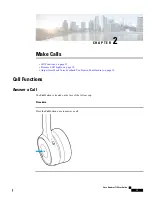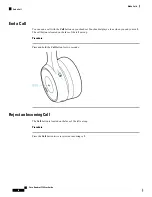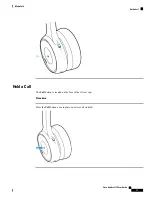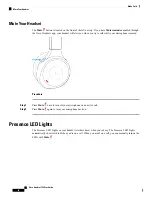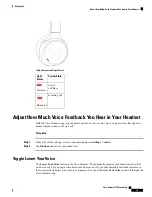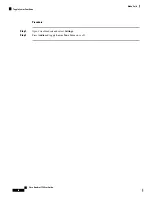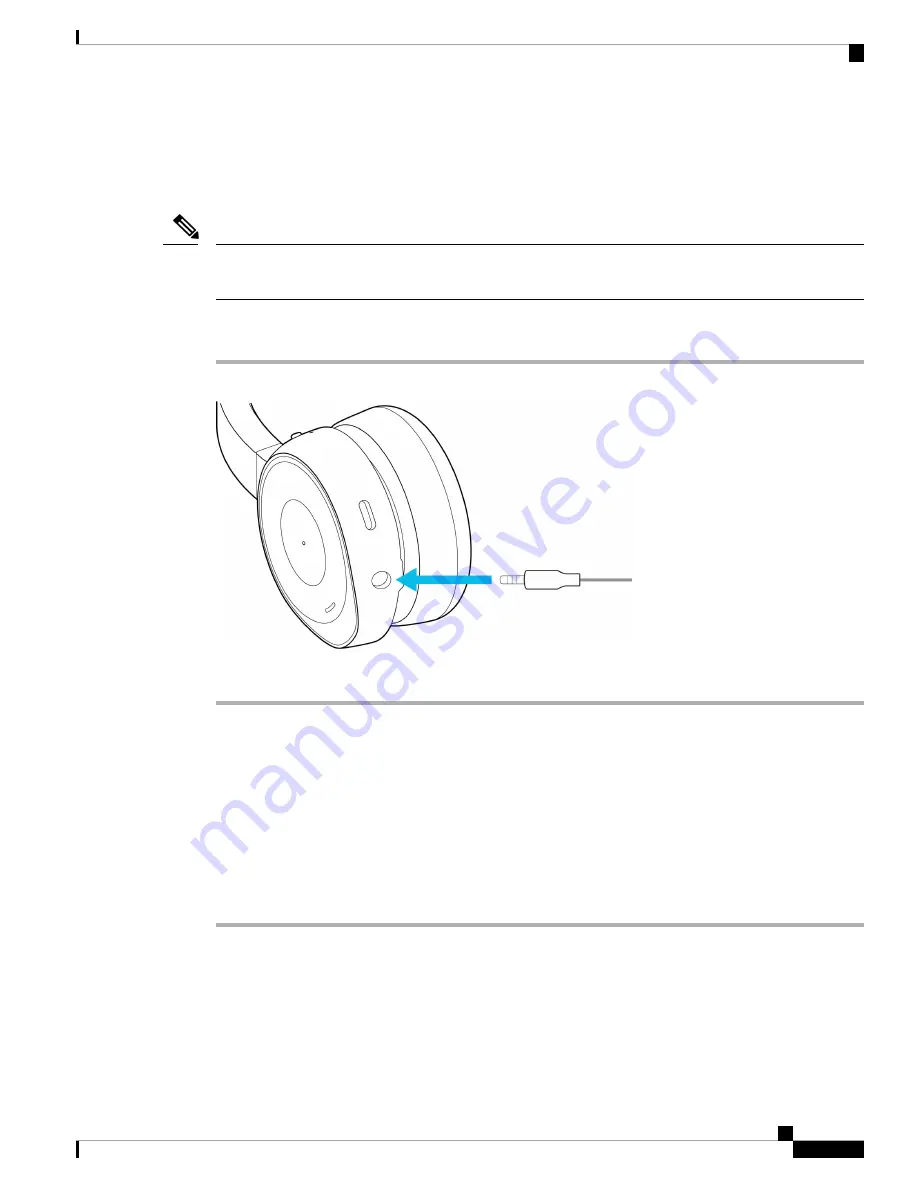
Use the 3.5 mm Audio Cable
Use the included 3.5 mm audio cable to connect your headset with your laptop or mobile device. You can use
the audio cable to connect to a non-wireless device or if your headset battery is low.
You can't control calls or music playback when you use the 3.5 mm cable. Any connected Bluetooth sources
will have priority over the 3.5 mm audio connection.
Note
Procedure
Step 1
Plug the 3.5 mm audio cable into the port at the bottom of the left ear cup.
Step 2
Insert the other end of the cable into the 3.5 mm jack on your device.
Headset Power
Charge Your Headset with the USB-C Cable
Use the included USB-C cable to charge your headset. It takes about 2.5 hours to fully charge the headset.
Procedure
Step 1
Insert the USB-C cable into the USB-C charging port at the bottom of the left ear cup.
Cisco Headset 730 User Guide
9
Your Headset
Use the 3.5 mm Audio Cable
Summary of Contents for 730
Page 6: ...Cisco Headset 730 User Guide vi Contents ...
Page 20: ...Cisco Headset 730 User Guide 14 Your Headset Customize Your Headset Notifications ...
Page 32: ...Cisco Headset 730 User Guide 26 Music Playback and Audio Settings Reset Your Headset Settings ...
Page 42: ...Cisco Headset 730 User Guide 36 Troubleshooting Clean Your Headset ...
Page 46: ...Cisco Headset 730 User Guide 40 Product Safety Canadian RF Exposure Statement ...