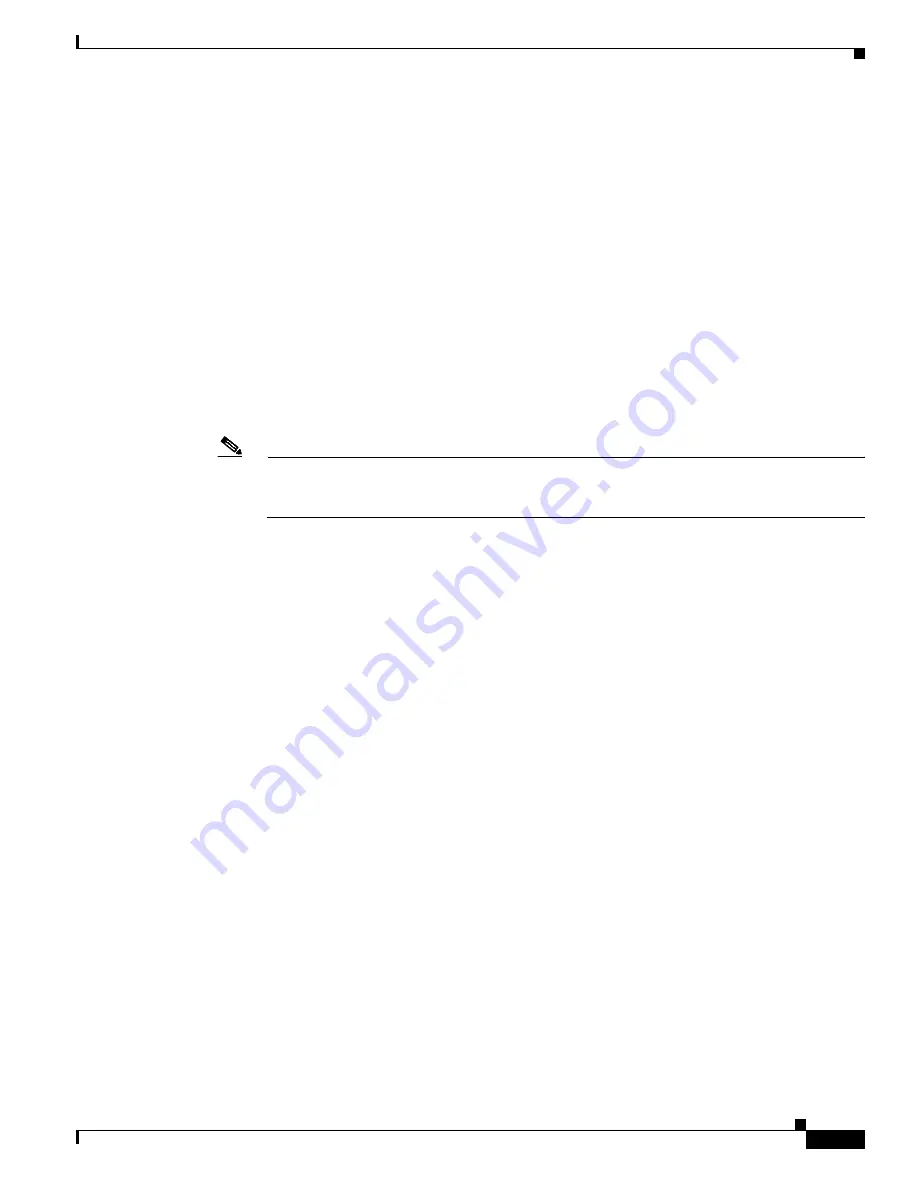
4-5
Cisco 7204 Installation and Configuration Guide
OL-5101-02
Chapter 4 Performing a Basic Configuration of the Cisco 7204
Configuring the Cisco 7204
System restarted by reload
System image file is "c7200-j-mz", booted via tftp from 1.1.10
cisco 7204 (NPE 150) processor with 12288K/4096K bytes of memory.
R4700 processor, Implementation 33, Revision 1.0 (Level 2 Cache)
Last reset from power-on
Bridging software.
SuperLAT software copyright 1990 by Meridian Technology Corp).
X.25 software, Version 2.0, NET2, BFE and GOSIP compliant.
TN3270 Emulation software (copyright 1994 by TGV Inc).
4 Ethernet/IEEE 802.3 interfaces.
2 FastEthernet/IEEE 802.3 interfaces.
4 Token Ring/IEEE 802.5 interfaces.
4 Serial network interfaces
125K bytes of non-volatile configuration memory.
1024K bytes of packet SRAM memory.
20480K bytes of Flash PCMCIA card at slot 0 (Sector size 128K).
4096K bytes of Flash internal SIMM (Sector size 256K).
Configuration register is 0x0
Note
The first two sections of the configuration script (the banner and the installed hardware) appear
only at initial system startup. On subsequent uses of the setup command facility, the script begins
with a System Configuration Dialog as shown in the following example.
--- System Configuration Dialog ---
At any point you may enter a questions mark ‘?’ for help.
Use ctrl-c to abort configuration dialog at any prompt.
Default settings are in square brackets ‘[]’.
continue with configuration dialog? [yes]:
Step 2
When asked if you want to enter the initial configuration dialog and see the current interface summary,
enter yes or press Return:
Would you like to enter the initial configuration dialog? [yes]:
First, would you like to see the current interface summary? [yes]:
In the following example, the summary shows a Cisco 7204 at first-time startup; that is, nothing is
configured.
Any interface listed with OK? value "NO" does not have a valid configuration.
Interface IP-Address OK?
Method
Status
Protocol
Ethernet0/0
unassigned
NO
not set
down
down
Ethernet0/1
unassigned
NO
not set
down
down
Step 3
Choose which protocols to support on your interfaces. For Internet Protocol (IP)-only installations, you
can accept the default values for most of the questions. A typical configuration using IP, IPX, and
AppleTalk follows and continues through
Step 9
:
Configuring global parameters:
Enter host name [Router]:
Step 4
Enter the enable secret password and the enable password:
The enable secret password is a one-way cryptographic secret
password used instead of the enable password when it exists.






























