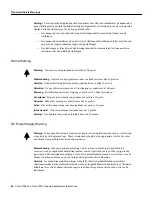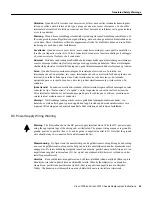32 Cisco 7000 and Cisco 7507 Chassis Replacement Instructions
Verifying the Installation
Step 3
Listen for the system blower. It generates about 60 dB, so you should immediately hear it
start operating. If you determine that the power supplies are functioning normally and that
the blower is faulty, contact a service representative. If the system blower does not function
properly at initial startup, there are no installation adjustments that you should make.
Step 4
When you have verified that the power supplies are functioning properly, observe the LEDs
on the RP (or RSP2). While the system initializes, the boot error LED on the RP goes on
for about five seconds or less, then goes out when the boot is complete.
•
If the boot error goes on then goes off as expected, proceed to Step 5.
•
If none of the RP (or RSP2) LEDs go on, suspect that it is not properly connected to the
backplane connector. Turn all power supply switches OFF, then use the ejector levers at
the top and bottom of the RP (or RSP2) faceplate to ensure that it is seated properly.
Push the top lever down while pushing the bottom lever up until both levers are at a
90-degree orientation to the rear of the chassis. (Refer to page 19 for a description and
illustration of the ejector levers.) Tighten both the top and bottom captive installation
screws, then restart the system.
•
If all RP (or RSP2) LEDs still fail to go on, suspect that an improperly connected SP or
interface processor has hung the bus. Turn all power supply switches OFF, then use the
ejector levers to ensure that each board is seated properly. On each ejector lever pair,
push the top lever down while pushing the bottom lever up until both levers are at a
90-degree orientation to the rear of the chassis. (Refer to page 19 for a description and
illustration of the ejector levers.) Tighten all captive installation screws, then restart the
system.
•
Proceed with the startup verification to determine whether or not the RP (or RSP2)
initializes the remaining processor modules. If it does continue, and the enabled LED
goes on and the remaining processor modules do not go on, allow the system to continue
operation and contact a service representative.
•
If the boot error LED (on the RP) stays on longer than 10 seconds, or if it goes on after
system initialization, a boot error has occurred. Restart the system. If this does not
correct the problem, suspect a system software error.
Step 5
The CPU halt LED on the RP (or RSP2) should always remain OFF. If it goes on during
the startup sequence, the system has encountered a processor hardware error.
•
Turn all power OFF, then remove the RP (or RSP2) and check the configuration register
settings. Refer to the Cisco 7000 Hardware Installation and Maintenance or Cisco 7507
Hardware Installation and Maintenance publications for a description of the settings.
•
If the LED goes on during a second startup attempt, suspect a processor hardware error.
Step 6
During the boot process, the LEDs on most of the interfaces go on in irregular sequence;
this does not indicate correct system startup or failure.