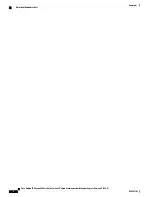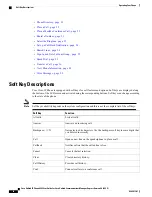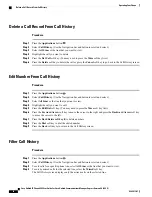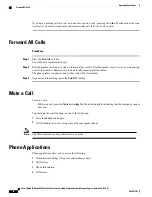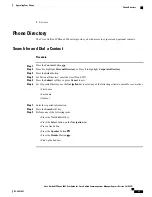If your phone supports auto-pickup, you are connected to the call.
If the call rings, press the
Answer
soft key to connect to the call.
End a Call
• Hang up the handset.
• If you are using a headset, press the
Headset
button or the
EndCall
soft key.
• If you are using a speakerphone, press the
Speaker
button or the
EndCall
soft key.
Establish/End a Conference Call
Your system administrator must configure the system for a three-party or eight-party ad-hoc conference.
Procedure
Step 1
During a call, press the
Conference
button to open a new line and put the first party on hold.
Step 2
Place a call to another number.
Step 3
Press
Conference
button again to add the new party to the call.
Step 4
Perform any of the following steps to end a conference call:
• Hang up the handset, or press the
Cancel
soft key.
• Depending on the configuration, when the conference call initiator disconnects, the conference call
terminates.
• To end the conference and remain connected to the most recent call, press the
Conf
soft key. The older
call is placed on hold.
Hold/Resume a Call
Procedure
Step 1
Press the
Hold
button.
Step 2
Press the
Resume
soft key or the flashing green line button to resume the call.
Step 3
If your phone supports multiple lines, you can use line buttons to swap between holding and active calls.
Example:
Cisco Unified IP Phone 6945 User Guide for Cisco Unified Communications Manager Express Version 8.8 (SCCP)
OL-24413-01
19
Operating Your Phone
End a Call