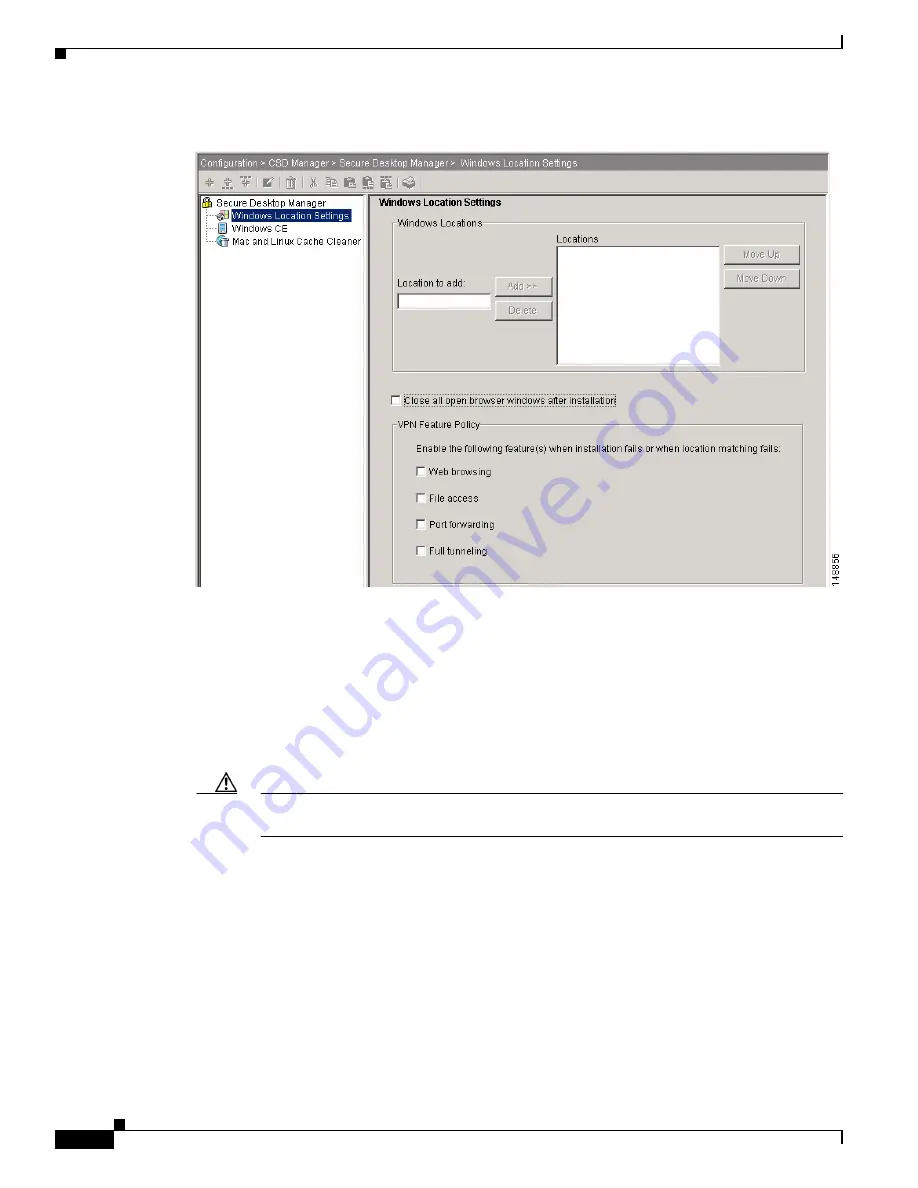
5-2
Cisco Secure Desktop Configuration Guide
OL-8607-02
Chapter 5 Setting Up CSD for Microsoft Windows Clients
Creating Windows Locations
Figure 5-1
Windows Location Settings
The elements on this pane are as follows:
•
Location to add and Add button—To add a location from which users can connect, type a new
location name in the Location to add field and click Add. As you add locations, the Secure Desktop
Manager adds their names to the CSD menu and to the list of “Locations” on this pane.
•
Delete—Select an entry in the Locations box and click Delete to discard it.
•
Locations—Lists the locations in the CSD configuration. When a remote client PC connects, the
Secure Desktop Installer attempts to match it to a location in the sequence shown in this box.
Caution
If you create a location and do not specify criteria, make sure it is the last entry in the
“Locations” list.
•
Move Up and Move Down—Select an entry in the Locations box and click one of these buttons to
change its priority.
CSD evaluates clients against the locations in the order of their appearance in this list.
•
Close all open browser windows upon installation—Check to remove unsecured web browser
sessions from the client when CSD is installed. This option prevents confusion over whether CSD
secures the data. This option applies to all Windows Locations.
•
Web browsing—Check to let the remote user browse the web if the Secure Desktop installation fails
or the remote client PC does not match any of the configured locations criteria. In the interest of
security, we recommend that you do not check this option.
By default, this attribute is unchecked.






























