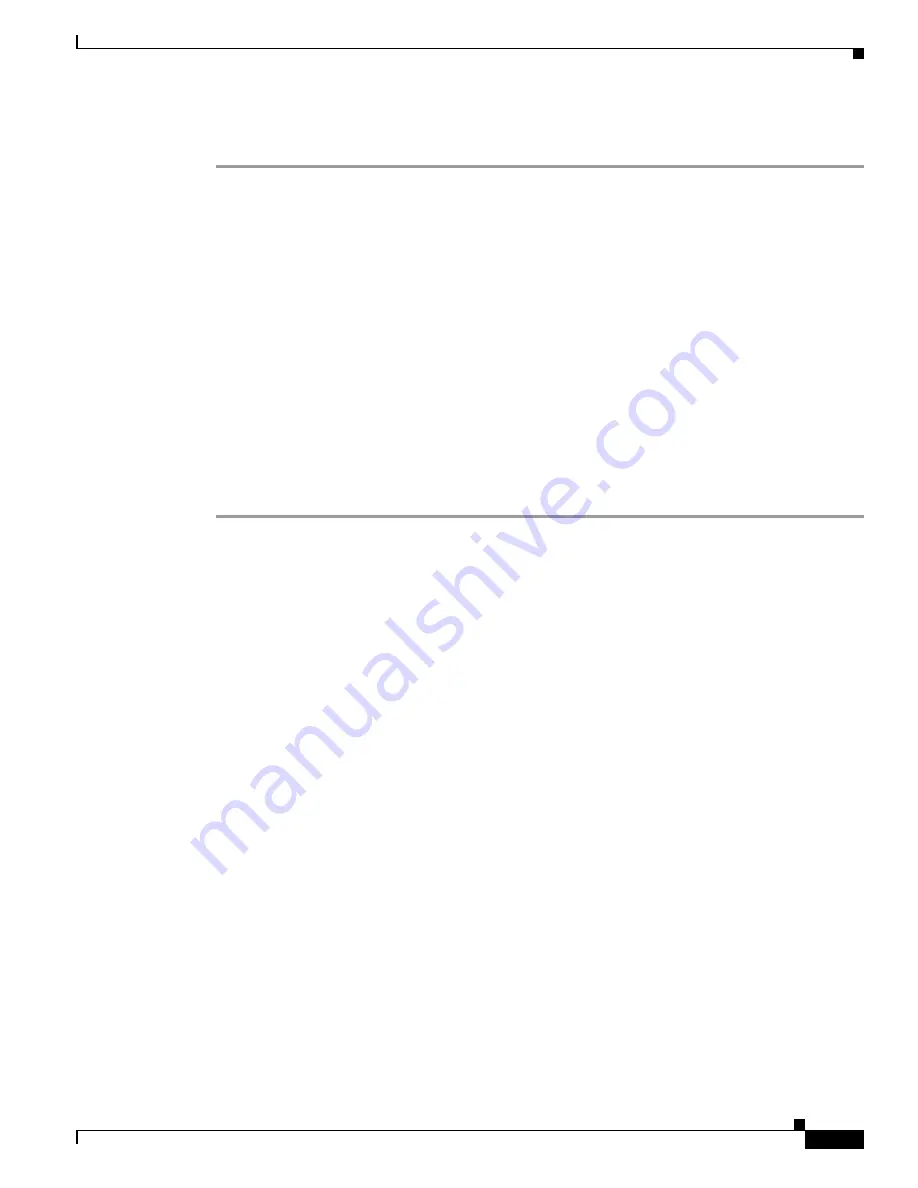
1-7
Cisco ASA Series CLI Configuration Guide
Chapter 1 Completing Interface Configuration (Routed Mode)
Completing Interface Configuration in Routed Mode
Task Flow for Completing Interface Configuration
Step 1
Set up your interfaces depending on your model:
•
ASA 5510 and higher—
Chapter 1, “Starting Interface Configuration (ASA 5510 and Higher).”
•
ASA 5505—
Chapter 1, “Starting Interface Configuration (ASA 5505).”
•
ASASM—
Chapter 1, “Configuring the Switch for Use with the ASA Services Module.”
Step 2
(Multiple context mode) Allocate interfaces to the context according to the
Contexts” section on page 1-15
.
Step 3
(Multiple context mode) Enter the
changeto
context
name
command to change to the context you want
to configure. Configure general interface parameters, including the interface name, security level, and
IPv4 address. See the
“Configuring General Interface Parameters” section on page 1-7
.
Step 4
(Optional) Configure the MAC address and the MTU. See the
“Configuring the MAC Address and
Step 5
(Optional) Configure IPv6 addressing. See the
“Configuring IPv6 Addressing” section on page 1-12
.
Step 6
(Optional) Allow same security level communication, either by allowing communication between two
interfaces or by allowing traffic to enter and exit the same interface. See the
Level Communication” section on page 1-16
.
Configuring General Interface Parameters
This procedure describes how to set the name, security level, IPv4 address and other options.
For the ASA 5510 and higher, you must configure interface parameters for the following interface types:
•
Physical interfaces
•
VLAN subinterfaces
•
Redundant interfaces
•
EtherChannel interfaces
For the ASA 5505 and ASASM, you must configure interface parameters for the following interface
types:
•
VLAN interfaces
Guidelines and Limitations
•
For the ASA 5550, for maximum throughput, be sure to balance your traffic over the two interface
slots; for example, assign the inside interface to slot 1 and the outside interface to slot 0.
•
If you are using failover, do not use this procedure to name interfaces that you are reserving for
failover and Stateful Failover communications. See the
“Configuring Active/Standby Failover”
or the
“Configuring Active/Active Failover” section on page 1-9
to configure
the failover and state links.
Restrictions
•
PPPoE is not supported in multiple context mode.
Summary of Contents for 5505 - ASA Firewall Edition Bundle
Page 28: ...Glossary GL 24 Cisco ASA Series CLI Configuration Guide ...
Page 61: ...P A R T 1 Getting Started with the ASA ...
Page 62: ......
Page 219: ...P A R T 2 Configuring High Availability and Scalability ...
Page 220: ......
Page 403: ...P A R T 2 Configuring Interfaces ...
Page 404: ......
Page 499: ...P A R T 2 Configuring Basic Settings ...
Page 500: ......
Page 533: ...P A R T 2 Configuring Objects and Access Lists ...
Page 534: ......
Page 601: ...P A R T 2 Configuring IP Routing ...
Page 602: ......
Page 745: ...P A R T 2 Configuring Network Address Translation ...
Page 746: ......
Page 845: ...P A R T 2 Configuring AAA Servers and the Local Database ...
Page 846: ......
Page 981: ...P A R T 2 Configuring Access Control ...
Page 982: ......
Page 1061: ...P A R T 2 Configuring Service Policies Using the Modular Policy Framework ...
Page 1062: ......
Page 1093: ...P A R T 2 Configuring Application Inspection ...
Page 1094: ......
Page 1191: ...P A R T 2 Configuring Unified Communications ...
Page 1192: ......
Page 1333: ...P A R T 2 Configuring Connection Settings and QoS ...
Page 1334: ......
Page 1379: ...P A R T 2 Configuring Advanced Network Protection ...
Page 1380: ......
Page 1475: ...P A R T 2 Configuring Modules ...
Page 1476: ......
Page 1549: ...P A R T 2 Configuring VPN ...
Page 1550: ......
Page 1965: ...P A R T 2 Configuring Logging SNMP and Smart Call Home ...
Page 1966: ......
Page 2059: ...P A R T 2 System Administration ...
Page 2060: ......
Page 2098: ...1 8 Cisco ASA Series CLI Configuration Guide Chapter 1 Troubleshooting Viewing the Coredump ...
Page 2099: ...P A R T 2 Reference ...
Page 2100: ......






























