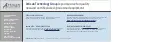1-3
Cisco ASA Series CLI Configuration Guide
Chapter 1 Using the Command-Line Interface
Syntax Formatting
From global configuration mode, some commands enter a command-specific configuration mode.
All user EXEC, privileged EXEC, global configuration, and command-specific configuration
commands are available in this mode. For example, the
interface
command enters interface
configuration mode. The prompt changes to the following:
hostname(config-if)#
hostname/context(config-if)#
Syntax Formatting
Command syntax descriptions use the conventions listed in
Abbreviating Commands
You can abbreviate most commands down to the fewest unique characters for a command; for example,
you can enter
wr t
to view the configuration instead of entering the full command
write terminal
, or
you can enter
en
to start privileged mode and
con
f t
to start configuration mode. In addition, you can
enter
0
to represent
0.0.0.0
.
Command-Line Editing
The ASA uses the same command-line editing conventions as Cisco IOS software. You can view all
previously entered commands with the
show history
command or individually with the up arrow or
^p
command. Once you have examined a previously entered command, you can move forward in the list
with the down arrow or
^n
command. When you reach a command you wish to reuse, you can edit it or
press the
Enter
key to start it. You can also delete the word to the left of the cursor with
^w
, or erase the
line with
^u
.
The ASA permits up to 512 characters in a command; additional characters are ignored.
Table 1-1
Syntax Conventions
Convention
Description
bold
Bold text indicates commands and keywords that you enter literally as shown.
italics
Italic text indicates arguments for which you supply values.
[x]
Square brackets enclose an optional element (keyword or argument).
|
A vertical bar indicates a choice within an optional or required set of keywords or
arguments.
[x | y]
Square brackets enclosing keywords or arguments separated by a vertical bar indicate
an optional choice.
{x | y}
Braces enclosing keywords or arguments separated by a vertical bar indicate a required
choice.
[x {y | z}]
Nested sets of square brackets or braces indicate optional or required choices within
optional or required elements. Braces and a vertical bar within square brackets indicate
a required choice within an optional element.
Summary of Contents for 5505 - ASA Firewall Edition Bundle
Page 28: ...Glossary GL 24 Cisco ASA Series CLI Configuration Guide ...
Page 61: ...P A R T 1 Getting Started with the ASA ...
Page 62: ......
Page 219: ...P A R T 2 Configuring High Availability and Scalability ...
Page 220: ......
Page 403: ...P A R T 2 Configuring Interfaces ...
Page 404: ......
Page 499: ...P A R T 2 Configuring Basic Settings ...
Page 500: ......
Page 533: ...P A R T 2 Configuring Objects and Access Lists ...
Page 534: ......
Page 601: ...P A R T 2 Configuring IP Routing ...
Page 602: ......
Page 745: ...P A R T 2 Configuring Network Address Translation ...
Page 746: ......
Page 845: ...P A R T 2 Configuring AAA Servers and the Local Database ...
Page 846: ......
Page 981: ...P A R T 2 Configuring Access Control ...
Page 982: ......
Page 1061: ...P A R T 2 Configuring Service Policies Using the Modular Policy Framework ...
Page 1062: ......
Page 1093: ...P A R T 2 Configuring Application Inspection ...
Page 1094: ......
Page 1191: ...P A R T 2 Configuring Unified Communications ...
Page 1192: ......
Page 1333: ...P A R T 2 Configuring Connection Settings and QoS ...
Page 1334: ......
Page 1379: ...P A R T 2 Configuring Advanced Network Protection ...
Page 1380: ......
Page 1475: ...P A R T 2 Configuring Modules ...
Page 1476: ......
Page 1549: ...P A R T 2 Configuring VPN ...
Page 1550: ......
Page 1965: ...P A R T 2 Configuring Logging SNMP and Smart Call Home ...
Page 1966: ......
Page 2059: ...P A R T 2 System Administration ...
Page 2060: ......
Page 2098: ...1 8 Cisco ASA Series CLI Configuration Guide Chapter 1 Troubleshooting Viewing the Coredump ...
Page 2099: ...P A R T 2 Reference ...
Page 2100: ......