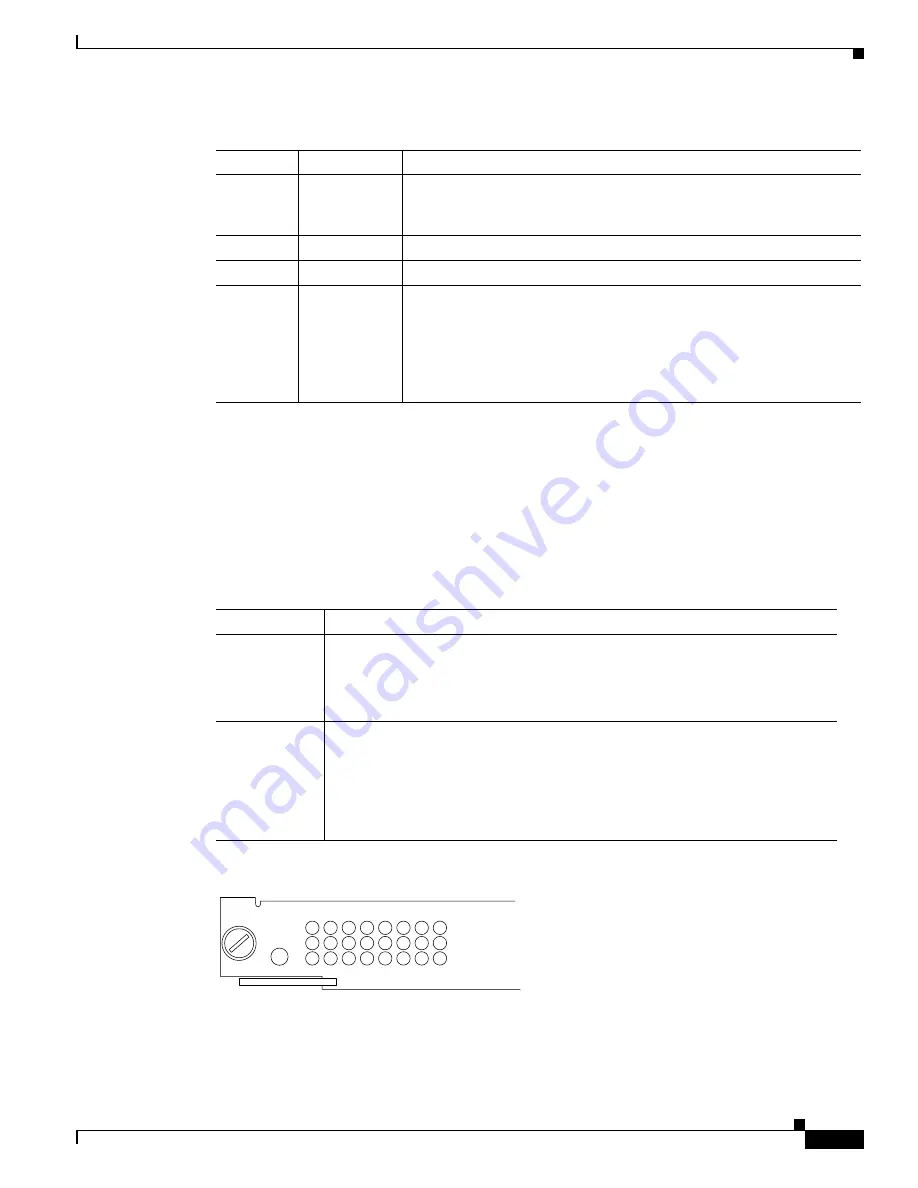
7-3
Cisco MGC Software Release 7 Operations, Maintenance, and Troubleshooting Guide
OL-0542-06
Chapter 7 Maintaining the Cisco Catalyst 5500 Multiswitch Router
Checking Equipment Status
Ethernet Switching Module (10BaseT 24 Port) LEDs
Each switching module (Prod # WS-X5013) contains a STATUS LED. When on, this LED indicates that
the switching module is operational and is powered up. It does not necessarily mean that the interface
ports are functional or enabled.
The LEDs on the faceplate of the Ethernet switching module (10BaseT 24 Port) are described in
Table 7-2
and shown in
Figure 7-2
.
Figure 7-2
Ethernet Switching Module (10BaseT 24 Port) LEDs
SLOT 1
and
SLOT 0
On
Supervisor Engine III only: The Flash PC Card SLOT 1 and SLOT 0
LEDs light when their respective slot 1 and slot 0 Flash PC Card devices
are accessed.
100 Mbps
Green
The port is operating at 100 Mbps.
1000 Mbps Green
The port is operating at 1000 Mbps.
LINK
Green
The port is operational.
Orange
The link has been disabled by software.
Flashing
orange
The link is bad and has been disabled due to a hardware failure.
Off
No signal is detected.
Table 7-1
Supervisor Engine III and Uplink Module LED Descriptions (continued)
LED
State
Description
Table 7-2
Ethernet Switching Module (10BaseT 24 Port) LED Descriptions
LED
Description
STATUS
The switch performs a series of self-tests and diagnostic tests.
If it passes all the tests, the status LED is green.
If it fails any test, the status LED is red (or orange for a minor fault or if manually
disabled).
Link
If the port is operational (a signal is detected), the LED is green.
If the link has been disabled by software, the LED is orange.
If the link is bad and has been disabled due to a hardware failure, the LED flashes
orange.
If no signal is detected, the LED is off.
ETHERNET SWITCHING MODULE
STATUS
H3043
1
4
7
10
13
16
19
22
2
5
8
11
14
17
20
23
3
6
9
12
15
18
21
24




































