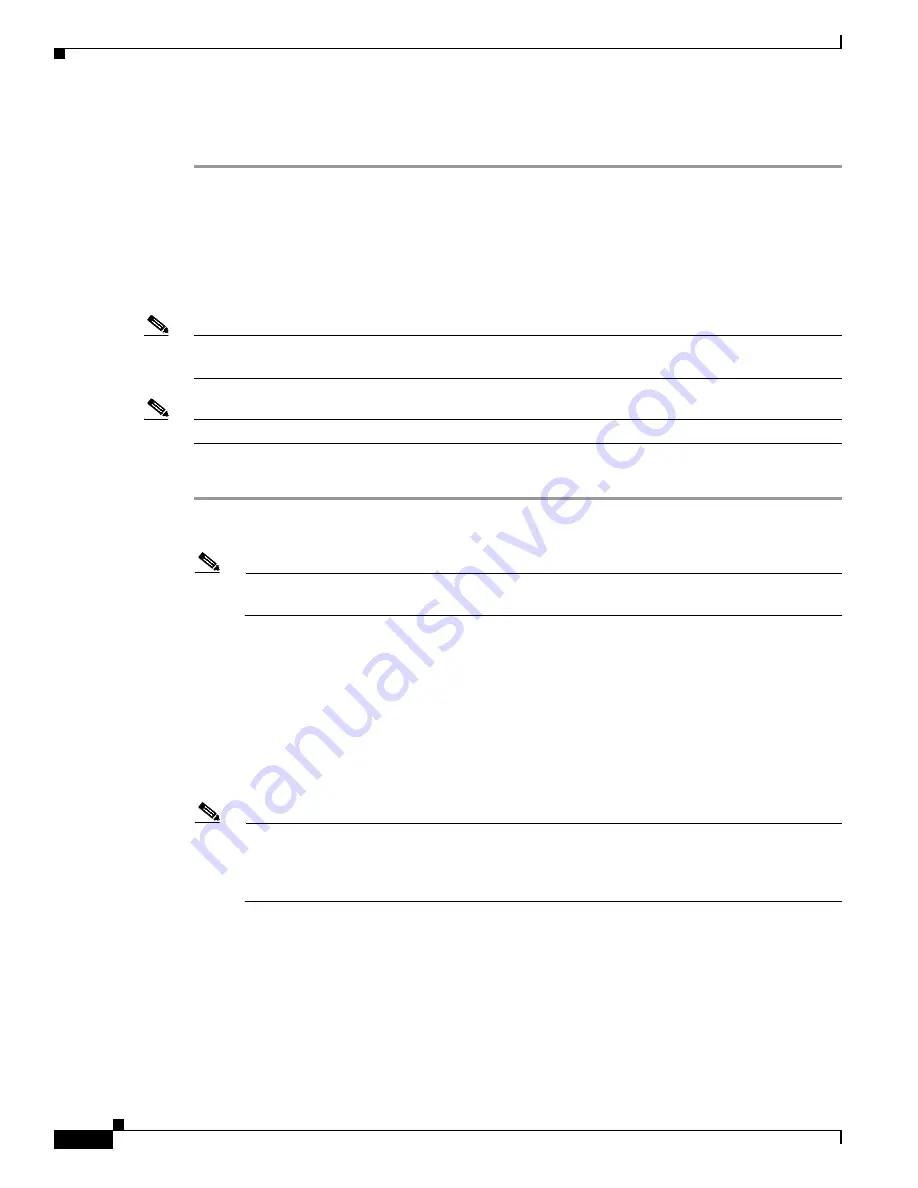
24
Cisco 5500 Series Wireless Controller Installation Guide
78-18998-01
Using the Startup Wizard
Step 6
If the controller passes the power-on self test, the bootup script runs the Startup Wizard, which prompts
you for basic configuration input.
Using the Startup Wizard
Before you can use the startup wizard, you must obtain the information discussed in the
“Required Tools
and Information” section on page 8
.
Note
The available options appear in brackets after each configuration parameter. The default value appears
in all uppercase letters.
Note
Press the hyphen key if you need to return to the previous command line.
To configure the controller for basic operation using the Startup Wizard, follow these steps:
Step 1
When prompted to terminate the AutoInstall process, enter
yes
. If you do not enter
yes
, the AutoInstall
process begins after 30 seconds.
Note
The AutoInstall feature downloads a configuration file from a TFTP server and then loads the
configuration onto the controller automatically.
Step 2
Enter the system name, which is the name you want to assign to the controller. You can enter up to
32 ASCII characters.
Step 3
Enter the administrative username and password to be assigned to this controller. You can enter up to 24
ASCII characters for each. The default administrative username and password are
admin
and
admin
,
respectively.
Step 4
If you want the controller’s service-port interface to obtain an IP address from a DHCP server, enter
DHCP
. If you do not want to use the service port or if you want to assign a static IP address to the
service-port interface, enter
none
.
Note
The
service-port interface
controls communications through the service port. Its IP address must
be on a different subnet from the management interface. This configuration enables you to
manage the controller directly or through a dedicated management network to ensure service
access during network downtime.
Step 5
If you entered
none
in
Step 4
, enter the IP address and netmask for the service-port interface on the next
two lines.
Step 6
Enable or disable link aggregation (LAG) by choosing
yes
or
no
.
Step 7
Enter the IP address, netmask, default router IP address, and optional VLAN identifier (a valid VLAN
identifier or 0 for an untagged VLAN) for the management interface.

























