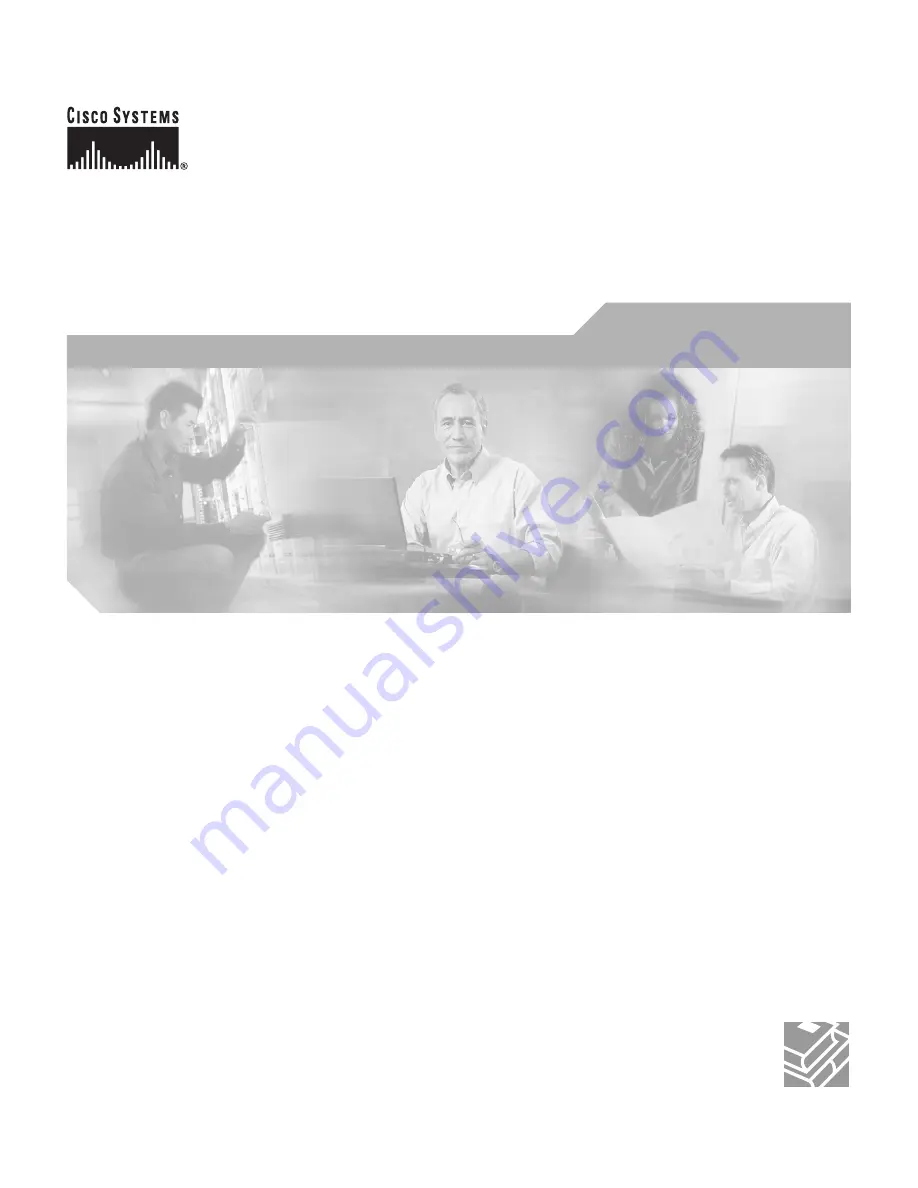
Corporate Headquarters
Cisco Systems, Inc.
170 West Tasman Drive
San Jose, CA 95134-1706
USA
http://www.cisco.com
Tel: 408
526-4000
800 553-NETS (6387)
Fax: 408
526-4100
Cisco SN 5428 Storage Router
Hardware Installation Guide
Text Part Number: OL-4796-01