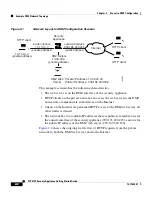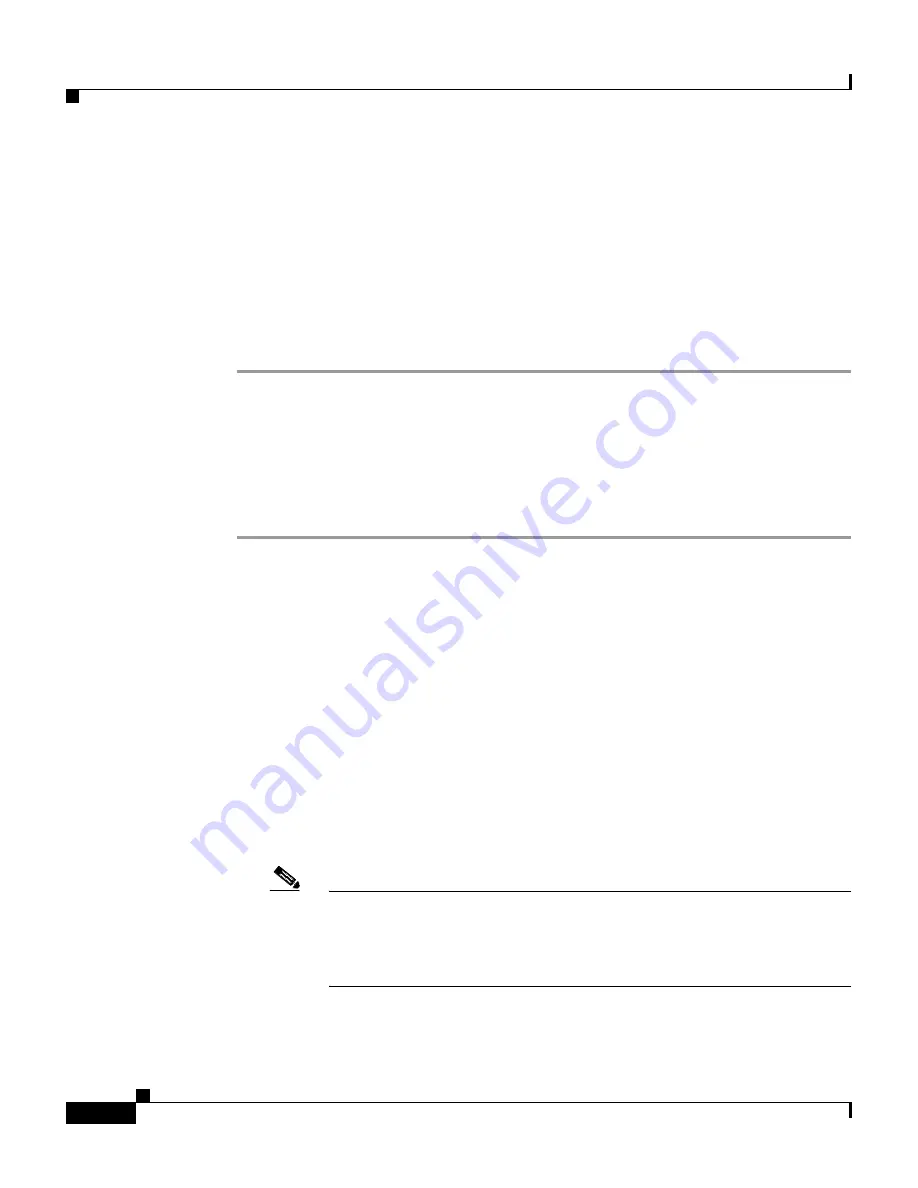
Chapter 1 Installing and Setting Up the PIX 515E Security Appliance
Setting Up the Security Appliance
1-8
PIX 515E Security Appliance Getting Started Guide
78-17645-01
Step 3
Gather the following information:
•
A unique hostname to identify the security appliance on your network.
•
The IP addresses of your outside interface, inside interface, and any other
interfaces to be configured.
•
The IP addresses to use for Network Address Translation (NAT) or Port
Address Translation (PAT) configuration.
•
The IP address range for the DHCP server.
Running the Startup Wizard
To use the Startup Wizard to set up a basic configuration for the security appliance,
perform the following steps:
Step 1
Use an Ethernet cable to connect your PC to the inside port (Ethernet 1) on the
rear panel of the PIX 515E.
Step 2
Configure your PC to use DHCP (to receive an IP address automatically from the
PIX 515E).
Alternatively, you can assign a static IP address to your PC. If you use a static IP
address, use any address from the 192.168.1.0 range except 192.168.1.1. This IP
address is assigned to the inside interface of the PIX 515E.
Step 3
Start ASDM.
a.
On the PC connected to the inside port of the PIX 515E, start an Internet
browser.
b.
In the address field of the browser, enter this URL:
https://192.168.1.1/admin
.
Note
The security appliance ships with a default IP address of 192.168.1.1.
Remember to add the “
s
” in “
https
” or the connection fails. HTTPS
(HTTP over SSL) provides a secure connection between your
browser and the security appliance.