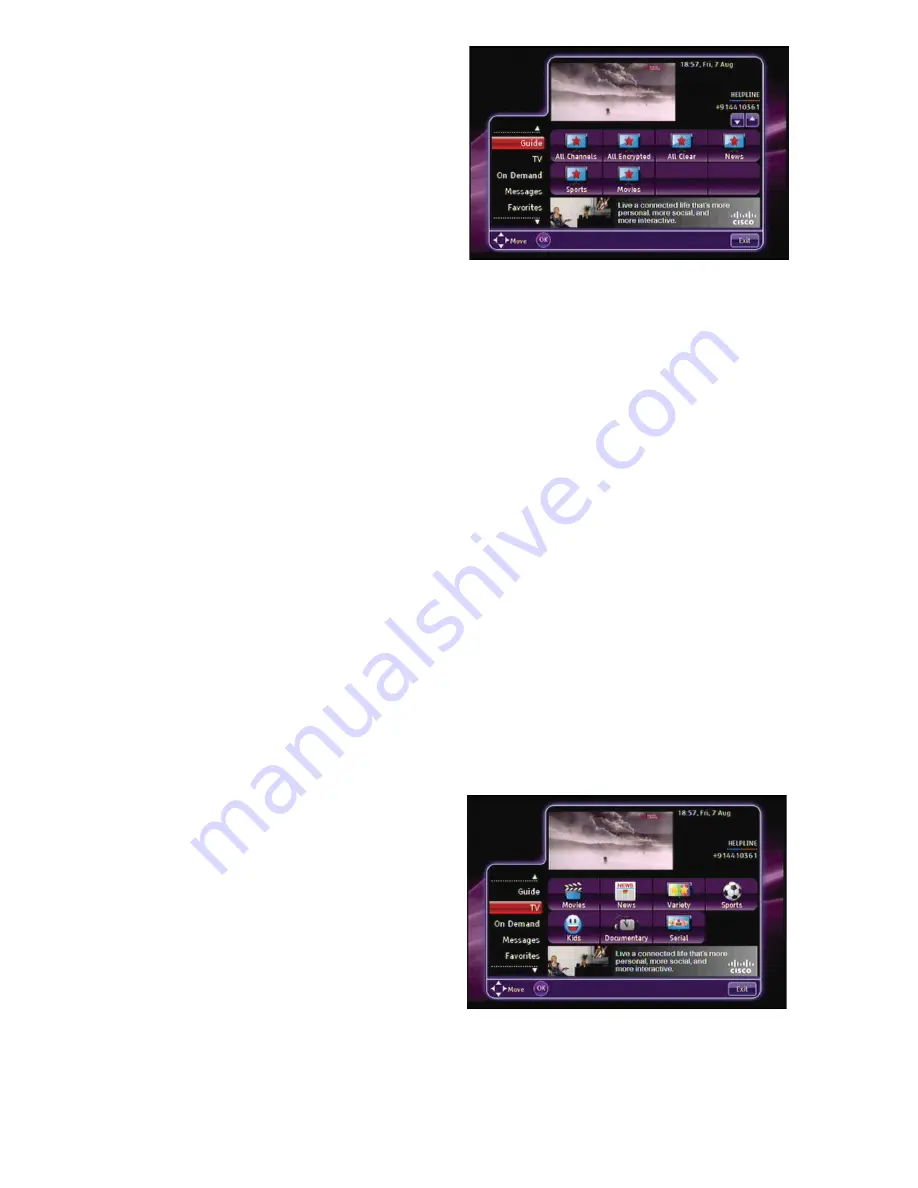
14
Main Menu
The Main Menu offers a variety of
interactive services and favorite channels
shown below. To access the Main Menu,
press
MENU
on the remote control.
Guide
: Displays the Program Guide with
all available channels and scheduled
programs.
TV
: Programs are sorted by categories, as
determined by your service provider.
On Demand
: Displays Games, Services,
PPV, and Video On Demand (if offered by
your service provider).
Messages
: View messages and check
what important announcements your
service provider has for you.
Favorites
: View and navigate through your
lists of Favorites, making your experience
more ef
fi
cient and faster. This option also
allows you to create your own lists.
Radio
: Displays a list of audio channels.
Settings
: Change various settings, such
as languages, parental control options, and
navigator type. Also allows you to revert to
the factory settings for your set-top.
Mosiac
: Displays the list of Mosaic channels
(if offered by your service provider).
After you select an option, you can press
Last
to return to the Main Menu. Press
Exit
to leave the Main Menu.
TV Categories
When you select TV in the Main Menu, you
can choose the category of program that
you want to watch.
Select the desired category and press
OK
on the remote control to see channels in
the selected category. You can still watch
the selected channel on the video window
inside the Categories screen.






























