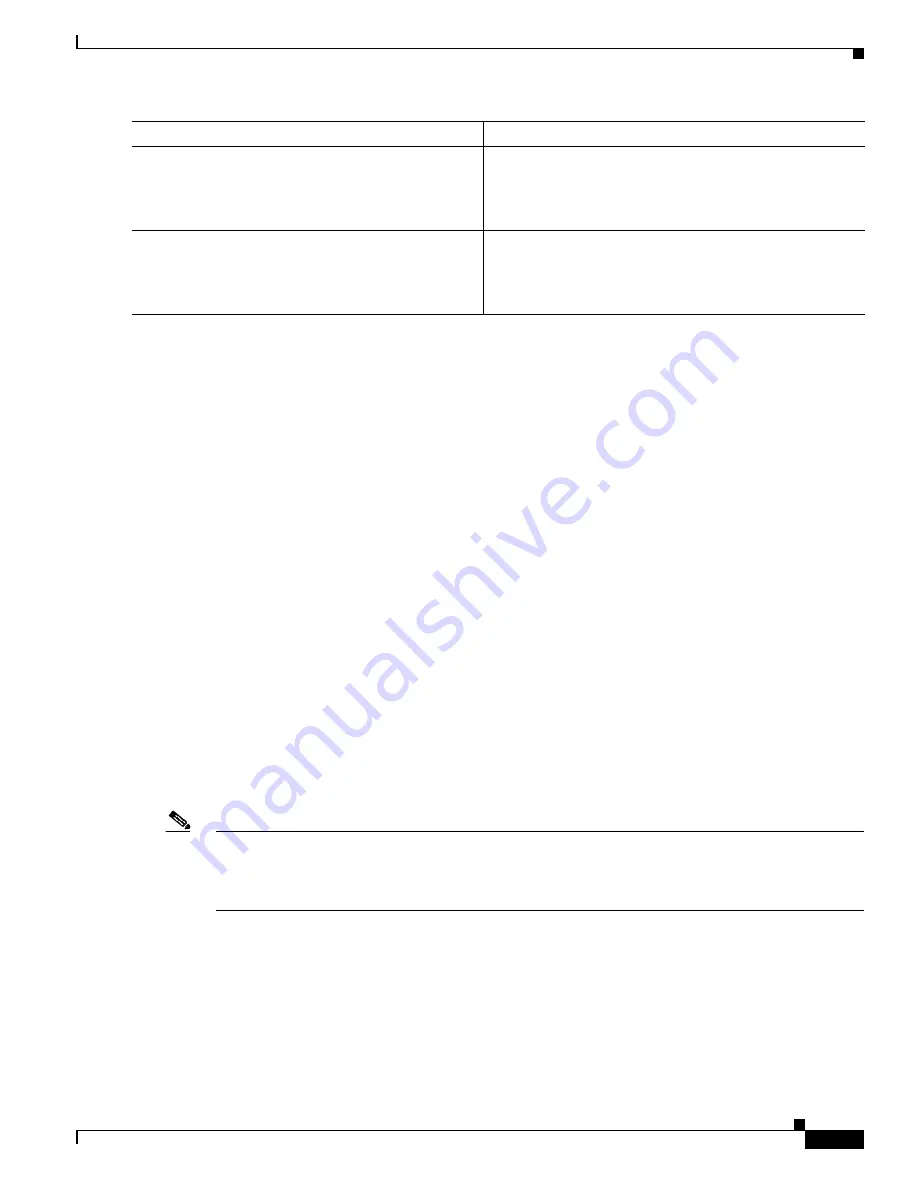
7
Basic Software Configuration Using the Cisco IOS Command-Line Interface
OL-5593-01
How to Perform a Basic Software Configuration Using the Cisco IOS CLI
Examples
The following example shows how to set the console idle privileged EXEC timeout to 2 minutes 30
seconds:
line console
exec-timeout 2 30
The following example shows how to set the console idle privileged EXEC timeout to 10 seconds:
line console
exec-timeout 0 10
What to Do Next
Proceed to the
“Configuring Fast Ethernet and Gigabit Ethernet Interfaces” section on page 7
Configuring Fast Ethernet and Gigabit Ethernet Interfaces
This sections shows how to assign an IP address and interface description to an Ethernet interface on
your router.
For comprehensive configuration information on Fast Ethernet and Gigabit Ethernet interfaces, see the
“Configuring LAN Interfaces” chapter of the
Cisco IOS Interface and Hardware Component
Configuration Guide
.
For information on interface numbering, see the quick start guide that shipped with your router.
Note
Cisco 1841 and Cisco 2801 routers have a hardware limitation on the Fast Ethernet ports FE0/0 and
FE0/1. In half-duplex mode, when traffic reaches or exceeds 100% capacity (equal to or greater than 5
Mbps in each direction), the interface will experience excessive collisions and reset once per second. To
avoid this problem, traffic must be limited to less than 100% of capacity.
SUMMARY STEPS
1.
enable
2.
show ip interface
brief
3.
configure
terminal
4.
interface
{
fastethernet
|
gigabitethernet
}
0/
port
Step 6
show running-config
Example:
Router# show running-config
Displays the running configuration file.
•
Verify that you properly configured the idle privileged
EXEC timeout.
Step 7
exit
Example:
Router# exit
Exits privileged EXEC mode.
Note
For the exec-timeout command to take effect, you
must exit from the EXEC mode and login again.
Command or Action
Purpose
















































