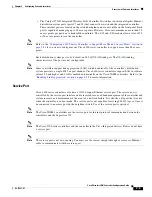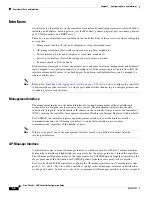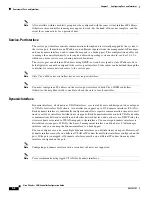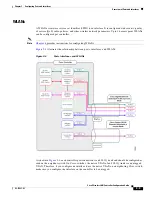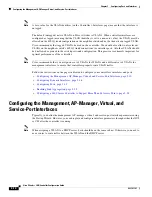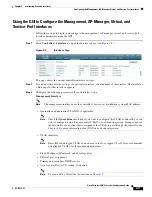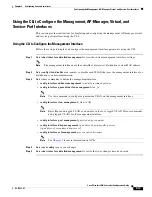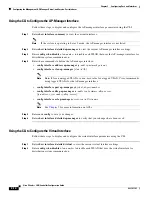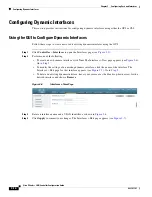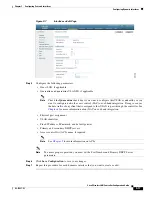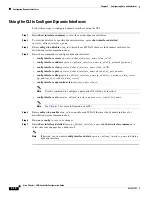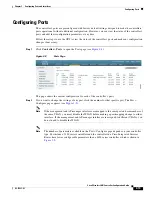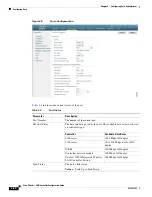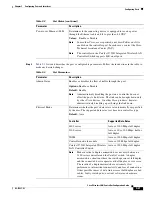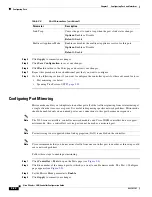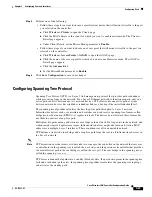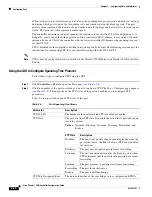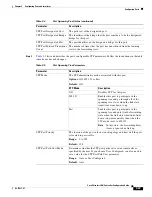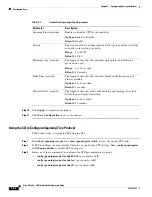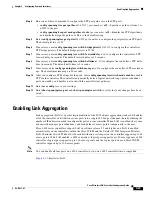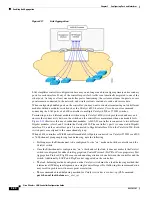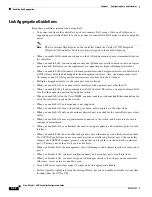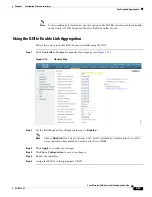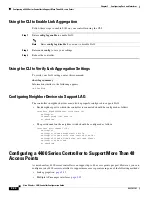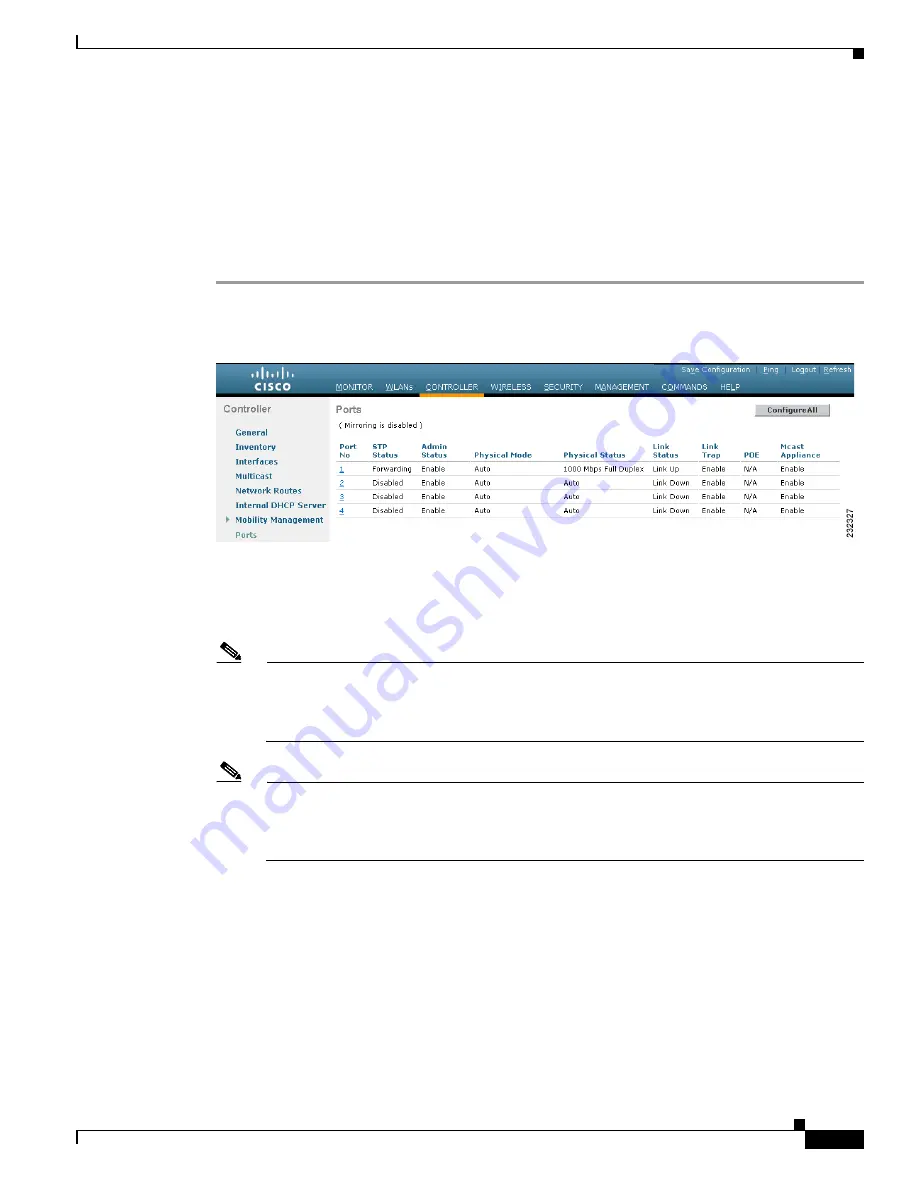
3-19
Cisco Wireless LAN Controller Configuration Guide
OL-17037-01
Chapter 3 Configuring Ports and Interfaces
Configuring Ports
Configuring Ports
The controller’s ports are preconfigured with factory default settings designed to make the controllers’
ports operational without additional configuration. However, you can view the status of the controller’s
ports and edit their configuration parameters at any time.
Follow these steps to use the GUI to view the status of the controller’s ports and make any configuration
changes if necessary.
Step 1
Click
Controller
>
Ports
to open the Ports page (see
Figure 3-8
Ports Page
This page shows the current configuration for each of the controller’s ports.
Step 2
If you want to change the settings of any port, click the number for that specific port. The Port >
Configure page appears (see
Note
If the management and AP-manager interfaces are mapped to the same port and are members of
the same VLAN, you must disable the WLAN before making a port-mapping change to either
interface. If the management and AP-manager interfaces are assigned to different VLANs, you
do not need to disable the WLAN.
Note
The number of parameters available on the Port > Configure page depends on your controller
type. For instance, 2100 series controllers and the controller in a Cisco Integrated Services
Router have fewer configurable parameters than a 4400 series controller, which is shown in
.