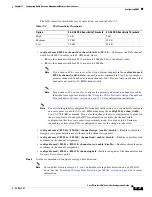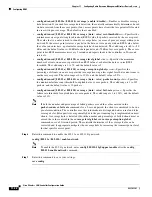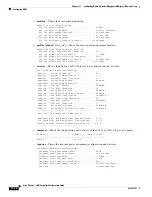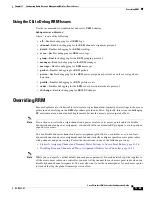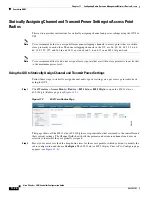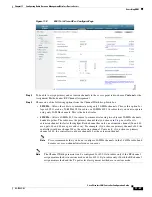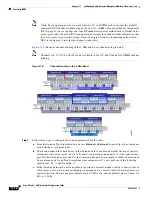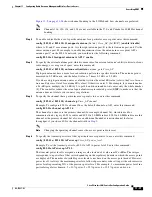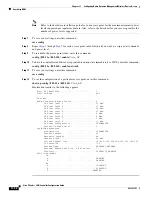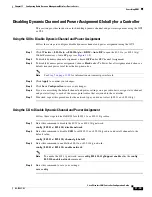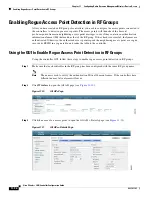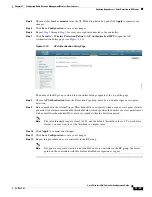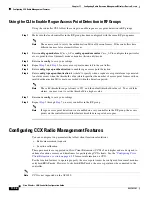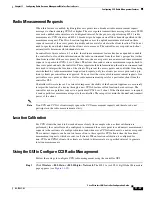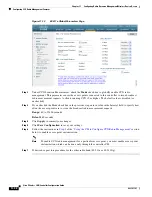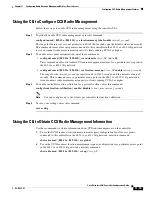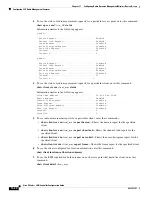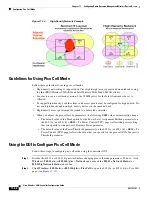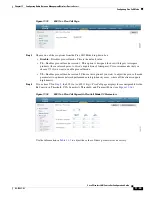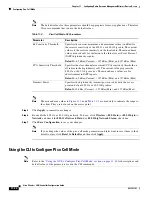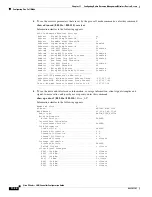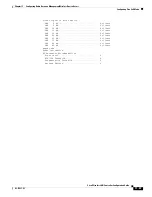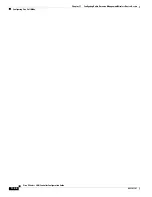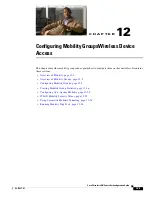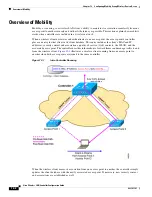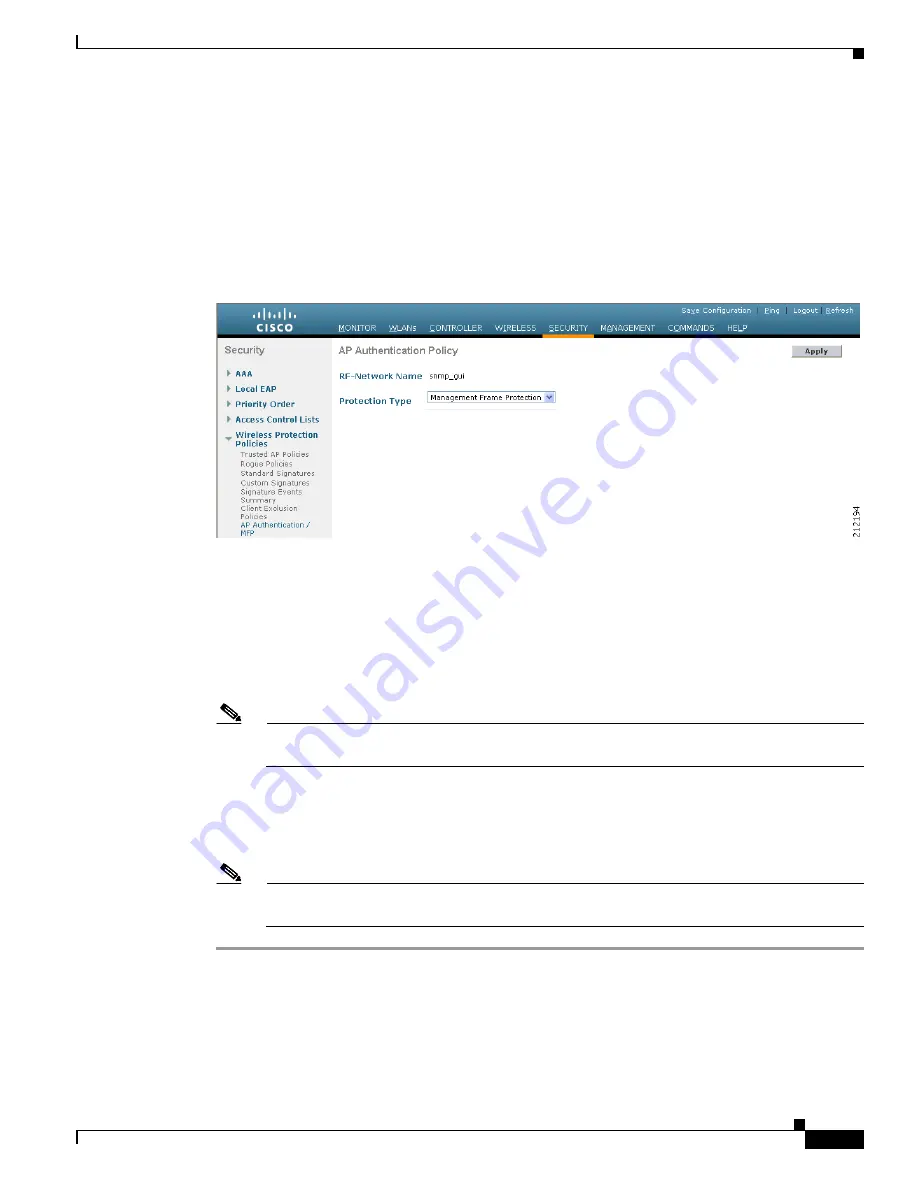
11-35
Cisco Wireless LAN Controller Configuration Guide
OL-17037-01
Chapter 11 Configuring Radio Resource ManagementWireless Device Access
Enabling Rogue Access Point Detection in RF Groups
Step 4
Choose either
local
or
monitor
from the AP Mode drop-down box and click
Apply
to commit your
changes.
Step 5
Click
Save
Configuration
to save your changes.
Step 6
through
for every access point connected to the controller.
Step 7
Click
Security
>
Wireless Protection Policies
>
AP Authentication/MFP
to open the AP
Authentication Policy page (see
Figure 11-12
AP Authentication Policy Page
The name of the RF group to which this controller belongs appears at the top of the page.
Step 8
Choose
AP Authentication
from the Protection Type drop-down box to enable rogue access point
detection.
Step 9
Enter a number in the Alarm Trigger Threshold edit box to specify when a rogue access point alarm is
generated. An alarm occurs when the threshold value (which specifies the number of access point frames
with an invalid authentication IE) is met or exceeded within the detection period.
Note
The valid threshold range is from1 to 255, and the default threshold value is 1. To avoid false
alarms, you may want to set the threshold to a higher value.
Step 10
Click
Apply
to commit your changes.
Step 11
Click
Save Configuration
to save your changes.
Step 12
Repeat this procedure on every controller in the RF group.
Note
If rogue access point detection is not enabled on every controller in the RF group, the access
points on the controllers with this feature disabled are reported as rogues.