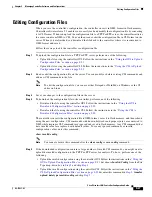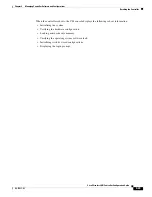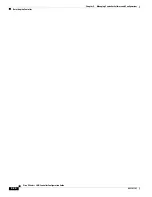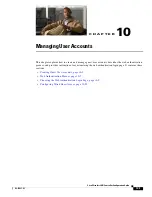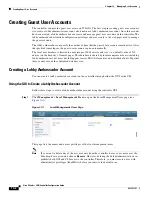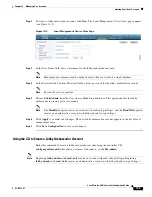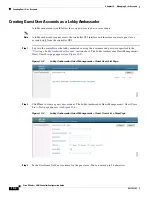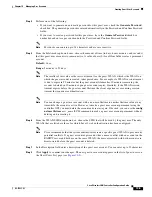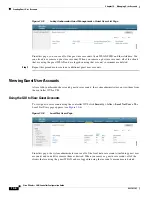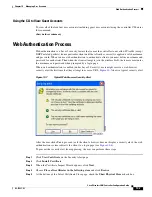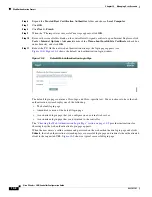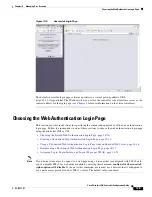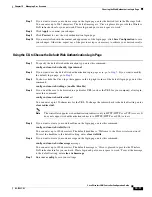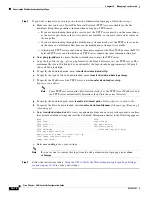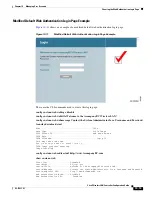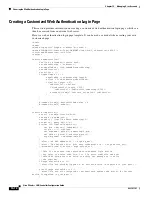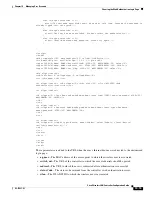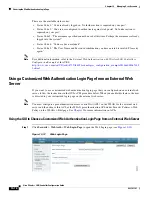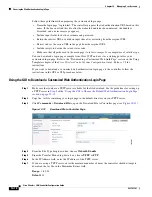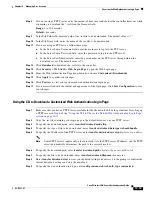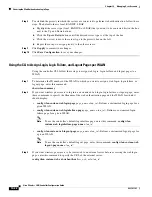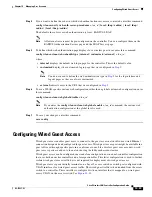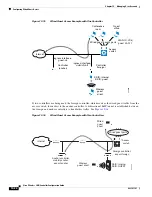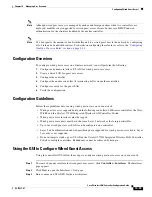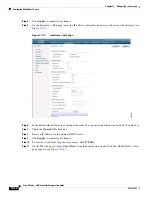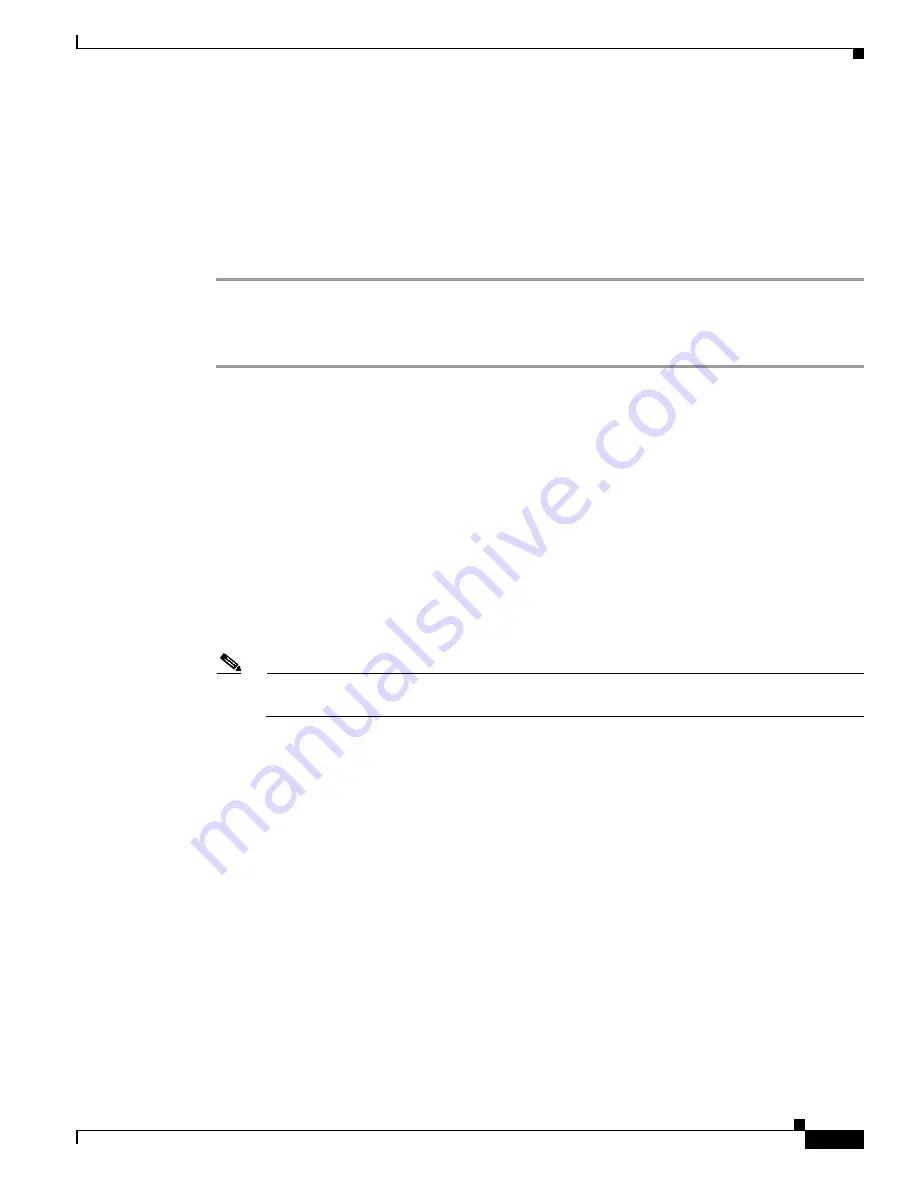
10-11
Cisco Wireless LAN Controller Configuration Guide
OL-17037-01
Chapter 10 Managing User Accounts
Choosing the Web Authentication Login Page
Step 7
If you want to create your own message on the login page, enter the desired text in the Message field.
You can enter up to 2047 characters. The default message is “Cisco is pleased to provide the Wireless
LAN infrastructure for your network. Please login and put your air space to work.”
Step 8
Click
Apply
to commit your changes.
Step 9
Click
Preview
to view the web authentication login page.
Step 10
If you are satisfied with the content and appearance of the login page, click
Save Configuration
to save
your changes. Otherwise, repeat any of the previous steps as necessary to achieve your desired results.
Using the CLI to Choose the Default Web Authentication Login Page
Step 1
To specify the default web authentication type, enter this command:
config custom-web webauth_type internal
Step 2
If you want to use the default web authentication login page as is, go to
. If you want to modify
the default login page, go to
Step 3
To show or hide the Cisco logo that appears in the top right corner of the default login page, enter this
command:
config custom-web weblogo
{
enable
|
disable
}
Step 4
If you want the user to be directed to a particular URL (such as the URL for your company) after login,
enter this command:
config custom-web redirecturl
url
You can enter up to 130 characters for the URL. To change the redirect back to the default setting, enter
clear redirecturl
.
Note
The controller supports web authentication redirects only to HTTP (HTTP over TCP) servers. It
does not support web authentication redirects to HTTPS (HTTP over SSL) servers.
Step 5
If you want to create your own headline on the login page, enter this command:
config custom-web webtitle
title
You can enter up to 130 characters. The default headline is “Welcome to the Cisco wireless network.”
To reset the headline to the default setting, enter
clear webtitle
.
Step 6
If you want to create your own message on the login page, enter this command:
config custom-web webmessage
message
You can enter up to 130 characters. The default message is “Cisco is pleased to provide the Wireless
LAN infrastructure for your network. Please login and put your air space to work.” To reset the message
to the default setting, enter
clear webmessage
.
Step 7
Enter
save
config t
o save your settings.